Smart plugs have some of the coolest potential when it comes to smart technology. These little devices bridge the gap between smart technology and yesteryears electronics. For the smart home wizard, a few smart plugs are a must.
This isn’t to say they aren’t without their tech issues. What tech isn’t? There are a few common problems when it comes to Amazon’s smart plugs. This guide will help you quickly solve one of the most frustrating error messages this device can send your way.
The “provisioning failure” error message is letting you know that your Amazon smart plug is having trouble connecting to your WiFi. The fastest solution is to do a soft reset of your smart plug. Beyond that, we get into troubleshooting your WiFi and learning about Amazon error codes.
Get to Know the Amazon Smart Plug
The Amazon smart plug is the tech giant’s answer to the growing smart plug trend. These little devices allow you to grant basic smart tech powers to any old electronic device. Simply connect the plug to the socket and the device, and you’ll be able to use Alexa to issue voice commands and schedule routines:

This smart plug only works within Amazon’s smart technology ecosystem. This means you’ll need to have Alexa and an Echo device to make full use of this smart plug.
There are a few errors that pop up with this smart plug, but none are quite as head scratching as a provisioning failure.
Are you encountering a solid orange bar on your Amazon Echo Show and seeking a solution? Delve into this article to discover how to address and resolve the problem.
What is the “Provisioning Failure” Error in the Alexa app?
When you get a provisioning failure error code from your smart plug, it basically means that this device is unable to connect to the assigned WiFi network:
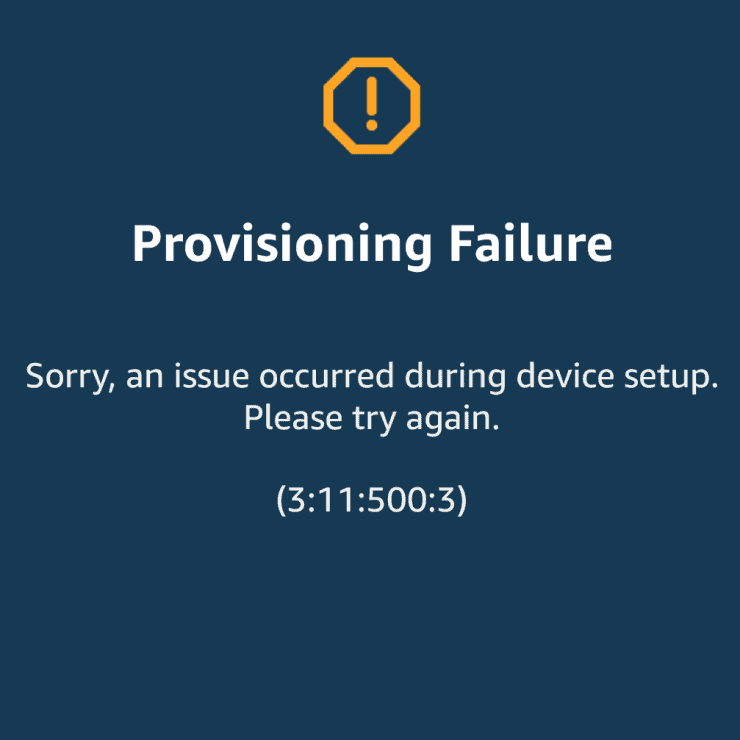
That’s it. Really. This one couldn’t be more direct. The downside is that fixing this issue tends to be a little more involved as it’s not just a single “provisioning error,” but rather a host of problems that all use the same error message.
So how do we fix it?
Let’s Fix This Issue
Even though the provisioning error message is a little vague, there are some direct ways to fix this problem.
As with most smart tech issues, the problem can usually be fixed with quick reset or changing the WiFi settings. Some of these fixes are a little more involved than others. We’re going to start with the basics and work our way up to some more interesting solutions.
Let’s start with those error codes.
Amazon Smart Plug Error Codes
When you get a provisioning error on your Amazon smart plug, it will be accompanied by a numerical code. This code is used by Amazon’s customer support team to help fix your device’s issues. While there isn’t space here to go over every single error code, we are going to touch on a few that come up with provisioning failure error messages.
-1:-3:-1:-1
This error code basically lets you know that the problem is being caused by an Alexa bug and the Amazon team is already aware of this problem. You can try other fixes in this guide, but this is usually down to waiting for Amazon to resolve an internal issue. Resetting the device can help, and Amazon’s help pages give the steps required to do a factory reset.
2:-1:-1:-1
This error message lets you know that SoftAP (a software-based way of connecting to a wireless access point) has timed out when trying to connect to the WiFi network. This could be due to an overloaded WiFi network, or a problem with the smart plug.
3:16:0:1
This error code lets you know that we have a scan list problem. This happens when the smart plug sees the WiFi network, but when it goes to connect the network is gone. This could be caused by a weak WiFi signal or related issues.
3:5:0:1
This error code is letting us know that the smart plug was able to connect to your WiFi network, but it was not able to get access to the internet. There are a few possible causes here. There would be firewall settings preventing the smart plug from reaching the internet, you could be experiencing service issues caused by your ISP, or there could be issues with your WiFi network.
3:11:500:3
This fairly general error code often means that the device was paired and working well with your Alexa app (or got half way there), but then something went wrong. In this case, removing the Amazon Smart Plug from the Alexa app and then re-adding it (after performing a factory reset) usually fixes the problem.
General Steps for Fixing Wi-Fi Issues
Since most of the above errors are Wi-Fi based problems, I wanted to explore some of the best ways of ‘fixing’ these Wi-Fi issues.
Distance to the Router

This is a common cause of this error message.
If your Amazon smart plug is too far away from your WiFi router, it won’t have a strong enough signal to stay connected. You can quickly fix this problem by moving the router and plug closer together or expanding your WiFi signal with a WiFi repeater or more powerful router.
Remember that your WiFi signal will weaken quickly as it goes through more solid objects such as walls and doors, as well as ‘soft’ objects such as couches.
The next few tips will also look at problems with your WiFi.
WEP (WiFi) Password
It’s always best to check the basics first. There’s a reason why IT professionals have been joking about the phrase “Is it plugged in?” for decades now.
If your WiFi password was entered incorrectly, the Amazon smart plug might give you the provisioning failure error message. Double-checking your WiFi password is a great way to make sure that we take care of the simple fixes first.
A more involved WiFi program has to do with signal frequencies.
WiFi Frequency
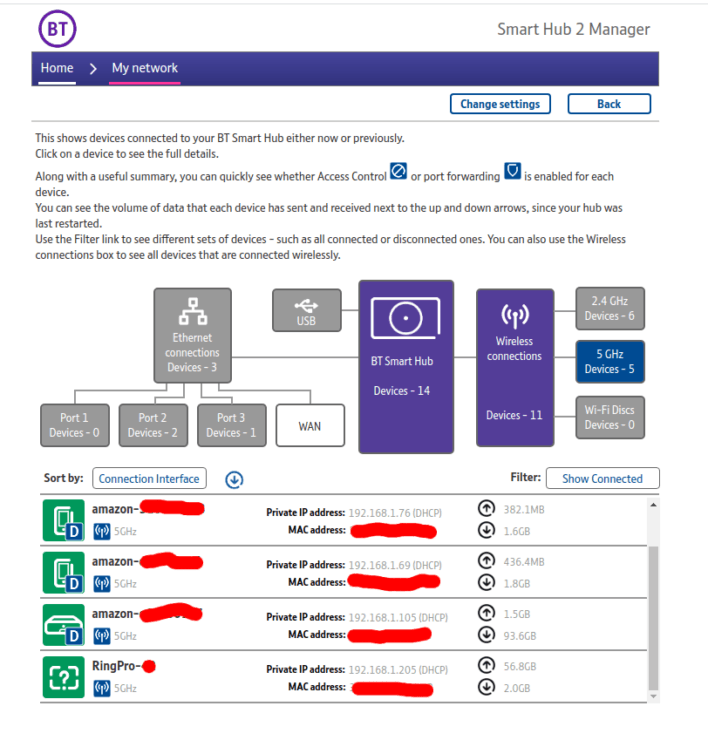
The Amazon smart plug only works with 2.4 GHz WiFi. This means that if you only have a 5 GHz WiFi network, you are not going to be able to connect the smart plug to your WiFi.
The fix here is pretty simple. Pretty much all 5 GHz routers also have options for 2.4 GHz (this should be on by default – leading to both 2.4 Ghz and 5 Ghz support). Just make sure that your router is set up on a 2.4 GHz channel, and you’ll be good to go.
Making sure your WiFi networks are visible is another step to take.
Network cloaking sounds like it’s the work of spies, but it’s actually pretty common. This is becoming increasingly true as everything from personal homes to gas stations are starting to offer WiFi.
A hidden network reduces clutter and helps minimize traffic problems. This allows you to keep your WiFi off of that search list that appears when you are connecting to a new network. It’s a security, convenience, and performance issue all rolled into one.
One downside to going hidden is that some smart devices struggle to recognize hidden networks. The Amazon Smart Plug is one such device. If other solutions haven’t worked, it might be worth it to try a non-hidden WiFi network.
When all else fails, it’s time to reset your router.
Reset Your Router
There are two ways to reset your WiFi router. The first is quick and easy and the second can take quite some time.
The first fix is just to unplug your WiFi router for ten seconds and then plug it back in. That’s it. This is pretty much a soft reset for your WiFi and should help new devices get connected if they’ve been having trouble.
The second is to do a full reset of your router. Each router has a different approach for this, but this fix resets it back to its factory settings. If you’ve been having more trouble than with just the Amazon smart plug, this could be worth it. This does mean reconnecting all of your devices, but that’s better than struggling with a bad connection.
Now let’s take a look at the plug itself.
Do a Factory Reset of your Amazon Smart Plug
One of the first things to try is the soft reset. This should restore factory settings and get this device back to square one. Firstly, remove the device from the Alexa app.
Press the button on the side of the plug for 12 seconds. A red LED light should flash to let you know that it’s been reset. Then all you need to do is re-pair it with Alexa, and you’re good to go. You can do this by going to the Alexa app, clicking “Devices” and then “Add New Device”:

Our last fix is by far the easiest way to correct simple errors with this device.
Unplug the Smart Plug
The title here pretty much says it all. Unplug this smart plug for 10 seconds, reconnect, and your problems might be solved.
This works by doing a quick reset on the device. This could resolve simple errors that are preventing it from connecting to your WiFi network.
If All Else Fails: Return Or Replacement
The steps above have worked for most people, most of the time. Notice how I said ‘most’ there? Sometimes it’s simply impossible to get the Amazon Smart Plug set-up properly. This might be due to an internal hardware issue, meaning that arranging for a return or replacement is probably the best approach.
Fortunately Amazon are pretty good at handling returns, often allowing you to arrange a return/replacement from your Amazon account without needing to speak to someone.

What happens if none of this works? I still receive the 3:11:400:3 provisioning error. Yes, I am running a dual 5Ghz, 2.4Ghz router and have done everything in every article posted. I would send the thing back but I received it as a present and have no way to return the POS.
Any help would be appreciated before I take the thing apart and see what’s inside…. 🙂
Ugh sorry to hear it, Stephen. These steps have generally worked for us… but Amazon’s smart plugs do seem quite ‘special’ – in that they throw up a wide array of random error messages. You could attempt to contact Amazon customer services (sometimes it’s possible to get through to a more technical-type team), but beyond that, it’s difficult since you received this as a present.