It’s always tough when a new error light pops up on your favorite device. However, it gets even tougher when there is conflicting information about how to fix the problem. Let’s settle once and for all how you can fix the orange bar on an Amazon Echo Show.
The solid orange bar on your Amazon Echo Show lets you know that your device is having an internal software problem, it can’t get connected to the internet, or it can’t hear your voice commands. You can fix this with solutions as simple as pressing the mute button or as involved as doing a factory reset on your device.
It could also be that your router has Wi-Fi settings that aren’t optimal for an Amazon Echo Show and you need to do some slight tweaks to your Wi-Fi network.
Let’s jump into fixing one of the most interesting error indicators on the Echo Show.
A Brief Guide to the Amazon Echo Show
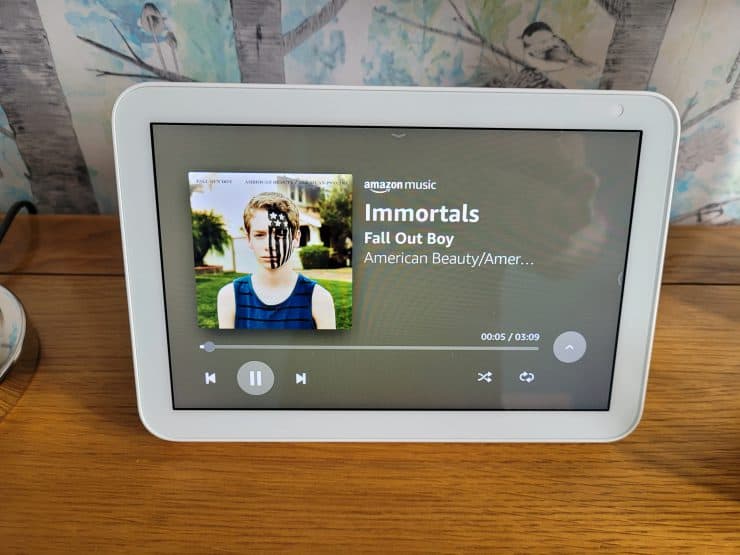
The Amazon Echo Show is one of Amazon’s more unique devices. This is part of their Alexa smart ecosystem, but it’s a little different from the other devices that you’ve seen from Amazon.
The Echo Show is by no means a new device. There are several generations of this device in existence. There are editions that are specifically designed for children as well as promotional Echo Shows that tie into other brands. However, the different varieties of the Echo Show aren’t what set it apart from Amazon’s other devices.
The Echo Show stands apart from other Amazon devices because it comes with a built-in screen (we cover how to automatically turn this off in another article). This isn’t big enough to replace your computer monitor or the TV in your living room, but it is the perfect size for the side of your desk or the kitchen counter while you’re cooking.
The Echo Show has a built-in camera and microphone and is fully compatible with Alexa. You can use this device to send voice commands to Alexa and other utility features like checking your calendar or entertainment options like watching your favorite shows.
One of the oddest things about the Amazon Echo is an orange bar that can pop up on the bottom of your screen. When this orange bar pops up, you’ll find yourself locked out of most of the Echoes features. Let’s take a look at this mysterious problem and some ways that you can fix it.
What is the Solid Orange Bar?
The orange bar in question appears at the bottom of your Amazon Echo Show device:

When the orange bar pops up, you won’t be able to send voice commands via Alexa, use most of the utility of your Amazon Echo Show, and you definitely won’t be able to watch your favorite programs. If that doesn’t sound bad enough, there’s a little bit of mystery behind the solid orange bar.
In the world of Amazon devices, an orange light typically means that you’re either in setup mode, or your device is struggling to connect to the internet. The solid orange bar on the bottom of an Echo Show device is related to both of these, but it’s also not quite either..!
The solid orange bar in the bottom of your Amazon Echo devices letting you know that something’s gone wrong with the device’s connectivity. This could be your ability to send voice commands, the connection to the internet, or an internal software problem that’s making the device unable to communicate.
This is not as clear of an error indicator as Amazon’s other color coded lights. This means we’re going to have to do a little troubleshooting in order to get the problem fixed. The good news is that this typically isn’t a severe problem with your Amazon Echo Show and can be fixed very easily.
Echo Show Orange Bar Causes and Fixes
We’re going to start with our Amazon Echo Show orange bar fixes beginning with the easiest and fastest and then working our way toward some of the more challenging options.
While the orange bar means that you likely won’t be able to access many of the features on your Amazon Echo Show, it should be really easy to fix.
It’s Not Setup Mode (Probably)
We’re going to start off a list of fixes by talking about one of the things that isn’t a problem when the orange bar shows up on your Echo Show.
We mentioned earlier that an orange light on an Amazon Alexa device typically means you’re in setup. There are plenty of guides online mentioning that the orange bar on the Echo Show is a sign of being stuck in setup mode, but this just isn’t the case. The orange bar on the bottom of your Echo Show is not related to set up mode or being stuck in setup.
This is a common misconception due to how Amazon has structured its color-coded error signs. We’ve gotten so used to orange meaning setup mode that we’ve over generalized in one of the few cases where this orange indicator light doesn’t necessarily have anything to do with the setup mode.
After all, the Echo Dots use orange to mean setup mode – so it does get confusing!
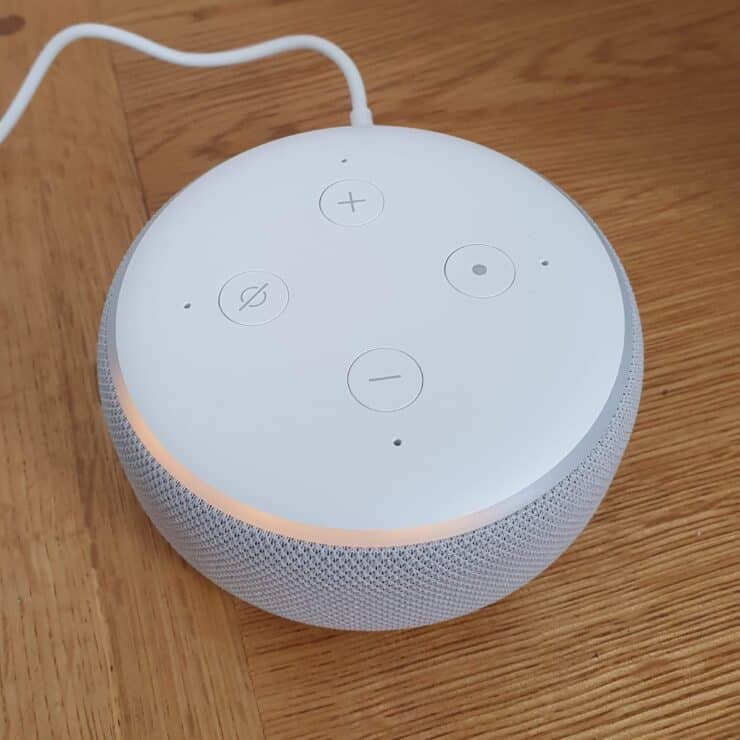
Here’s a simple rule to remember:
If you see the orange bar on an Echo Show, you’re not in setup mode.
As a result, read on for the other fixes we can check instead.
Check Your Microphone Settings
We should start by checking out the microphone settings. The orange bar in your Echo Show is a sign that there’s a problem with your device and its connectivity. This means it might not be able to hear your voice commands and the first thing to check is if you have the microphone muted.
The first thing you should check is if you accidentally pressed the mic / camera on-off button that’s on your Echo Show. It’s easy to hit this button by mistake and accidentally shut off your microphone. This will cause the orange bar to pop up because you won’t be able to send voice commands to Alexa.
There’s also a few software problems in the Amazon Echo that can turn off the microphone. This typically involves turning off the camera, then shutting down the Amazon Echo, then turning it back on and trying to toggle the camera on and off. This can sometimes cause a software glitch that turns off your microphone. If this is the case, you might need to do a hard reset which will be covered later in this guide.
Unplug Your Amazon Echo Show
Yes, we’re going to include the age-old IT advice. When in doubt, just unplug your Amazon Echo device for 10 seconds and then plug it back in. This works by resetting the memory in your Amazon Echo device, which should be enough to shake out most minor bugs and glitches.
Check Your Router and Internet Connection
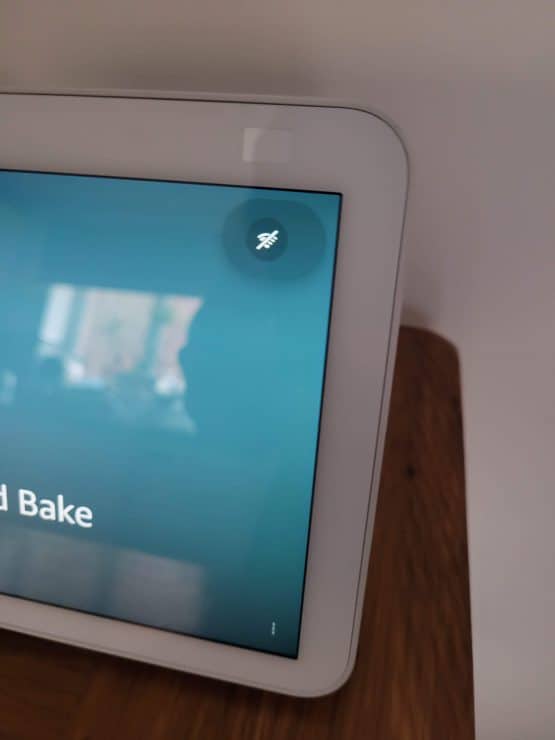
Since we know that the orange light on the Amazon Echo Show mean’s that you’ve got a connection problem, we should check the other side of the connection as well. Your Wi-Fi, internet connection, or your router could all be the source of this orange bar.
The first thing that you should check to make sure that your other devices have access to the internet. If you’re experiencing an internet outage, the orange bar could also be showing up on your Amazon Echo device.
If other devices can get it online, this could be an issue with where you placed your Amazon Echo. If it’s too far away from the router and can’t get a good connection to your Wi-Fi, you’re going to see that bar pop up on the bottom of your screen fairly frequently.
The last thing worth talking about is also the only one on today’s list that we can’t fix. If there’s a problem going on with Amazon servers, this could be causing a connection problem that makes the orange bar pop-up. If this is the case, the only thing to do is to wait until Amazon resolves the issues on their end.
And unfortunately, there’s been a few Amazon AWS outages that have affected Echo devices recently – so this could easily be the cause.
Wi-Fi Channels and Bands
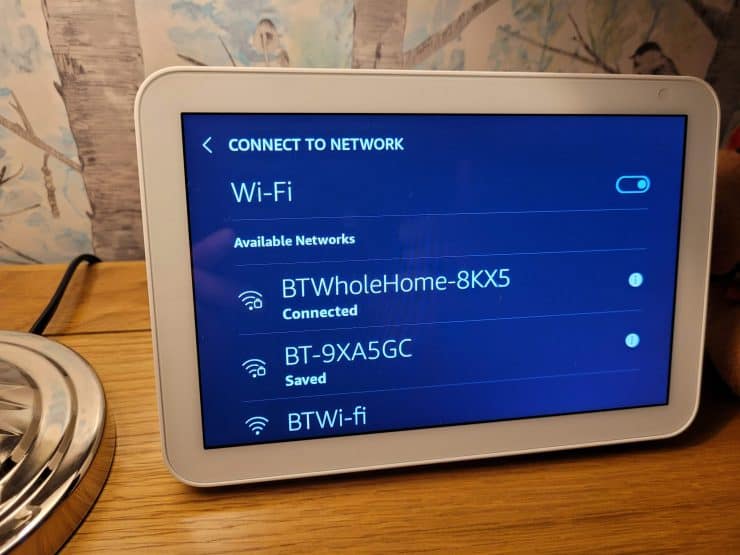
Now we need to talk about a little of the magic behind how your router actually gets you connected to the internet. It’s not just as straightforward as finding the Wi-Fi network with the right name and entering the right password. When it comes to Amazon devices, we need to talk about Wi-Fi channels and Wi-Fi bands.
Wi-Fi bands are small variations in the frequency Wi-Fi radio waves. There’s a 2.4 GHz band, and a 5 GHz band (along with a 6 Ghz band that is slowly rolling out). The 5 GHz band offers slightly better speeds, but it’s also got a few more restrictions for when it comes to connect me to an Amazon Echo device.
Inside of each Wi-Fi band there are many different channels. Channels are used for different types of connections as well as different types of devices. The Amazon Echo Show needs to use channels 36 through 48 when connecting on the 5 GHz band.
You can check these settings on your router’s admin console to make sure that you were Amazon Echo is connecting on the most optimum channel and band combination.
If you have the option, you should also use a different Wi-Fi name and password for the 2.4 GHz band and the 5 GHz band. Using the same network name and password might be more convenient, but this can cause connection problems for an Amazon Echo Show.
Factory Reset Your Echo Show
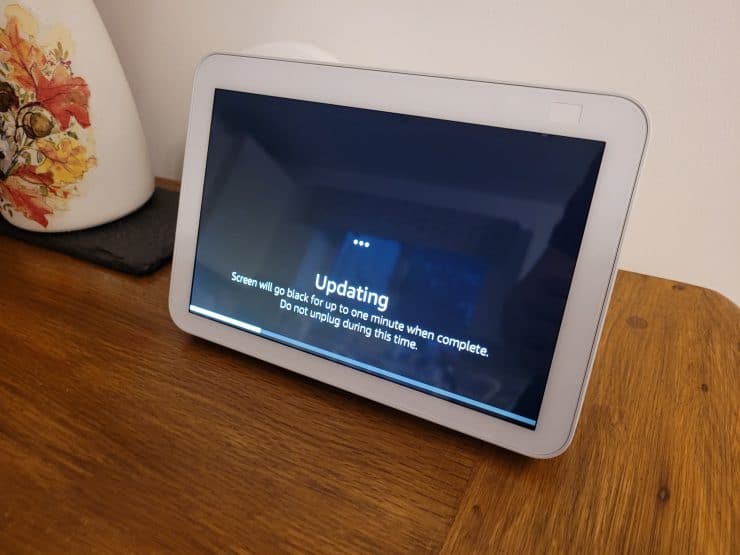
Factory resetting your devices can get a little tedious, but it is the best way to solve these kinds of technical issues. A factory reset restores all of your devices updates and settings the same as they were when it first rolled off the assembly line. This kicks out any bugs and gives your device a fresh start.
There are two different ways for factory resetting your Echo Show. They all depend on which model you have. We’re going to start with the most common way to factory reset an Amazon Echo Show.
You should follow these directions as long as you’re able to access the settings menu. This is the easiest way to factory reset an Amazon Echo Show because all you have to do is hit an option in your settings.
This method works for first and second generation Echo Shows and Echo Show 5, Echo Show 8, and Echo Show 10.
- Settings
- Device Options
- Reset to Factory Defaults
- Follow the on-screen prompts
The next method works for every single generation of Echo Show. All you need to do is press and hold the mute and volume down buttons for 15 seconds and the device will automatically enter the factory reset process.
It’s good to know the manual way of entering the factory reset just in case you can’t use the touchscreen or enter the settings menu.
- Press and hold Mute and Volume Down buttons for 15 seconds
- Follow the on-screen prompts

I did everything in this article and still micraphone is not working. Changed to 5g …reboot…hard reset….moved the speaker to another room.I’m going to contact the seller from ebay and see if I can get a refund.
Sorry to hear it – yes, you might want to look at a refund at this stage, it sounds like it could be a microphone/hardware issue instead of something solvable via the on-screen options.
I have the same issue with an Echo show 10 Brought from EBay I am now fighting with EBay to get a refund.
Sorry to hear it – yes, it could be worth trying to get a refund. If you can supply pictures showing a persistent red or orange bar, hopefully that will be sufficient to prove things under Ebay’s buyer protection policies.
I am getting a SSL error in the echo device, bot echo dots are connected to the same wifi, but works fine. Any advise?
Ugh, sorry to hear it. This can be a difficult one to debug. Sometimes, the Wi-Fi settings/software on an Amazon Echo is a bit “out of date” compared to some routers, leading to this problem. Digging through the router’s admin console and looking for any settings relating to Wi-Fi security settings will be necessary in this case.
In other cases, the time/date on your device is wrong, and this can be the cause.
Other people have accidentally blocked their Echo device from their router (or within their router’s app, such as the eero app). In this case, try unblocking the Echo device from the router/app.
In short, it’s a bit of a tricky one to diagnose and fix sorry. I wish you luck in resolving it though.
There is a solid dark blue line across the screen about 3/4 of the way down all the time. I have unplugged it and plugged it back in but that doesn’t work. I know it is not suppose to be there and is very annoying.
Hmm, does that line still appear if you turn off the screen (say “Alexa, turn screen off”)? If so, it might actually be a hardware issue with the screen that requires a replacement or repair. That’s definitely an annoying issue though; I hope you can get it sorted.
Since my Echo Show 8 has an orange line on it and I’ve followed all your above steps…….should I just get a replacement from Amazon? It worked great for 6 weeks!
Sorry to hear it Barbara. The orange line issue is an annoying one for sure! Yes if you have done everything (including a factor reset), a replacement probably would be best. It sounds like something is faulty with it for sure. I hope you can get a line-free Echo Show soon!