Picture it: you’re enjoying your favorite tunes as you clean the house, and then you notice your music getting lower and lower. Or you ask Alexa to give you the morning news, but her voice is barely audible, even though the last time you used your Echo it was beyond loud. What’s worst, this isn’t the first time it’s happened. So what’s going on?
A few Echo users are experiencing this annoying issue with the volume randomly going down on their Amazon Echo. So what gives? How can you find out what’s causing it so you can stop it?
Key Points
- Echo devices have been known to experience software bugs that drop the volume randomly.
- Double check any routines that might affect your Echo speaker’s volume levels.
- ‘Useful’ features like Whisper Mode and Adaptive Volume might also be causing this.
Amazon Echo Overview
The Amazon Echo is Amazon’s own smart speaker/smart home hub. Using your voice, you can utter voice commands that get your Echo to perform various functions to help with daily life.
With the Amazon Echo, you can listen to music, check the weather and traffic, control smart devices from a variety of manufacturers, and even get ideas for different recipes.
The Amazon Echo comes in a few different varieties. There’s the classic Echo Dot, as well as the Echo Plus designed for premium sound. There’s even Echo devices with screens, and ones for kids!

The brains behind the Echo is the Alexa app. The Alexa app is where you configure the settings for your Amazon Echo, as well as any smart devices that you have connected to it.
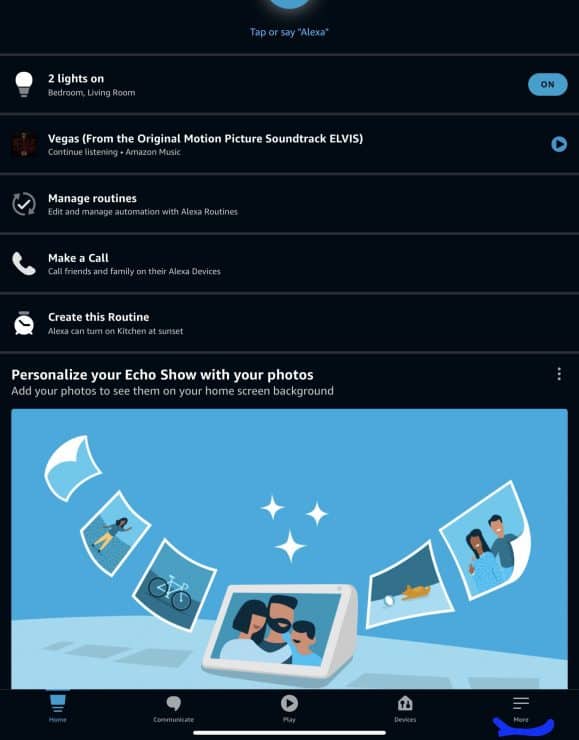
It’s also where you add Skills so that your various smart devices work with your Echo. With the Alexa app, you can even create Routines. These Routines, or smart home automations enable your Echo devices to work seamlessly with your smart home devices.
While using the Echo genuinely goes smoothly – sometimes there are issues. Some of these issues involve the Echo’s volume.
Adjusting The Volume On Your Echo
Adjusting the volume on your Echo is easy, and for your convenience, there are three ways to do it. It’s worth checking all three of these, before moving onto other fixes for your Echo’s volume troubles.
Voice Control
The first is with voice control. Your Amazon Echo’s volume can be adjusted to any volume between 0 (which would be mute), all the way up to its loudest setting of 10. You would simply say something like, “Alexa, raise volume to 8” or “Alexa, lower volume to 3”. Your volume is adjusted, and you didn’t have to lift a finger.
Another way you can adjust the volume is with the Echo’s physical buttons. The nice part about this, is that you can get a wider range of volumes than with voice commands. Is 6 too loud, but 5 too low? No problem! Using the volume buttons, you can adjust your Echo’s volume to in-between numbers that suit your needs best.
No matter which kind of Echo you have, there are two volume buttons. These buttons are labeled with a plus (+) for volume up and a minus (-) for volume down.
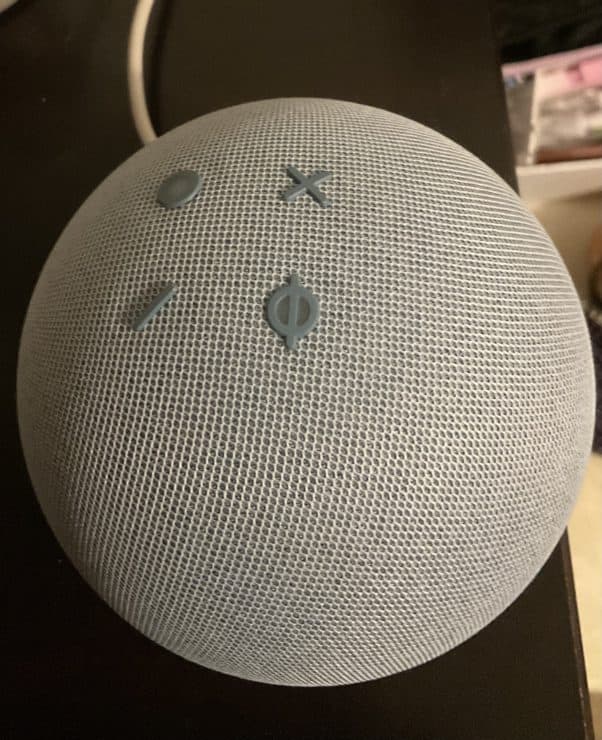
Alexa App
The third way you can adjust your volume is with the Alexa app. This also allows you to adjust the volume more freely than voice commands. This is also a great option if you have your phone nearby, but don’t want to walk over to your Echo device.
In the Alexa app, go to Devices at the bottom of the screen, then to Echo and Alexa. On the next screen, choose the Echo device that you want to adjust the volume for.
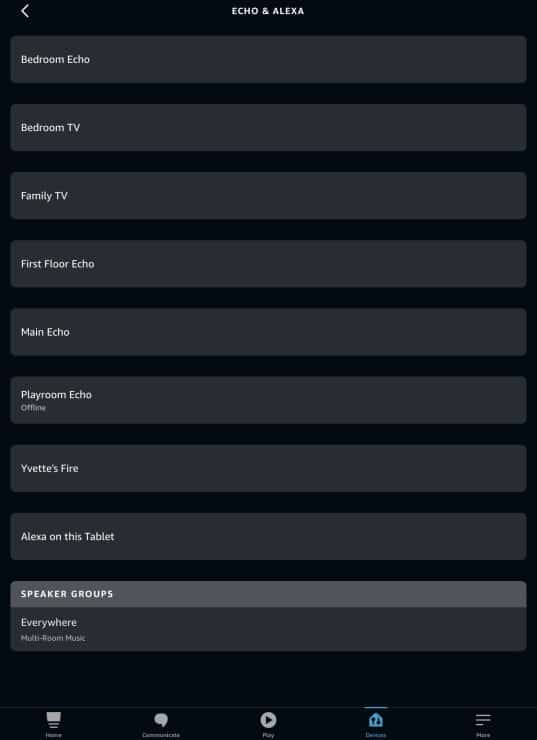
The following screen will show you a Volume button at the top.
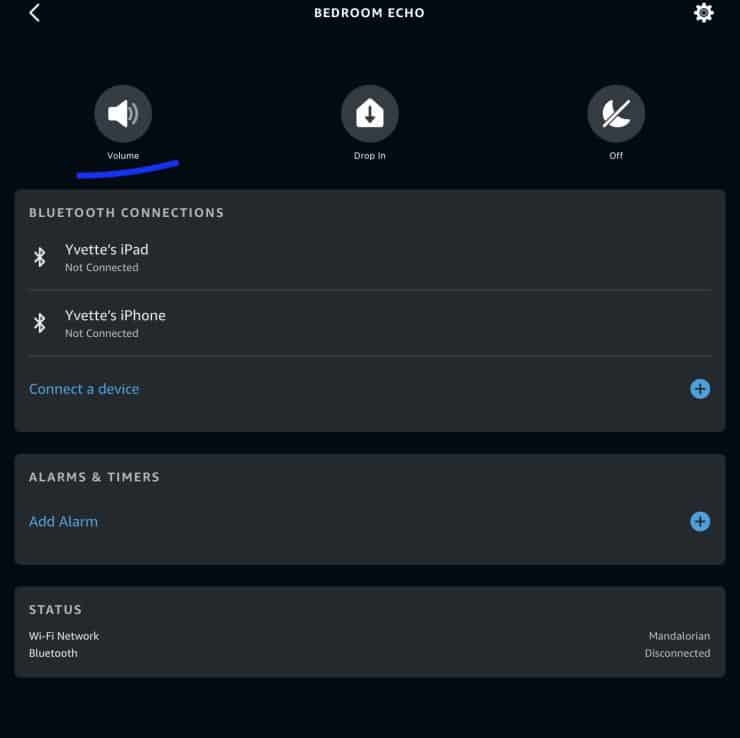
Tap on that to get the volume slider where you’ll adjust your Echo’s volume.
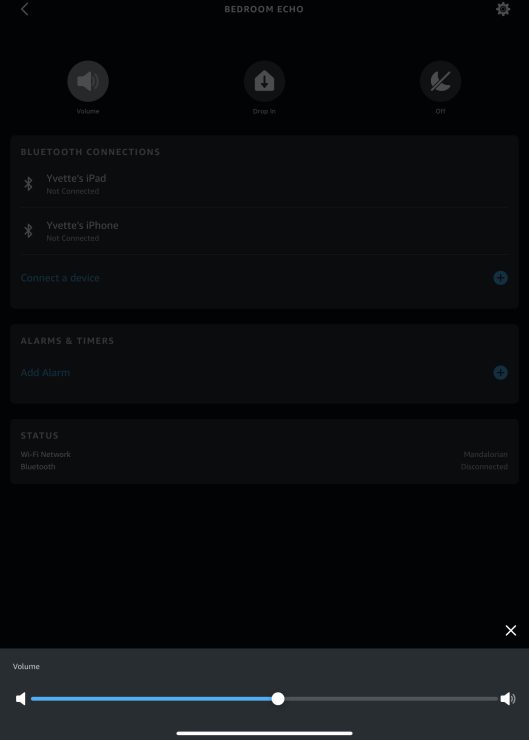
But let’s say you’ve adjusted the volume perfectly – and then it still suddenly drops way too low. What’s going on?
Why Is My Echo Volume Randomly Going Down?
So why is this happening? After all, it’s not specific and seems to be fairly indiscriminate, affecting all varieties of the Echo. With technology, especially technology as advanced as Alexa’s AI, pinpointing the cause can be difficult. However, it’s not impossible!
The fix for these random Echo changes depends greatly upon the cause. Fortunately, most of the time, this can be easily remedied.
Software Updates
One of the first things to check when your Echo starts doing weird things, is if the software is updated. Namely, the Alexa app software. There are frequently bug fixes, and being Alexa is the brains behind the Echo, this is a great first place to check.
To do this, you’ll have to check your device’s App Store. For iOs devices, check with the App Store, and for Android devices, you’ll check the Googe Play Store.
When you’re in your respective app store, search for and select the Alexa app. If it needs to be updated, you’ll see the word “Update”. These updates are important for system bugs, one of which could be your volume being lowered at random.
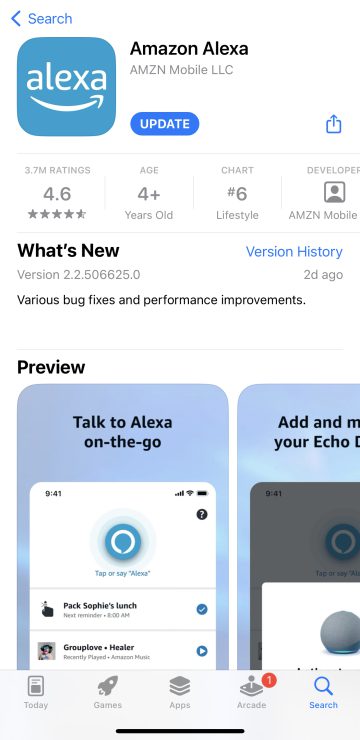
Once you’ve done this, if the software update was the issue, things should go back to normal.
If the problem has to do with device software or firmware, these updates are done automatically by your Echo. They can occur at any time, and you may or may not catch your Echo in the act.
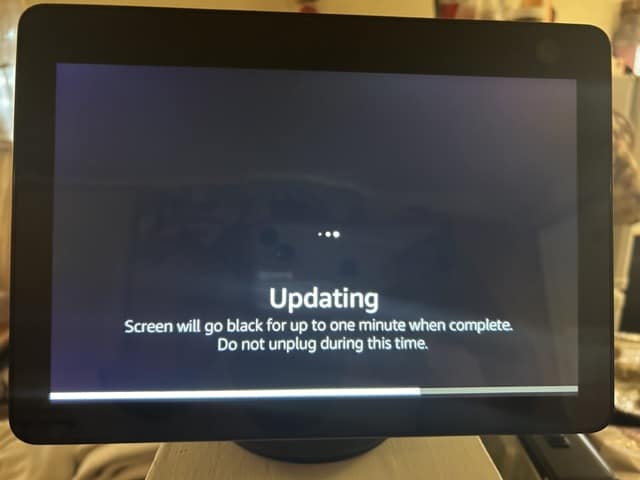
Unfortunately, however, you can’t force a device software or firmware update, so you’ll have to wait until your Echo does this on its own.
Routines
One of the most common reasons for the volume randomly lowering, has to do with routines that you’re not aware are active.
Perhaps you created a Routine a while back that automatically adjusts the volume at a certain time. Alexa has been known to create Routines randomly as well. To check on this, go to your Alexa Dashboard, then hit the More button at the bottom, right-hand corner of the screen. On the next screen you see, hit Routines.
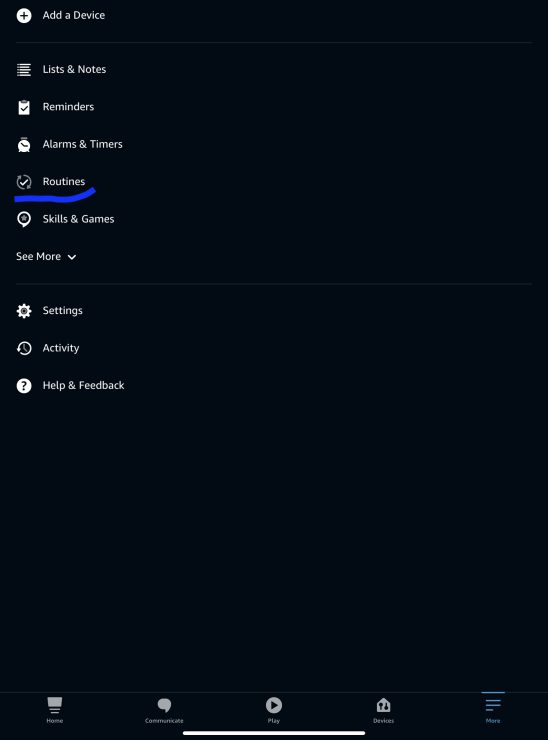
This next screen will show you any routines that are active.
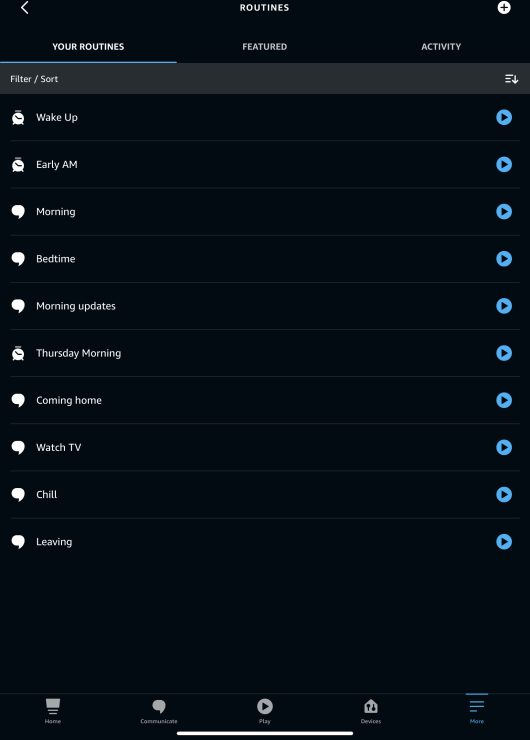
Tap on any Routine to find out what exactly it does. If you found one that lowers your volume at a certain time, that’s your culprit!
You have a few options at this point. One, if you might want to use the Routine at another time, you can simply Disable it. You do this by toggling the Enable button to the off position.
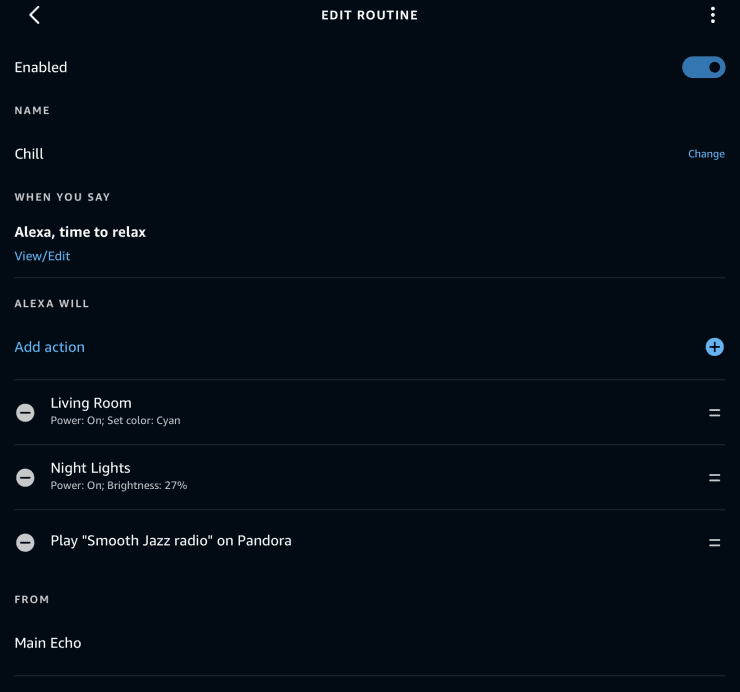
If you want to Delete the Routine, tap the 3 dots on the upper right-hand corner of the screen. A menu will pop up towards the bottom of the screen, scroll down to select Delete Routine.
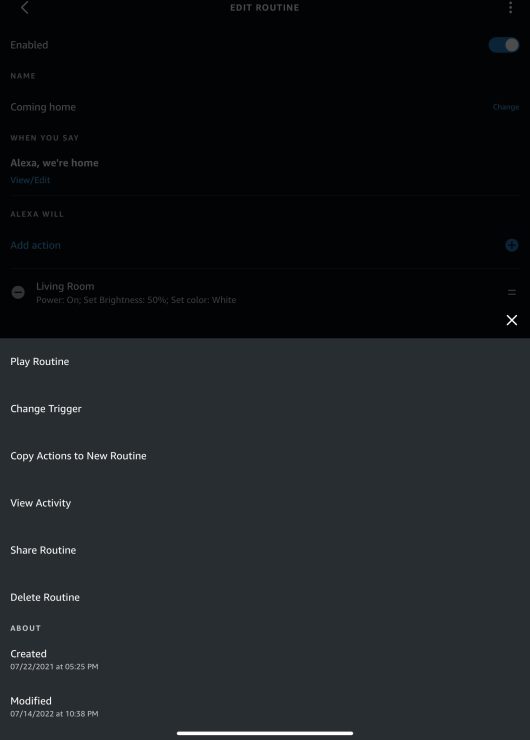
Let’s say you decide you’d like to keep the routine. If the time the volume lowers isn’t convenient for you, you can also simply choose Change Trigger to change the time the Routine is carried out.
Whisper Mode
Something else that may cause issues, is a feature in the Alexa app called Whisper Mode. This mode allows the Echo to respond in a whisper when it’s whispered to. If you happen to speak to Alexa in a low voice, she may think that you’re whispering to her, and in turn speak back to you in a low voice, making it seem as if the volume is low.
To check if Whisper Mode is enabled, go to your Alexa dashboard, then go to More, and then to Settings. From there, go to Voice Responses.
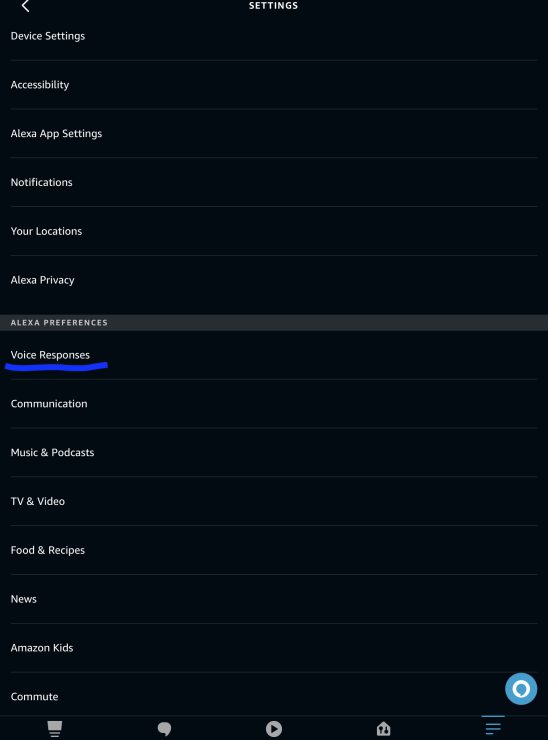
On that next screen, you’ll see the option for Whisper Mode. If it’s on, you have a couple of choices.
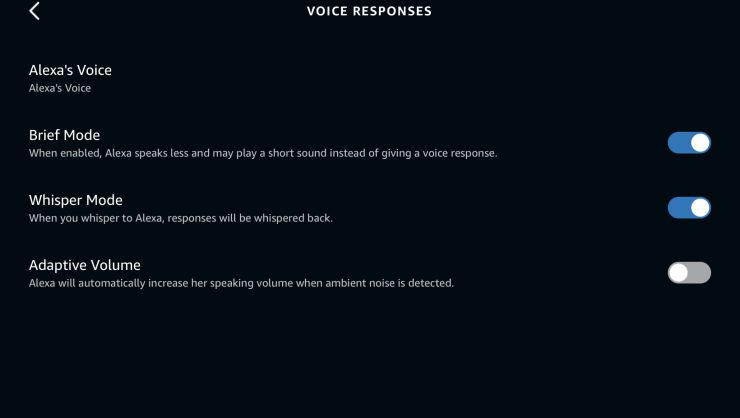
If you like the option to have Alexa whisper, you can leave it on and remember to speak a bit louder when talking to your Echo.
The other option is you can toggle Whisper Mode off so you don’t have to worry about this being an issue in the future.
Third-Party Devices

Another culprit can be any devices you use with your Echo. For example, let’s say you’re listening to music on your Echo via Bluetooth or an aux cable.
When using Bluetooth, you may find that the volume of your Echo is low. While your first instinct may be to raise the volume on your Echo, instead, check the volume of the mobile device you’re using.
To get the best quality sound, it’s a good idea to raise the volume on the device you’re listening from, i.e. your mobile device. If it’s too low, the Echo won’t project the sound well.
Even if you do raise your volume on the Echo, the sound may become grainy and distorted instead of crisp and clear. Once you’ve adjusted the volume on your mobile device, you’ll usually find that the Echo volume improves.
If you’re using an aux cable, the same applies. Adjusting the volume on your mobile device first usually improves the quality of your Echo’s sound. In addition, it’s a good idea to check the condition of your aux cable. Damaged aux cables can cause inferior sound and even distort the sound.
Echo ‘Adaptively’ Raising The Volume
This is another issue that can occur with your Echo. The most common culprit for this is Routines that you aren’t aware of, as well as a feature called Adaptive Volume. This causes your Echos to change their volume according to the ambient noise in the room around them.
Adaptive Volume usually involves the Echo raising its ‘voice’ so that it can be heard over any noise in the room. To see if you have this enabled, open your Alexa app. Tap on More at the bottom of the screen, then Settings on the next screen.
You’ll then go to Voice Responses, and will find Adaptive Volume on the same screen as Whisper Mode. Here you have the option to toggle this feature on or off, depending on which suits your home and needs best.
The Right Volume
The random lowering, or even raising of your Echo volume can definitely be annoying. There are a variety of things that can cause this. Fortunately, there are also a few ways this can be remedied.
If all else fails and your Echo still insists on doing its own thing, it may be time to reach out to Amazon for further assistance.

You make my day!
I found the routine causing my Alexa speaker volume to go down.
That’s great Frafael, glad to hear that you were able to pin down the culprit.