One of the best things about having the Amazon Echo is the ability to play your music on it. Especially when you use Amazon Music, there’s a wide range of music available. All you have to do is ask your Echo to play your song or album and there it is. Now that is, of course, if Alexa gets it right!
Sometimes Alexa via your Echo just doesn’t understand what you’re saying. Whether she can’t find the song you’re looking for or plays the wrong song entirely – it can get annoying! So how do you fix this and get the music going?
You should rule out obvious issues by checking the voice activity for what Alexa thinks it heard, but if that fails you can play the music within the Amazon Music app, or by adding it to playlists or routines.
Before drilling into those approaches in detail, let’s quickly recap what the Echo range is – and how music playing should work on them.
What is Amazon’s Echo/Alexa?
The Amazon Echo is Amazon’s own smart home hub. It comes in a variety of options, depending on what suits your home and needs the best.
For example, there’s the compact, classic Echo Dot, some of which display the time. There’s also the Echo Show, which has a screen that comes in varying sizes. This gives you the ability to not only hear your content but see it as well. You can view such things as YouTube videos, the news, as well as feed from your smart cameras.

There are even kid’s versions of the Echo Dot and Echo Show, with content specifically tailored to the younger members of the family. These also come with the ability to have stricter parental controls.

The brains behind the Amazon Echo is Amazon’s own AI assistant, Alexa. The Alexa app is where you’ll set up all of your smart home devices, as well as create routines. Yet another great feature of the Amazon Echo, is the many ways you can play your music.
Playing Music on Your Amazon Echo
One of the best features of the Amazon Echo is being able to listen to your music. This is whether you’re using the smaller, classic Echo Dot, or the more advanced Echo Show 10.
These smart speakers boast great sound, and are even better when you add them to groups. Groups allow you to group your smart devices together so that they perform an action at the same time.
In the case of the Amazon Echo, you can group together two or more Echos. This way, when you play music via the Alexa app, the music will play on every Echo in that group.
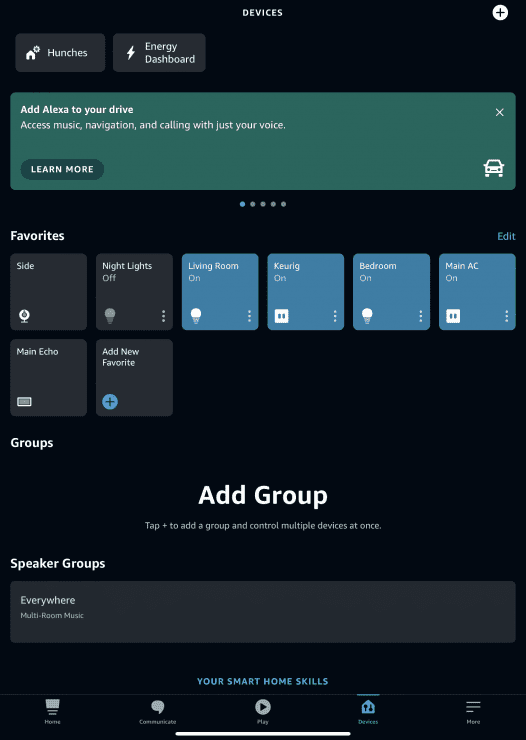
When you have more than one Echo play your music at the same time, it results in hearing your favorite music throughout your home, depending on where you’ve placed your Echos. This is great if you’re back and forth taking care of things in the house – now your music follows you wherever you go!
Via the Alexa app, you can play music from a variety of stations on Amazon Music, as well as other music streaming apps. Sometimes when requesting music, however, the Echo doesn’t always get it right. It may get the wrong song, or just not play anything at all!
So how can you remedy this problem if you run into it?
Problems with Playing Music – How to Fix Them
Amazon Music is the most commonly used music streaming app used with the Amazon Echo. Prime users especially benefit from special pricing for the Amazon Music Unlimited plan. So it stands to reason that most people, especially Prime users, would use Amazon Music.
When requesting a song, however, Alexa doesn’t always get things right. If she doesn’t get it right, there are a few ways to troubleshoot this.
Alexa Doesn’t Understand What You Asked For
This is a problem that you can unfortunately run into sometimes – especially if you’re like me and happen to be requesting music in Spanish! You ask for your song, and Alexa comes back to you with something like, “I couldn’t find that song”. Now, you know full well that the song exists – you’ve probably even heard it before. So why can’t Alexa find it?
First, you’ll want to see what Alexa thought you said. Go into your Alexa app, then to the More menu.
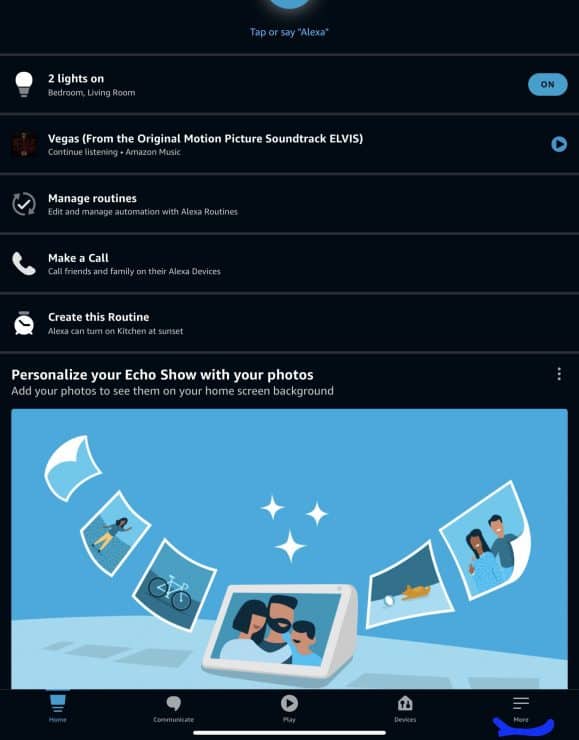
On the next screen, you’ll scroll down to Activity.
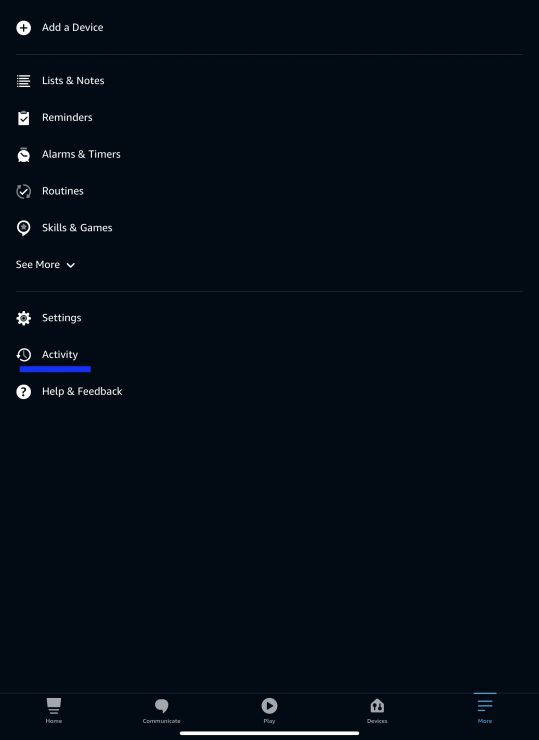
In the Activity screen, at the top of the screen, you’ll notice a button that says Voice History. Tap that to see what Alexa thought you said.
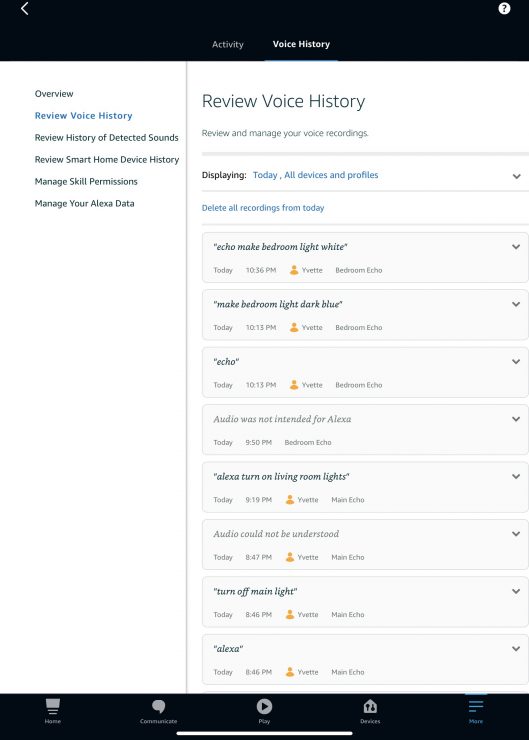
If she got it wrong, you may need to repeat it to her more slowly, or louder.
Now, if she got it right but still couldn’t find the song, you’ll have to dive deeper. Is the song or artist popular or mainstream – or is it newer and less known? Amazon Music has a large library, especially if you’re using their Unlimited plan.
However, because of the wide range of music available today, it’s not all-inclusive. If the song or artist is more ‘underground’, or very new, Amazon Music may not have had the chance to add it yet. If this is the case, you may need to explore other music apps or Youtube, in order to hear your music.
Alexa Plays the Wrong Thing
Yet another annoying music problem! You ask Alexa to play your favorite song – and she plays something completely different. So now what?
Just as with the previous issue, you’ll want to check what Alexa thought you said. Perhaps she got the artist or song pronunciation wrong. Repeat it again, more slowly and louder.
If this doesn’t work, you may have to search for the song manually. Go into your Amazon Music app and use the search function to look for the song you want.
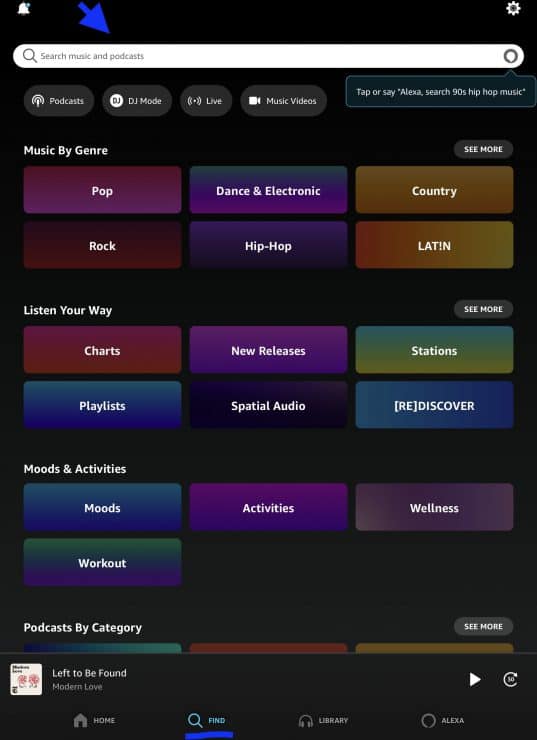
Maybe it’s a version or remix that Alexa doesn’t readily pick up on. If despite your best efforts, you can’t find the song within Amazon Music, it may be time to explore other options to play your music.
Related Reading: “Amazon Music Is Streaming On Another Device” (How to Fix This Error)
Other Options for Playing Your Music
Alexa’s misunderstandings can become more trouble than you’re willing to deal with. Because of this, you might want to know what other options are available for playing your music.
Playing Music Via the Alexa App and Amazon Music
For starters, you can try playing music directly from the Alexa app, instead of requesting a song via your Echo. Go into your Alexa app, then to the ‘Play’ button at the bottom of the Home screen.
From there, you’ll have a selection of music from Amazon Music, as well as any other music streaming apps you may have linked to your Alexa account. Here you can choose a previously played, or suggested song or station.
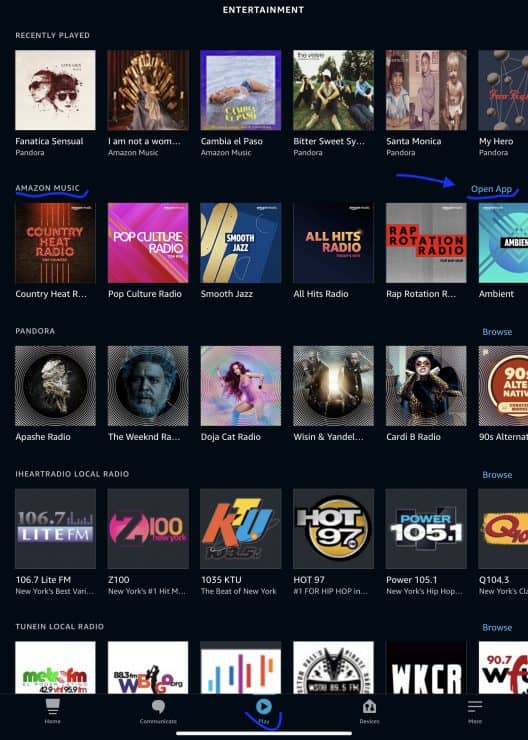
After you’ve made a music selection, a menu will pop up where you can select which Echo device you want the music played on.
If you want to search for something within the Amazon Music app, you’d go to the row for Amazon Music, then tap on “Open App”, which will take you to the Amazon Music app. From here, you can search up the music you’re looking for, then choose the cast icon to select an Echo, or any Echo groups you have, to play music from.
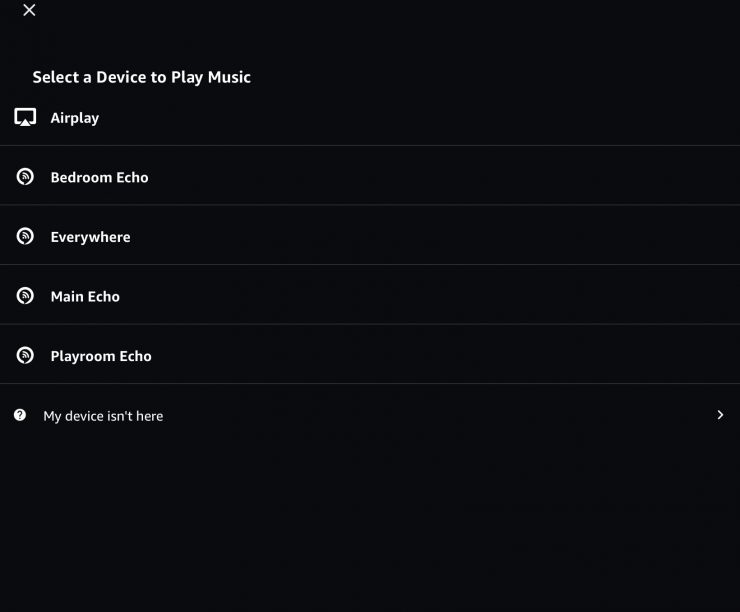
Playlists and Queues Within Amazon Music
Within the Amazon Music app, you can also create playlists and queues within Amazon Music. You’d start by opening Amazon Music, then searching for the song or album you’re looking for. Next to the song, there will be 3 dots that you will then tap on.
A menu will open up that gives you the option to Add to a Queue, or even a Playlist.

If you don’t have a Playlist created, when you select Add to Playlist, you’ll be given an option to create one.
Creating playlists and queues helps ensure that your Echo plays what you want it to play – without any mistakes!
Using Your Echo as a Bluetooth Speaker
You can also choose to use your Echo as a Bluetooth speaker. This way you can hear whatever is playing on your phone or other smart device, right on your Echo.
You can connect the two by first making sure your Echo is in pairing mode. You would do this by saying, “Alexa, pair.” Then, when you open your smart device’s Bluetooth connection, your Echo should be listed as a device you can connect to.
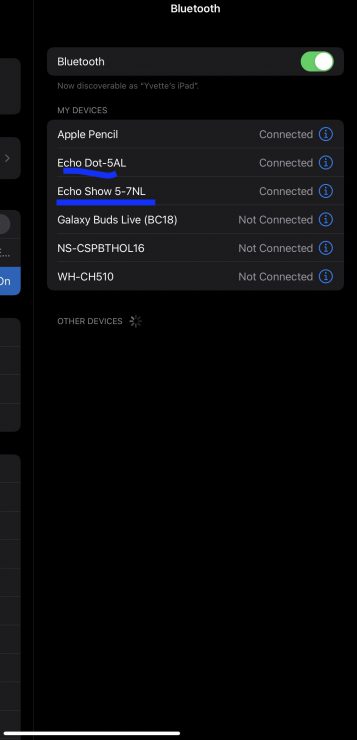
From here, you can use it to play your music, and control it directly from your smart device.
Alternate Music Streaming Services
As great as Amazon Music can be, it can also be limited in its music selection. Or perhaps you just prefer another music streaming app, such as Spotify, Pandora, or Apple Music.
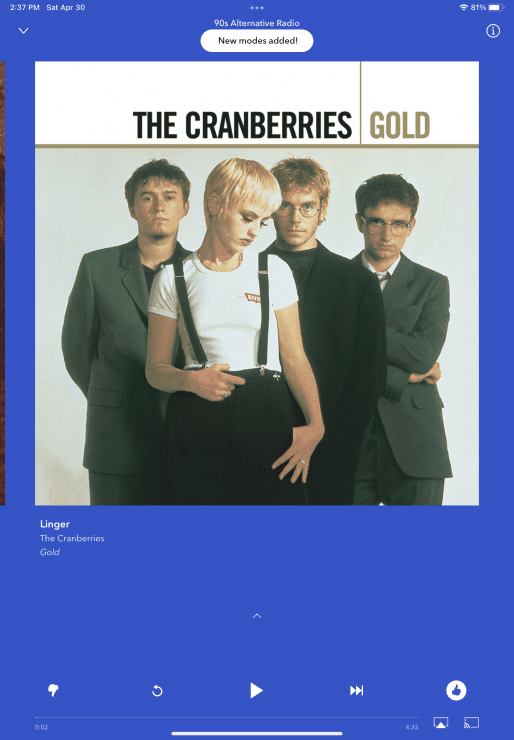
Because these aren’t affiliated with Amazon, options for getting music from these apps on to your Echo are limited. For example, you can’t request specific songs via your Echo. The only thing you can do is request certain stations, playlists, and podcasts that you already have set up in that specific music app.
If you want to hear a specific song or album, you’ll have to explore using a Bluetooth connection. It takes an extra step to connect your smart device to your Echo, but it’s well worth the effort. Once your devices are connected, you can play your music on your smart device and hear it on your Echo speaker.
Let There Be Music
Music is a big part of many of our lives. If you’re in the mood for a specific song or album, the last thing you want to deal with is Alexa not playing the right song – or just not finding it at all! Fortunately, there are ways to get your music to play. Whether you have to repeat the name of the song to Alexa, play straight from the Alexa app, or straight from the Amazon Music app.
Not feeling Amazon Music? You can explore other music apps via a Bluetooth connection, so you have greater freedom for getting your music going.
Related Reading: Echo Show Song Lyrics Not Showing Or Being Really Buggy

If you have any questions, feedback or suggestions about this article, please leave a comment below. Please note that all comments go into a moderation queue (to prevent blog spam). Your comment will be manually reviewed and approved by Tristan in less than a week. Thanks!