Amazon Music is one of many popular music streaming services available today. It’s designed to work seamlessly with Amazon Echo devices, and most of the time, they do. But what happens when you get hit with an error message?
One of the most common error messages many Alexa and Amazon Echo users encounter is, after asking Alexa to play a song or album, Alexa comes back with “Amazon music is streaming on another device”:
The crazy thing is sometimes, it isn’t. What now? How do you fix this error and put your Amazon Music subscription to use?
In general you can either wait a few minutes, or keep asking to play the same song – and eventually the Echo should work (or transfer the stream).
What Is the Amazon Echo?
Before diving into this error in more detail, let’s quickly recap what Amazon Echo is – and how it works.
Amazon Echos are smart home speakers made and marketed by Amazon. These work along with Alexa to also act as smart home hubs for your other smart home devices such as smart cameras and lights.
You can speak to them using voice commands that start with a ‘wake-up’ word, which is usually “Alexa” (i.e. “Alexa, turn on the kitchen light”). The wake-up word is necessary to trigger the Echo to let it know that you’re talking to it.
Amazon Echos come in several versions such as the Echo Show which has a screen so you can view notifications, as well as live video feed from any smart cameras you may have.
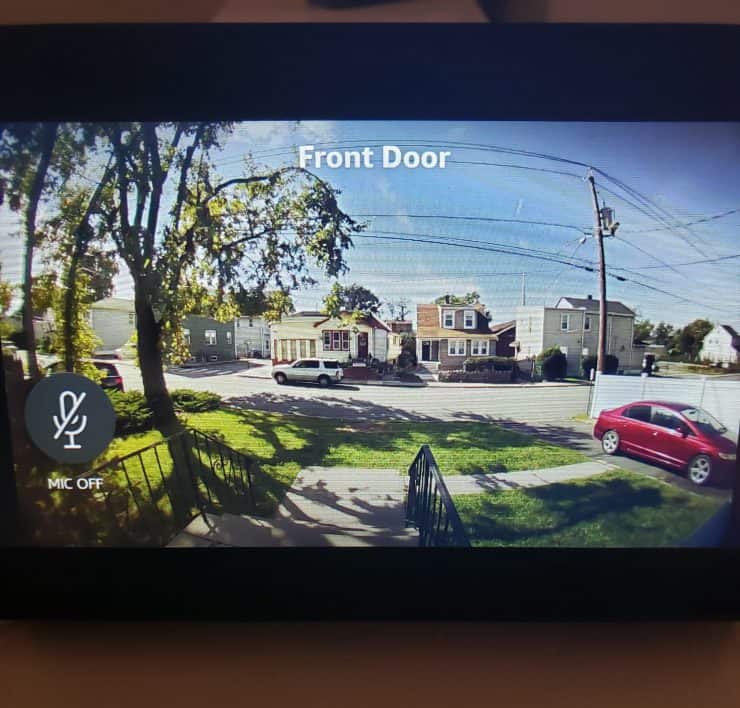
There are Echo Dots that have digital clocks.
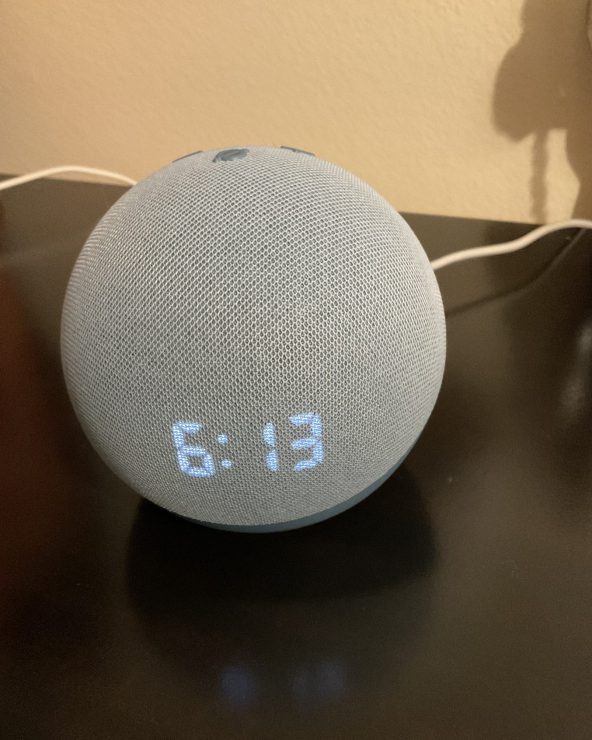
They even have smaller Echo Dots designed specifically for kids. Some even come loaded with content just for kids.

Some of the newer Echo shows even feature motion tracking, where the Echo follows you across the room. This is particularly helpful if you’re watching something as you move about the room.
You can use these smart speakers to do anything from set timers, alarms, control your other smart home devices, even get recipes!
One of the most popular uses of the Amazon Echo, is to play music. The Alexa app is compatible with a variety of music streaming services such as Pandora, Spotify, and iHeartRadio. But the one it was designed to work best with, is Amazon’s own music platform, Amazon Music.
Discovering a solid orange bar on your Amazon Echo Show and in need of a solution? Navigate through this article for detailed insights and a comprehensive guide to troubleshooting the issue.
What is Amazon Music?
Much like popular names such as Pandora and Spotify, Amazon Music is a music streaming service. It comes in three tiers, each with different features that increase as you go up the tiers.
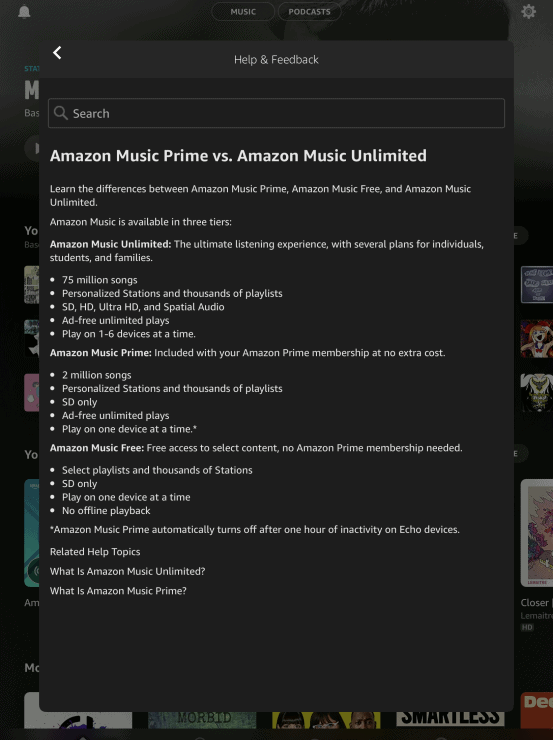
- The most basic of tiers, which is free, is Amazon Music Free. It comes along with Alexa and whatever Echos you have. You can play music on one device – but your song selection is limited. Depending on the song, Alexa may say you need to upgrade to one of the next two tiers. It’s good for casual listening, or if you primarily use another music streaming service.
- The next is Amazon Music Prime. Here you can also only play music on one device, but you now have access to over 2 million songs. The quality is SD only, just as you would get with Amazon Music Free. However, the quality is still very good and many actually notice no difference between the SD and HD quality music.
- The next, and highest tier is Amazon Music Unlimited. Here you get access to over 75 million songs – practically any song you could ever want to listen to. If you upgrade to the Family Plan of Amazon Music Unlimited, you also have the ability to play music on more than one device. With the Family Plan, you can use it on up to 6 devices actually.
The price of each plan is as follows:
| Amazon Music Plan | Price |
| Amazon Music Free | Free |
| Amazon Music Prime | $7.99/month (as part of Amazon Prime) |
| Amazon Music Unlimited | $7.99/month on-top of the Prime subscription, or $9.99/month without Prime |
| Amazon Music Unlimited Family | $14.99/month on-top of the Prime subscription (unavailable to non-Prime members) |
Amazon Music Unlimited can be ideal for audiophiles, since you also gain the ability to listen with various qualities, from SD, to HD, Ultra HD, and even Spatial Audio.
Amazon Music is a great, comprehensive streaming service that also allows you to listen to entire albums, and even podcasts. You can also change the settings so that it doesn’t play music with explicit lyrics – especially useful if you have children that listen to or use the service.
But as with any digital service – sometimes you run into problems and error messages. Fortunately, there are ways to deal with them.
How to Fix The “Amazon Music is Streaming on Another Device” Error
So there you are, in the mood for your favorite song, album, or podcast, so you turn to your Amazon Echo and tell Alexa to play said music. Her response?
“Amazon music is streaming on another device”.
Now, you’re home alone, and unless the ghosts are having a party somewhere, there’s no one using Amazon Music but you. So you try again. But no dice – you still get the same error message. What next?
Usually this error is simply a bug within the Amazon Alexa platform, but let’s rule out the obvious first.
Solution #1: Make Sure Music Isn’t Playing Somewhere Else
One possible reason that you’re getting this error message is that someone else (not the ghost) is listening to Amazon Music. If you’re using Amazon Music Free, Amazon Music Prime, or the non-family plan of Amazon Music Unlimited, only one listener or device is allowed at a time.
So first, check to make sure that no one else is using Amazon Music. It could very well be that your daughter is having a dance party for her toys in her room upstairs and you had no idea. If no one else is using it however, and you still get the error message, check the Alexa app.
When you open your Alexa app, you can check to see if Amazon Music is playing somewhere else.

Sometimes it’s just as simple as an earlier session not having been closed out properly.
Once you’ve identified who, or what device is using Amazon Music, and you can close it out, you can then use it on your desired Echo device. It may be as simple as needing to press stop in the app to make sure it’s closed, or even closing the app entirely, then restarting it to initiate a new session.
Sometimes your Echo will give you the option to switch the music to the particular Echo that you’re trying to use. You can do this by simply responding “Yes” if Alexa asks if you’d like to stream there instead.
You can also say, “Alexa, transfer the music here”. Whoever else is using Amazon music may not be too happy – but at least you’ve got your music!
Related Reading: Can You Queue Music Up On Amazon Alexa/Echo? If Not, Are There Workarounds?
Solution #2: The Wait-and-See Approach
Another option some take, is the wait-and-see approach. Sometimes, if someone has just finished using Amazon Music on their device, it may take some time for your Echo to realize that they’re no longer using it.
This can also depend on your internet connection. A slower connection may take time for Amazon Music to sync up properly and let your Echo know that it’s free to use.
Wait anywhere from 5 – 10 minutes, then try using Amazon Music again. If no one is truly using it, and they’ve stopped the music and closed out the app, it should work.
If all else fails, and you really enjoy using Amazon Music, (and so do other people in your family) you may want to consider upgrading to Amazon Music Unlimited’s Family Plan. For $14.99 a month, you can use it on up to 6 devices at once.
Other Music Streaming Services
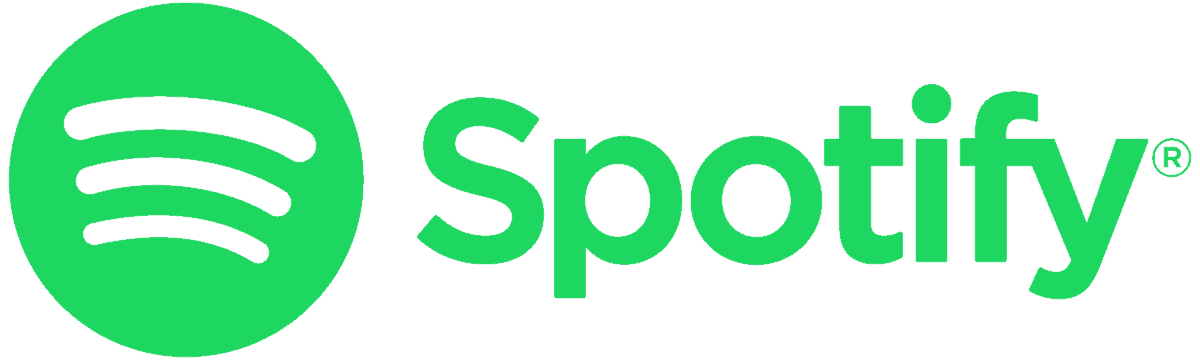
If you’re not happy with limitations that may be in place for Amazon Music, you may opt for a non-Amazon music streaming service, such as Spotify. However, to use it with more than one device, you will still have to purchase a plan like their Duo or Family Plan – costing up to $15.99 per month.
Alternatively, you can also choose to use different music streaming services for yourself and other family members. Amazon Music for the kids, as it’s great for filtering out explicit music, and perhaps a service like Spotify, Pandora, or iHeartRadio for yourself.
The cost of using multiple streaming services can be tantamount to paying for the Family Plan of Amazon Music Unlimited, so the choice is yours.
Music Your Way
Music streaming is such a big part of the lives of many. To that end, we want to make it as simple as possible for everyone in our family to enjoy the music they love.
With Amazon Music streaming, it makes things more simple – as long as everyone can listen to what they want to, when they want to. Error messages get in the way, so it may be necessary to explore other options such as upgrading your plan or even using different services in addition.

If you have any questions, feedback or suggestions about this article, please leave a comment below. Please note that all comments go into a moderation queue (to prevent blog spam). Your comment will be manually reviewed and approved by Tristan in less than a week. Thanks!