The Philips Hue Motion Sensor is a versatile tool in your smart home ecosystem. These motion sensors allow you to go from app-controlled lighting to a truly smart system that responds to your needs and does the work for you.
Motion sensors have been established in lighting for decades, and they run on very simple technology. This means that they are time-tested and very reliable. However, even the most simple and reliable tech needs a little TLC every now and then.
You can reset the Philips Hue motion sensors on your own. Simply delete the device from your Hue app, press the “setup” button on the back, and reconnect the device to your app. After those steps you’ll be good to go! Here’s a more in-depth look at resetting a motion sensor and why you might want to reset a Hue sensor.
What is the Hue Motion Sensor?

Philips Hue is one of the leading names in smart home technology. Philips jumped ahead of this trend by releasing, and maintaining, their Hue smart lighting system via constant new product releases and improvements.
You can find light bulbs, LED strips, and, of course, motion sensors as part of this lighting ecosystem. Hue devices are also fully ready to work with common smart home apps such as Apple’s Siri and HomeKit and the ever popular Alexa and Google options.
These motion sensors allow you to gain a fine-tuned control over your lighting. If you want lights that automatically activate based on changes in their environment, you can rig this up quickly and simply with a few well-placed motion sensors. Here’s a few cool tricks you can do with your Hue motion sensor:
- Have cabinet lights turn on automatically when you open the door
- Exterior lights activate to deter potential burglars
- Your lights turn on when you walk in the door
- Security or safety lighting on places like stairs or railings can turn on automatically at night
That’s a lot of utility and that’s also only the tip of the out-of-the-box options. Once you get more experienced with smart home tech, you can really make some use out of motion sensors.
These sensors work passive infrared sensors. These PIR sensors detect changes in infrared lighting that allows them to, essentially, see in the dark.
Hue has options for both indoor and outdoor motion sensors. The outdoor variety is a little tougher and can handle being exposed to the elements. It also features a mourning bracket designed for being outdoors.
These sensors are ready to go once you open the box, but they might have some issues over time. A quick way to repair any troubles with your Hue motion sensor it to do a factory reset.
Why Would You Want to Reset This Sensor?
Philips Hue technology is incredibly reliable, but even the best technology will need to be reset eventually.
Whether you’ve run out of batteries, and you’re having trouble pairing or your sensor has been acting up, a factory reset can be a great way to troubleshoot problems.
The factory reset is often a last resort. The thought of factory resetting our phones or laptops is enough to cause at least a minor headache. That’s a lot of lost data and hours of setup. However, with Hue motion sensors, you don’t have to worry about any of that.
Resetting a Hue motion sensor takes less than five minutes. This means you can freely use resets as a way to troubleshoot problems without worrying about any costly or time-consuming setups.
Here are a few common issues you can correct with a quick reset:
- Trouble pairing
- The motion sensor isn’t communicating with your other devices
- Apps are not recognizing the motion sensor
- The app has been having performance problems such as being too sensitive or not sensitive enough
- Any other connectivity or performance issues
A quick factory reset is usually enough to get a motion sensor up and running again. So, how do we start this process?
A Step-by-Step Guide to Resetting Your Philips Hue Motion Sensor
So, your Hue motion sensor is being buggy and nothing seems to work? If that’s the case, it might be time to try a factory reset.
Here’s a step-by-step guide to resetting your Hue sensor. Follow this guide and your motion sensor will be good as new again.
- First up, we have to delete the motion sensor from our Hue app. This is under Settings > Accessory Setup. This step is key to being able to reset any problems you might be facing:

- On the back of the sensor you’ll see an inset button with the word “setup” next to it. You’ll need something that can reach into the hole and press the button. A paperclip or a small screwdriver will do. Whatever you pick, don’t pick anything sharp. A sewing needle might seem like it could work, but you’ll risk damaging the button and the housing.

- Hold the inset “setup” button down for 10 seconds. The LED light on the face of the sensor should blink red, and then start blinking orange when it’s good to be paired again.
- Fire up your Hue app and return to the Settings > Accessory Setup menu we started this guide in.
- Click “Add Accessory”:
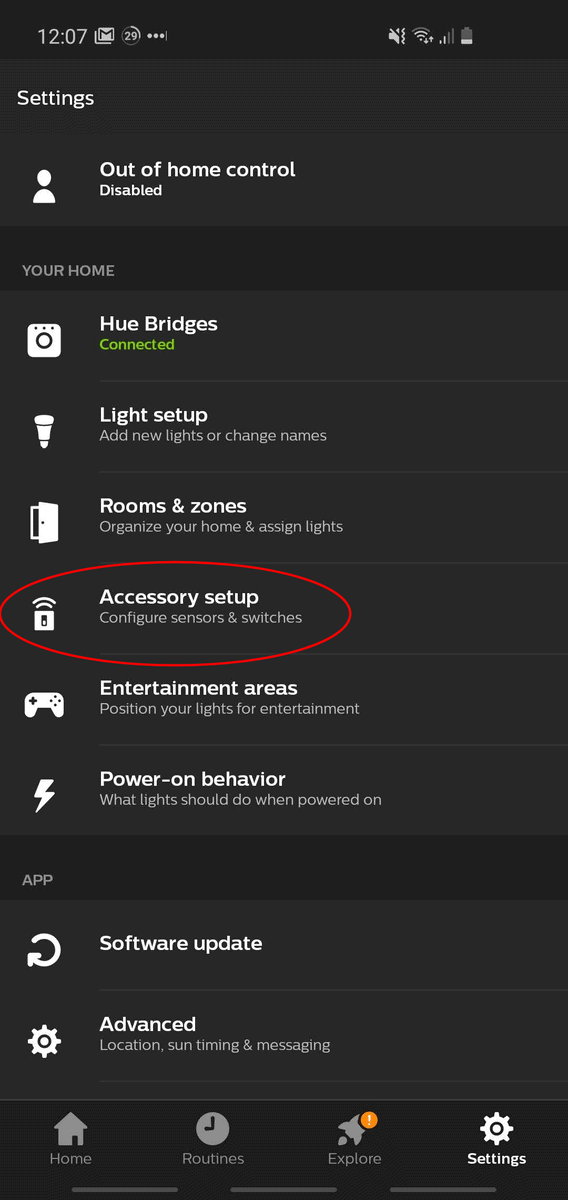
- Select the sensor you are trying to add. It should appear as “Hue Motion Sensor” or “Hue Outdoor Sensor.”
- Follow the rest of the on-screen setup instructions, and you’ll have completed the factory reset for the Hue Motion Sensor.
Indoor and Outdoor Reset Differences
Philips Hue makes two different types of motion sensor.
The indoor motion sensor, known as the Hue Motion Sensor, is meant for indoor use only. This sensor can be reset by using the above steps with no modifications.
If you are working with a Hue Outdoor Sensor, you’re going to need to change one of the steps from the guide above.
Step 2 is not the same on the outdoor sensor. Instead of having to press an inset button, you’re going to have to remove the mounting bracket to get to the button. The button is not recessed into a hole, but rather concealed behind the bracket.
It’s a standard button that you can press with a finger, and you’ll be good to go.
The rest of the steps are the same from here. Hold the button down for 10 seconds and follow the guide to get it reconnected to your Hue app.
Common Problems to Troubleshoot After a Reset
If you’re still having trouble after a factory reset, it’s time to do a quick spot check of the other common fix that Hue motion sensors need.
ZigBee is the wireless protocol that Hue smart devices use to communicate. ZigBee, like Wi-Fi and Bluetooth, is a radio frequency technology that allows devices to communicate with each other.
Whilst Zigbee runs on the 2.4 GHz band, just like WiFi, they actually run on different channels within the 2.4 Ghz spectrum meaning that it’s rare for Zigbee and WiFi to clash. However this can sometimes happen if your WiFi channel is high (10 or above). Therefore if this is the case, you may want to consider changing the Zigbee channel of your Hue Bridge by clicking on your Bridge in the Hue app – channels 15, 20 or 25 are usually better than 11 to prevent Zigbee interference:

If your motion sensor is still having trouble after a reset, it might be also be a ZigBee range issue. Here’s some quick fixes to ensure you won’t have trouble with ZigBee interference:
- Place your motion sensors high up in the room. This ensures that electrical interference from other devices will be less of an issue.
- Separate your internet router and your Hue Bridge. If they are too close, there can be interference.
- Make sure your motion sensors aren’t out of range of your Hue Bridge. If it’s a 30+ feet distance, and there’s multiple walls or doors in the way, bring the two closer together and try pairing them again.
A quick way to test this is to place your motion sensor within eyesight of your Hue Bridge. A few feet apart should do the trick. If they still can’t detect each other, you might have a factory defect or ZigBee interference.
These steps should help you handle issued caused by basic ZigBee interference. If not, you can check out our more detailed Hue Motion Sensor troubleshooting guide.

If you have any questions, feedback or suggestions about this article, please leave a comment below. Please note that all comments go into a moderation queue (to prevent blog spam). Your comment will be manually reviewed and approved by Tristan in less than a week. Thanks!