The Philips Hue Bridge (or the Starter Kits, which ship with a Bridge) are fairly clear about a seemingly unimportant limitation:
“the Hue Bridge allows you to connect and control up to 50 lights and accessories”
– Hue Bridge marketing information, 2020.
When you’re just starting out on your smart phone journey, 50 lights seems like something you’ll never hit. Heck, you might even look around your home and think that you only have 15 light outlets, so you’ll never need to worry about that limit – right? Well, it’s easier to hit that limit then you think, and then what do you do?
The Hue Bridge – with an advertised 50 bulb limit – actually has a hard limit of 63 lights (and 62 accessories), however you may start having performance issues above 40-45 lights and above 12 accessories. Buying a second Hue Bridge is the only real solution, even though this has some issues in itself.
Philips Hue Bridge – Exact Bulb and Accessory Limits

(I already have a home network in my loft).
The advertised 50 bulb limit is what’s called a soft limit – it’s not actually enforced, it’s just recommended. I should also clarify that their marketing also says “50 lights and 12 accessories” – in other words, there’s a second limit of just 12 accessories. This means that you’re much more limited by Hue switches and sensors (‘accessories’) than you are by bulbs. Either way, this soft limit is just a recommendation.
The actual limit – i.e. the enforced hard limit – is hardcoded into the device, and it allows for 63 Hue bulbs. In addition to this, 62 accessories – meaning dimmer switches, Hue tap switches and sensors – are supported, for a maximum theoretical total of 125 connected devices.
Having said all that, there is a reason that Hue says to limit yourself to 50 bulbs and 12 accessories: performance will suffer around this level. Some people have said that they started seeing issues when having 40 Hue bulbs, and sometimes with just 8 accessories.
The reason for this is that the Hue bridge is just a very small computer: it has a low-performance Atmel SAM R21 CPU and 32 MB of RAM. This isn’t much at all, so the more devices you have connected, the more it’ll struggle.
Heck, a fully-fledged Windows 10 computer running 32 GB of RAM seems to struggle when Windows Defender is running a scan (okay okay, it only struggles when Chrome is opened too…), so a Hue bridge with 1000x less RAM will naturally struggle if there’s 50 Hue bulbs connected which are all following different routines and automations.
I go into this more in a future section – for now, just trust me that you don’t want to push a single Hue Bridge to its maximum limit of 125 connected devices!
How Your Home Might Exceed The Bridge Limits
You might be reading this, then looking up at the solitary pendant light hanging down from your ceiling, and then thinking “well I have 10 rooms, so I’ll only ever use 10 Hue lights“. If this is truly the case for you then you probably don’t need to worry about the 50 bulb limit.
However it’s common for house renovations to add more light. Meaning adding more bulbs! A fancy light can easily take 5 or 6 bulbs, or a room might be converted to have spotlights instead.
A small room might only need 4-6 spotlights, but a larger room might use 12-15 spotlights. I have a medium size (well, for the UK – they’d be considered small in America) kitchen diner and separate utility room, which now have 15 spotlights between them.

You might then have 6 side lamps which each take some candle (E14) type bulbs – which is incidentally why I ended up switching to smart lighting, as we rely on these a lot in the evenings.
So let’s add this all up, assuming that after some renovation works you now have 5 rooms with spotlights, 3 rooms with fancy light fittings and 5 side lamps:
- 5 rooms with spotlights (each averaging 6 spotlights) = 30 Hue bulbs
- 3 rooms with fancy light fittings (each require 4 bulbs) = 12 Hue bulbs
- 5 side lamps (each require 1 bulb) = 5 Hue bulbs
47 Hue bulbs. Oh yeah: you’ve also been using smart lights for a few months and really like them, and you come across the videos on YouTube showing how people have made really awesome home cinemas using Hue mood lighting:
You therefore add 2 Hue light bars (meaning a total of 49 Hue bulbs). You also add a couple of outdoor lights to your front, and another couple in your backyard (53 Hue bulbs in total) – along with buying 10 Hue switches/sensors.
Congratulations, your smart home is complete! The downside is that you now have 63 Hue bulbs and accessories – breaking the advertised limit. Whoops!
What Happens If Your Bridge Does Exceed The ’50 bulb/12 Accessory Limit’
The example given above ends up at 53 bulbs and 10 Hue accessories, putting you over the limit. In this case you are likely to start seeing “Bulb unreachable” type errors. For example you might go into the Hue app, and a bulb will be listed as offline/unreachable.
Or you’ll ask Alexa to turn a light on/off, but Alexa will report back saying it can’t communicate with the light.
Equally, accessories might stop working as you’d expect. You might click the Hue tap switch, and the linked bulb won’t turn on/off. Or you try to use your Hue dimmer switch, and it won’t dim properly.
It’s worth noting that Hue dimmer switches and motion sensors are more complex than Hue tap switches, meaning that they take up more memory/RAM in the Hue Bridge. As a result of this, you might start to see issues with just 8 Hue dimmer switches or motion sensors, whereas you’ll probably be okay with more than 12 Hue tap switches. So the type of Hue accessory matters too, since it’s all about how much computing power is used up on your Hue Bridge.
The Annoying “Hue Bridge Doesn’t Have Enough Memory” Error
If you have ‘too many’ Hue accessories, lights and/or Lab Formulas and you try to add another one, you might get an error from the app saying that the “Hue Bridge Doesn’t Have Enough Memory”:
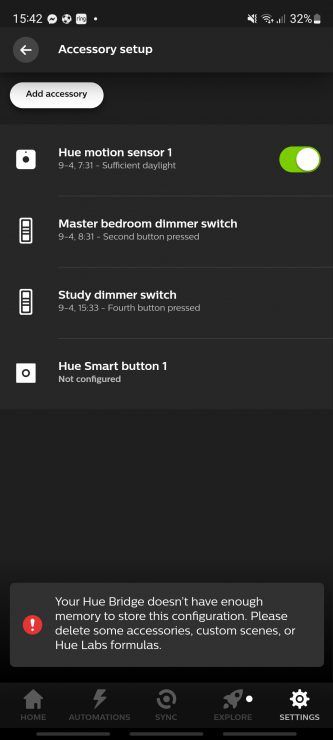
I had this error even though I ‘only’ had 20 bulbs and 5 accessories, and it was because I had loads of Hue Lab Formulas. I discuss this more in the next section, but the key advice is in the error message itself:
“Please delete some accessories, custom scenes, or Hue Lab formulas”.
An error within the Hue app, 2022
Let’s dig into that in more detail.
Got Below 40 Bulbs/10 Accessories And Having Issues? Check This First
If you plan to go above 40 Hue bulbs or close to 10 Hue accessories, you probably need to start planning in a second Hue Bridge because you will start to see more errors within your smart lighting system. More on this in the next section.
However if you aren’t yet at 40 bulbs/10 accessories but you’re seeing issues, you might be over-taxing your Bridge due to having too complex routines or third party labs features installed. So before you go out an buy a second Bridge, check the available resources via Hue Labs.
You can do this by launching the Hue app and go to ‘Automations’ and then ‘Hue Labs’:
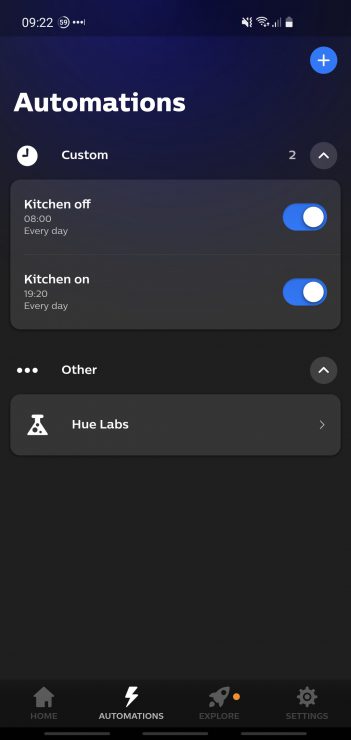
From here, go to ‘Settings’ in the top right, click the “i” icon next to your Bridge (the default name is “Philips Hue”) and go to ‘Manage resources’:
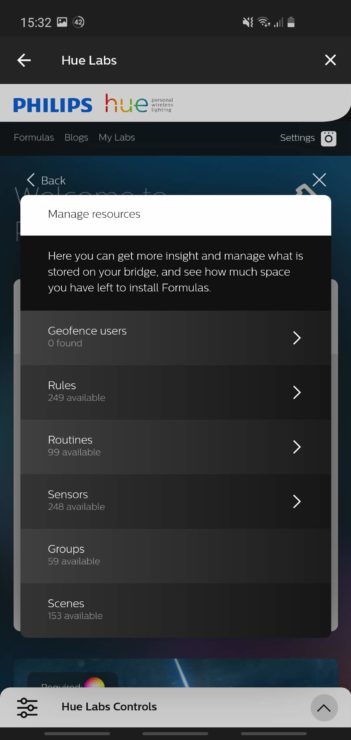
A fresh system will support up to 250 Rules, 100 Routines, 249 Sensors, 60 Groups and 200 Scenes, so if you’re way below these, consider removing some of your unnecessary routines and scenes.
Equally if you have a lot of third party Labs features installed, considering removing these either one-by-one or by going to ‘Settings’ and then clicking ‘Cleanup’:
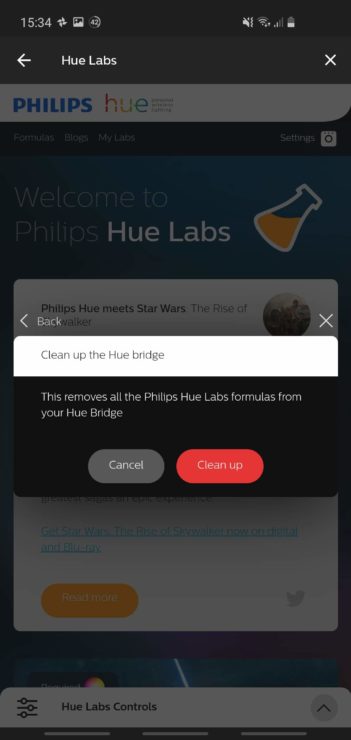
Then restart your Hue Bridge (and any Hue bulbs which are playing up), and try everything again. Hopefully your Hue performance issues are resolved.
Alternatively you can try and remove specific Lab Formulas, bulbs and accessories that you no longer use. In the case of removing Lab Formulas, go into the Lab Formulas section (shown above), then go to “Formulas” which lists your current formulas. From here you should be able to delete some lab formulas by clicking the red “-” icon:

Try things again, but if you still get an error about memory or insufficient space, you may genuinely need to buy a second Bridge.
Buying A Second Bridge (And Its Problems)
Buying a second Bridge will allow you to move some of your Hue bulbs and accessories off your first Bridge, easing the pressure on it and hopefully increasing performance – so that “bulb unreachable” type errors are a thing of the past.
Originally the first problem you would face here is that the Hue app only supported a single bridge – leading people to rely on third party apps like Hue Essentials. Thankfully this oversight was fixed in the 2021 revamped Hue app, which now finally allows proper multi-bridge support.
However, there is another big flaw here: everything is locked to a specific Bridge, meaning that you can no longer have a single Hue switch to say “switch all lights off”.
This means that your smart lighting system – which you paid money for to make your life easier – is suddenly cumbersome and annoying to manage. Thankfully there are a few solutions.
Solving The Second Bridge Problems
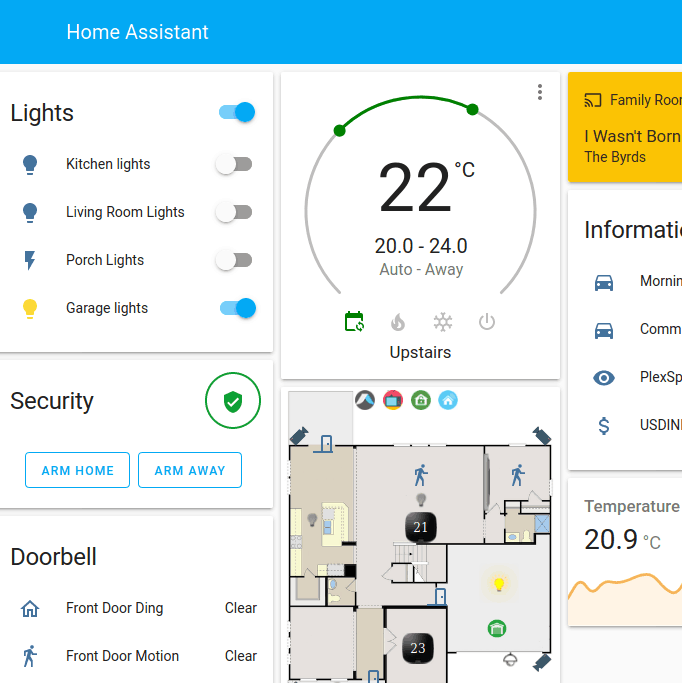
The solution to having multiple Hue Bridges depends on how you prefer to manage your Hue lighting setup, but here’s the main options open to you:
- Ensure that your Hue lights and accessories are organized per room, meaning that all bulbs/accessories for a specific room are added to a specific Bridge. This at least means that you can have some really effective room-by-room routines and scenes, albeit you won’t be able to turn all your house’s lights off in one go.
- Buy a SmartThings or HomeKit Hub, both of which support multiple Hue Bridges with ease. In-fact, if you have 50+ Hue Bulbs then you probably are into ‘smart hub’ territory – whether you use SmartThings, a custom Home Assistant or something else.
- Look into installing ha-bridge on Raspberry Pi. This adds a wrapper layer around your Hue lighting system, and allows nicer control through your Echo devices.
- Alternatively, install Home Assistant on a Pi and use their Philips Hue integration which seamlessly supports multiple Bridges – allowing you to add and control multiple Hue devices without worrying about which Bridge they come from.
- If you already have Alexa integration, try and import your second Hue Bridge into Alexa. Some people have found that this works for them, others haven’t. Press the link button (the big middle button) on your second Hue Bridge, and then go to Discover Devices in the Alexa app. Hopefully it’ll detect the second Bridge okay, and then all your lights (across both bridges) will be controllable under Alexa.
As you can tell, there are quite a few options open to you if you have multiple Hue Bridges. Most require an abstraction layer over your Hue system, whether it’s a third party app, a smart hub or Home Assistant – so it depends what you’d prefer.
I talk about different smart home hub options here, in-case this article has piqued your internet in smart hubs.

Good info.
why wouldn’t they just come up with a new bridge with a higher limit? I have about 55 lights and 30 or so accessories and it still works but there’s no storage room to have custom scenes. what am I missing?
You’re right, they totally should just come up with a better Bridge. You’re lucky that your 55 lights and 30 accessories are working – I’ve heard people struggling with a lot less.
We are living in 2021 !!! it is no longer of this time to have so little capacity. Many people yearn (for a very long time) for a bigger (in terms of capacity) bridge
I agree entirely – I hope that Philips Hue bring out a gen 3 bridge, but this doesn’t sound like it’s too close unfortunately.
Great article! I was unaware of the ha-bridge project. I’ve tried integrating a second bridge into Alexa and ran into problems with the imported devices mysteriously switching groups. I think that’s because the device ID’s between the bridges aren’t unique and Alexa gets confused.
Thanks John, yes ha-bridge looks useful. And I agree that Alexa often seems to get confused in this case – it’s annoying that it sometimes works… but often doesn’t!
I have my Hue Bridge working via my Hubitat hub. If I hit the limit I could always pair some of the lights directly to Hubitat.
That’s a good suggestion Inge. Whilst it’s not always ideal splitting bulbs into different hubs/bridges, it should work well – you’re right.
FYI, the Hue app does now support multiple bridges. If you have multiple bridges you get an icon in the upper left that allows quick switching between the bridges, and you can name your bridges whatever you want also so they’re easily recognizable. You still have to connect to each bridge individually to say, turn all the lights in the house on/off, since you can only do that per group connected to the bridge, but I think your other solutions here can work around that.
Good point Ajay, thanks for the comment. I have now updated the article accordingly – this was at least one benefit to the revamped Hue app!
I have now most of my motion sensors programmed in the Apple home app, because I have more options, such as “record motion between 4pm and 10pm and only when the light is off”. This works better than using the Hue Lab options. As I start to reach my accessory limit as well, my question is, do these motion sensors still count? I would say not, because they now make use of the Apple hub and in the Hue app they are listed as “not configured”. On the other hand if I pass them, the show “motion detected” in the Hue app. So, I wonder what the correct answer is.
I don’t have the Apple Home app so I can’t say for sure unfortunately. But my guess is that it wouldn’t count towards the limit, as long as you delete it from the app. But if it’s still added within the app, it’ll probably still count – even if it’s not fully configured anymore. That’s my guess, anywhoo/
Hi Hans
I have multiple bridges but Apple Home App only picks up the primary one, the second bridge, and everything attached to it, shows No Response
I have however now got everything configured through Alexa and seems to work ok, would just love to get it all working through the home app
Thanks for sharing your insights! Very helpfull.
I got 60-65 lights with 20-25 accessories and got no issues (yet) – but I will keep expanding the system so this is a good headsup. I also have Home Assistant for alot of automations so that will come in handy later.
Sounds like you have a nice setup, and I’m glad to hear that you haven’t had any issues with so many lights and accessories.
Glad I found this group. I’ve 70 lights and planning to add another 20. So I got another hub and cue the problems.
Yes I can add the new bridge now in the updated app, but then you get other issues.
First is you have to be selective on what lights you add to it. If the bridge is too far away, and say controlling outside lights, it needs a few other lights to create a path out to the new lights (issues that these switches need hard wired in so you are limited to where it can sit). The light connecting to other lights is a good way to expand your range, but if like me, I couldn’t just have and outside and inside hubs, I had to move some inside lights to the outside hub, so hub two could use those to reach the lights outside.
The second issue is Alexa. It seems an obvious solution – philips why can you let customers register two or more bridges on their user accounts with you?? Surely if they did Alexa and others would then get access via the account sync.
I’ve had no luck yet trying to connect the second bridge to Alexa yet and it’s so annoying.
Thanks for the comment, and sorry to hear that you’ve been hitting on many of the same issues that others have.
It’s a frustrating experience. I do like the Hue app upgrade (well, when it comes to multi-bridge support!), but I agree that Alexa is then the next hurdle. They don’t seem to properly support two or more bridges, I agree.
I thought Home Assistant was Google Assistant when i first read this article. I already have my new Raspberry Pi. What do i need to do in order for Google Home to see both of my Hue bridges?
I’m not sure myself for Google Home sorry, but the following Reddit thread (see the latest comment) seems to imply that it is possible – but with some caveats:
https://www.reddit.com/r/googlehome/comments/qo8c63/only_1_of_2_hue_bridge_in_home_app/
Very good read, Looking at installing the lights next year, 80 + lights was going to buy some to play with but will leave it for now and see how Philips develop the product.
Thank you for the information.
Steve
Hi Steve, thanks for the comment. I hope your Hue install goes well – generally speaking they are a solid lighting provider, and it’s nice that they have (sort of) adopted multi-bridge support within the app.
Control4 Automation easily supports multiple hue bridges, and puts everything into one control point such as the app. And integrates HUE lights into the lighting keypads like they are native lights.
I haven’t tested Control4 Automation myself, so I appreciate the mention. It does look like a good bit of software; I’m glad to hear that it works well with Philips Hue.
Very happy to find this article. I haven’t had any issues yet but I know I’m on the verge of maxing out, so have a 2nd hub ready to plug in.
Two thoughts which cross my mind (and I might be showing my ignorance here, don’t laugh)….
1/ All of my lights have been ‘discovered’ by Alexa, so why would I need to worry about the 2nd hub being found by Alexa, I.e. if I say ‘Alexa, goodnight’ to turn off all of the downstairs lights and turn on a bedroom light, doesn’t Alexa control the lights directly and therefore it doesn’t matter they are linked to different hubs?
2/ If I buy a new bulb and select search, won’t both hubs pick up every light, meaning I have to constantly find and delete bulbs from the relevant hubs?
Sorry for noddy questions, I’m probably just over thinking it and need to get on and do it!
Thanks for the comment and questions, and no problem about the type of questions – they’re good ones!
1) Alexa’s integration with multi-Hue Bridge setups was always quite buggy, and sometimes it would only ever find the first hub. In this case, it simply wouldn’t ‘see’ any bulbs that were setup against the second hub – meaning that you would have issues controlling them through Alexa. But this has improved in recent times. If you can get Alexa to detect your second hub, then you won’t have any of these issues 🙂
2) It shouldn’t do – since one Bridge is (probably) maxed out, you should find that the Hue app doesn’t try adding a new bulb to both Bridges at the same time. You should be able to specify which Bridge the new bulb is setup against.
Anyone heard what HUE has to say about the problem and what their roadmap is? 50 lights is nothing…
I unfortunately haven’t heard anything new from Hue about this. They seem to be happy with the current (limited) Bridge, which is annoying. They’re even rolling out Matter support to the v2 Bridge, which implies to me that there’s no v3 Bridge (with better capacity) on the horizon.
I thought I came up with a good solution. I have one Hue bridge for the downstairs lights and one for the upstairs lights. After some messing around, Alexa recognized all the devices on both hubs so things were looking good. Then yesterday, I encountered the issue where the downstairs Hue sync would not work via Alexa. I received a message that it was not communicating with the bridge. I switched to the downstairs bridge in the Alexa app (Hue skill) and it started working but then the upstairs Hue sync will not work.
I am thinking that I need to reorganize my lights where the Hue syncs and associated bulbs will have to be on the primary bridge which will stay connected and the second bridge will be for Hue lights that are not associated with sync or have scenes. They should still work with Alexa without having the second bridge connected all the time.
I was happy with the upstairs / downstairs approach but it does not look that will work for me. I just wanted to share my experience. Has anybody else run into similar issues?
Thanks for sharing Tarak, that does sound like a good approach – but it’s frustrating that there’s little niggles later on with the Alexa integration. My setup is now (finally) stable, but hopefully others can confirm if they have seen similar issues.
Why not mix in some of the Philips WIZ lights for less critical areas or applications? That’s what I did. They’re controllable with Alexa (and I believe other assistants) and they’re considerably less expensive than Hue. I have 50 hue lights exactly and about 6 Wiz.
Great point, thanks Bruce. Yes, Philips Wiz lights are still pretty good quality and reliable. I am always a little concerned about having too many Wi-Fi smart lights (in-case they overload the router), but that’s a benefit of ‘mixing and matching’ – i.e. mainly having Hue lights that won’t affect the router, but also having a handful of Wiz lights for cost reasons.