Philips Hue is the biggest name in smart lighting, but what are you going to do when you need to give additional users access to your smart light controls?
You can set up multiple users whether you are using Bluetooth enabled Philips Hue devices or the Philips Hue Bridge. Your secondary users will only need to install the Philips Hue app on their device and then pair with your smart tech. You can also use a clever workaround using Alexa, Apple HomeKit, or SmartThings to grant multiple users access to your smart lighting.
Let’s get everyone in your home and control the lights.
A Quick Introduction to Hue Lights

Philips Hue is arguably the biggest name brand when it comes to smart home lighting. They make everything from your standard smart light bulb all the way over to customizable strip lighting that you can use as anything from an attractive RGB accent light in your kitchen to motion activated safety lighting on your stairs.
It’s this adaptability this pushed Hue and their lights into smart homes across the country. There are a variety of ways to control Philips Hue smart lighting ranging from the Philips Hue Bridge, Bluetooth controlled devices, and even Hue’s own dimmers and switches.
Let’s take a closer look at what this app is capable of.
Welcome to the Hue App
The Philips Hue app is the go-to choice when you’re controlling smart lights from this brand. It’s a great choice whether you’ve got an entire home fitted with Philips Hue lighting or you just got a single room that you want a lot of nuanced control over:

This app comes with all the features you’d expect from a smart device app. You can set schedules, control your lights from anywhere in the world, but the app also has some unique features that make it a little bit more compelling than your standard fare.
The Philips Hue app comes with ‘recipes’. No, these aren’t for cooking. These recipes are designed to create specific lighting scenes and automations that help wake you up in the morning, or create a comfortable environment as you’re getting ready for sleep.
These draw from the light experiences that come with the Philips Hue app. These are custom light and display options designed by professional lighting experts. They can give your room an extra kick without you having to spend too long setting up specific colors and schedules.
We’re left with one big question. Can multiple users and multiple Hue apps control the same lights?
Can Multiple Users Control Hue Devices?
The quick answer to this question is yes. Multiple users can control Philips Hue devices whether they use Bluetooth or connect via the Philips Hue Bridge. It’s very easy to set up these secondary devices, but there are a few trade-offs and limitations are going to have to work around.
Multiple Users and the Hue Bridge

If you have a Hue Bridge controlling your smart lighting, you have a few options when it comes to having multiple users controlling devices using the Hue app. There are some limitations here, but they might not be that big of a deal. Let’s take a closer look at how you can use multiple users with a single Hue Bridge.
Hue thought a few steps ahead with how their devices are going to be used in the real world. Multi-user households are incredibly common. People have roommates, family members, and kids and live-in partners. In any of these cases, the general steps to follow are:
- Have them download the Hue app on their own phones.
- Sync the secondary device to the Philips Hue smart Bridge, by pressing the middle button on the Bridge when prompted by the app…
- … and then you’re good to go! We’ll look at more detailed steps later, but that’s usually the process to follow.
You won’t need to share any Hue login credentials with the other devices. They will have all of the same controls over the Philips Hue Lighting in your home that the main account does. However, there is one big exception.
Only the registered account will have the ability to control Philips Hue devices from outside of the home. This might not be the biggest deal, but it’s still going to create some problems if a secondary user wants to turn on the lights before they arrive home for the day.
We’ll talk about some workarounds for these missing features at the end of this article, but for now it’s enough to know that you can quickly have users download The Philips Hue app, sync to the bridge, and be in full control over the smart lighting in your home.
Multiple User Homes and Hue Bluetooth Devices
There’s some great news if you’re using Philips Hue devices that connect with Bluetooth. Philips Hue Bluetooth devices are able to connect to multiple iOS and Android devices without any problems. These lights can connect up to 10 devices at a time which includes smartphones, tablets, and other smart devices:

This can be an ideal solution for individuals with smaller homes or apartments who still need a multi-user environment. You can simply set up a few Bluetooth lights and have multiple devices connected to them at the same time.
The Hue Bluetooth app walks you through the setup steps, and it’s often fairly straightward – you just need to turn the Hue lights (or smart plugs) off then on again, and stand within 1 metre of them. The app will then discover them, and allow you to control them.
This saves you the hassle of having to use any workarounds or setting up multiple accounts on a single Philips Hue app. It does limit the types of devices you’re capable of using, but this probably won’t be a big issue for smartphones with smaller footprint.
How to Set-up a Multi-user Hue Home
Setting up a multi-user home with Philips Hue devices isn’t as difficult as some people might expect. Here’s how you can set up a multi-user home using both Bluetooth and the Philips Hue Bridge.
Using Hue Bluetooth Devices
The process for setting up additional users with Philips Hue devices that connect with Bluetooth is really straightforward. All you need to do is have users download The Philips Hue app and then connect to those devices. The only limiting factor is that each Philips Hue device can only connect to a maximum of ten to fifteen additional devices.
- Have secondary users download the Hue Bluetooth app (note: this is different to the Hue app).
- Secondary users can then pair their devices with your Hue lights, by turning them off then on – then follow the steps on the app.
- They should now have basic control over your Hue devices.
This works for Hue lights (that are Bluetooth enabled), as well as Hue smart plugs:
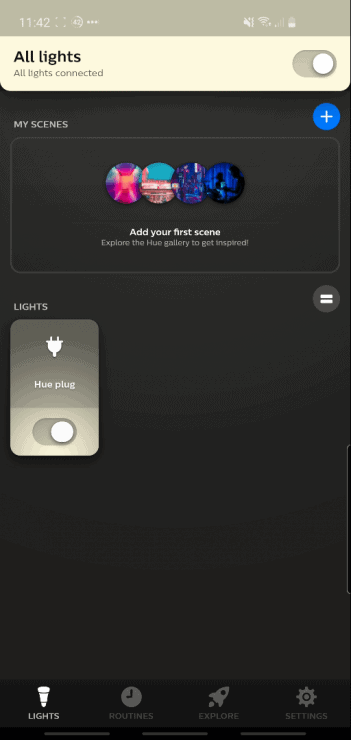
Using the Philips Hue Bridge
Connecting additional users to the Philips Hue bridge is also an easy process. It follows the same basic principle that all they need is a device running the Philips Hue app and to follow a few basic steps.
- Have secondary users download the Philips Hue app onto their device.
- Pair their device with your Philips Hue Bridge, by clicking the middle of the Hue Bridge when prompted by the app.
- They should now have basic control over everything connected to that bridge.
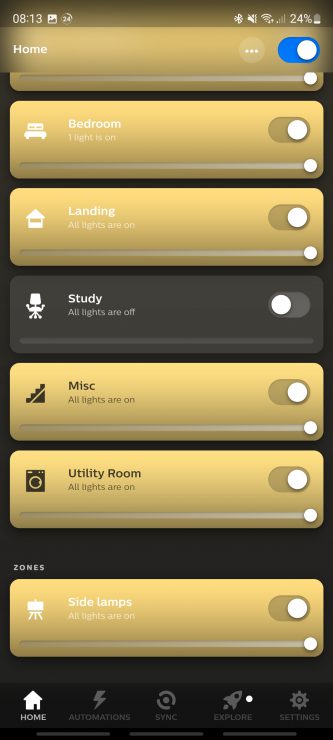
Some users reported a few limitations with this approach including secondary users not having control over all devices and certain features being missing from the Hue app. These appear to be bugs as they aren’t consistently reported across all possible device combinations.
If you’re experiencing these bugs or these two solutions don’t work for your setup, then you might want to try one of these work-arounds.
Workarounds for Multi-user Homes and Hue Devices
Now we need to talk about some workarounds for multi-user homes with Philips Hue devices. As we’ve discussed, your secondary users won’t have access to advanced features such as controlling the lights when they’re away from home.
Users who aren’t able to download the Philips Hue app or with certain devices may also struggle to use the official methods for setting up a multi user home. This is why we’ve put together some clever workarounds so you can get Philips Hue devices working for everyone in your home.
Alexa Routines for Hue Devices
One of the easiest ways to set up multiple users in your home is to just use Alexa routines. Alexa can control Philips Hue Lights and this gives you some more opportunities when helping the people in your home control your smart lighting.
Alexa routines can be used in a variety of creative ways that can help other people enjoy your smart lights. One of the most basic options is to set schedules that work with everyone in the home. You can have your lights automatically turn on when someone is expected to come back so they don’t have to text you to turn the lights on for them.
Using Hue Accessories for Easy Control
Philips Hue also makes several easy to use accessories that can help everyone in your home control your smart lighting.
Philips Hue makes dimmers and smart switches/buttons that are designed to control their lights. Installing a few of these around the home gives people the backup option when they can’t control the smart lighting with their own phones or tablets.
Your friends and family might also be able to connect to those Hue accessories and control your lights through them if other options don’t work!
Do Hue Third-party Apps Allow Multiple Accounts?
You can also switch over to third-party apps that have easier ways of giving secondary users access to your smart home.
Apple’s HomeKit and SmartThings are both apps that have multiple user features built right into the app. You can authorize additional users from right inside the app without having to use any of the workarounds we talked about earlier.
This is a great option for people who are looking to have one app that controls all of their smart home devices rather than piecing things together with separate apps.

If you have any questions, feedback or suggestions about this article, please leave a comment below. Please note that all comments go into a moderation queue (to prevent blog spam). Your comment will be manually reviewed and approved by Tristan in less than a week. Thanks!