So you’ve decided to switch to smart lighting? Congratulations, I recently made the switch and I’m glad that I did. Having said that, there are some possible points of confusion with the setup process.
For example, you might have the newer Bluetooth bulbs, but if you also have a Hue Bridge, should you use this instead? Can you connect the Hue Bridge through WiFi (not your router)? And a whole load more questions.
Hence I thought it’d be useful to write up this FAQ , Philips Hue setup guide to answer some of the more common Philips Hue setup questions. I’d suggest to use CTRL+F to search for questions you may have, but if you don’t find them answered here, please contact me and I’ll answer them and add it here.
Can you connect the Hue Bridge wirelessly (over WiFi)?
The install instructions for the Hue Bridge (also called the Hue Hub) specifically say about connecting it to your “WiFi router”. It doesn’t say to connect it via Ethernet cable, however there’s no way of entering a WiFi password and the Bridge only has an Ethernet port on the back.
In other words, there’s no officially supported way of connecting your Hue Bridge wirelessly.
You therefore have two options open to you, if you’re unable to run Ethernet cables to your Hue Bridge:
1. Purchase a WiFi to Ethernet adapter, such as NETGEAR’s N300 model. This will connect to your WiFi router (just like your mobile phone and other smart devices do), and then you can connect the Bridge to the adapter’s Ethernet port.
2. Some people have noticed that the Hue Bridge actually contains a WiFi receiver chip, for possible future integration options. However there are detailed guides showing how you can root the hub, i.e. reformat it and install your own operating system. This then allows you to connect over WiFi. Whilst this method works, it’s not straightforward and will take a fair amount of time – both now, and in the future (in terms of increased maintenance time going forward).
Does the Hue Bridge have to be plugged directly into the router?
The Hue Bridge’s install instructions says to install the Hue bridge into “your WiFi Router”. However this isn’t required – I have installed mine up in my attic, since I have a home network up there.
This works fine, and I don’t have any range/distance issues. The reason this works is two-fold:
1. You don’t actually need the Bridge to be plugged directly into your Router, this is just said to simplify the install instructions. The goal is to get the Bridge connected to within your home network, so any hooked-up Ethernet port will meet this goal perfectly well – just like the network switch in my attic.
2. Hue bulbs run off Zigbee, and are Zigbee repeaters. This means that the more Hue bulbs you have, the better communication you will have within your smart light system due to the Zigbee network mesh (the mesh of various bulbs) having more and more points within it. In other words, as long as you have more than a couple of Hue bulbs around your home, you almost certainly won’t get any range/distance issues no matter where your Hue bridge is located.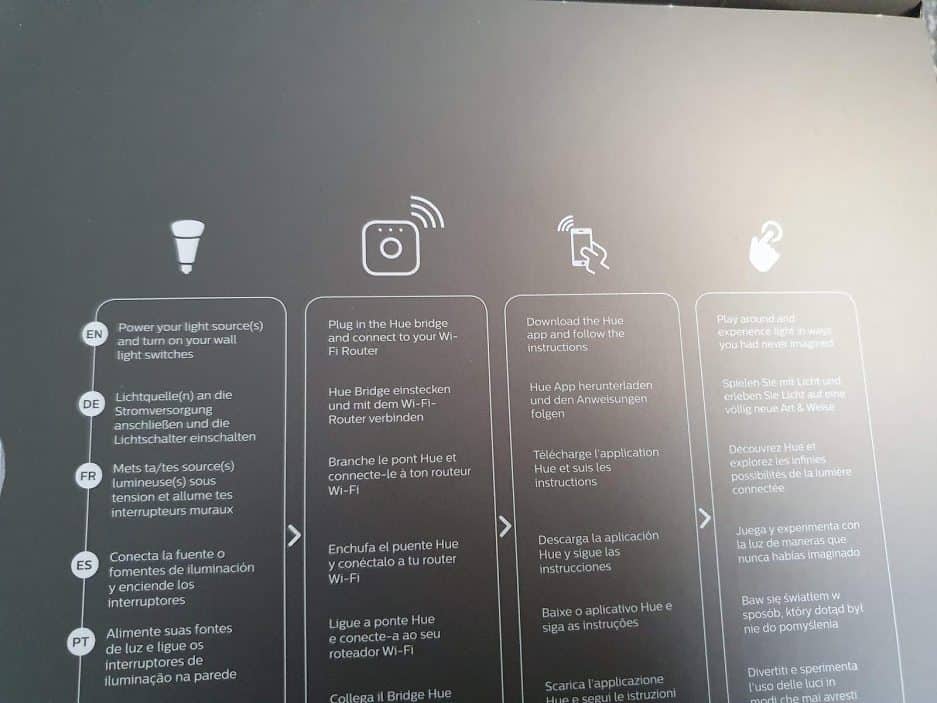
How do I setup my Philips Hue Bridge without access to the router?
You do unfortunately need to connect your Hue Bridge to your home network, at least for the initial setup process. If you can’t get physical access to the router and have no other Ethernet ports to plug into, then your options are:
1. Purchase a WiFi to Ethernet adapter, such as the NETGEAR N300 I mentioned earlier. This can be powered by a normal wall outlet, but will give you access to an Ethernet port to plug your Hue hub in to.
2. Set up your computer to essentially be an Ethernet tether, i.e. share your internet connection with another device (when plugged into the computer’s Ethernet port). You can then plug the Bridge into this, and it should all work fine.
3. Purchase a 4G or 5G home WiFi hub (many mobile companies sell these as a rival product to home internet or wi fi network), but be sure to check that the WiFi hub has an Ethernet port! This could be a good option, especially if you’re finding that having no access to the router is causing other issues for you too.
Do I have to leave the Hub Bridge connected to the network all the time?
Whilst Hue’s support pages don’t mention this explicitly, it seems like you do not need to have the Hub Bridge connected to your home network all the time.
This is because the Hub bulbs and Bridge run on Zigbee, which is a local radio-wave system. They don’t work with WiFi.
Having said that, if you remove your Bridge’s internet access, you won’t be able to control your lights when away from the home. But more than this, you also won’t be able to go into the philips hue app on your mobile phone and control the lights here.
You can however use Hue switches and remotes (they have loads of accessories to buy) and these will control your lights just fine, since these devices also use Zigbee.
Should I buy the Bluetooth Philips Hue bulbs, or the standard ones?
When shopping around for Hue bulbs, you’ll probably have seen that some support Bluetooth, whilst others require the Bridge.
Does this mean that the Bluetooth ones are better and more modern?
Well, yes and no. The Bluetooth supporting ones contain both Bluetooth and Zigbee computer chips, meaning that they can ‘speak’ in multiple ways. The standard/older-generation bulbs only contain Zigbee chips.
So if you’re just starting out with smart lighting and you don’t want to spend $50 on the Hue Bridge, it’s nice to be able to buy a few Bluetooth bulbs and control these via your smartphone.
The downside of this is that you can only control up to 10 bulbs, and you can’t manage your bulbs when you’re out of the house (i.e. you can’t check if you left the bathroom light on once you’ve got to work!).
Because the Bluetooth bulbs also support Zigbee, you can always upgrade to the Hue bridge later on and switch these bulbs over to the bridge without any issues.
So if they are the same price, purchase the Bluetooth bulbs. But if you already have the Hue Bridge (or are planning to buy one) and the “requires the Bridge” bulbs are cheaper, it’s probably worth just buying these – that’s what I’ve done.
How should you name your Hue bulbs compared to the rooms (in the Hue app)?
When setting everything up on the philips hue app, you’ll notice that you can rename your bulbs. Later on, you can then add these to rooms to organize things further.
As I found when setting up my system, however, if you name the bulbs and rooms the same (or very similar), Alexa will get confused when you ask her to turn lights on/off.
For example, I have named a bulb “Bedroom” and then the room as “Master Bedroom”. When I asked Alexa to turn on my bedroom light, she replied by saying “You have multiple devices with that name, which one did you mean?”.
If you plan on organizing everything via rooms, it’s better to give your Hue bulbs a fairly random or nonsensical name. I think I ended up calling my bedroom light my “Main Sleep Area E14”, and this then got around the issue of Alexa getting confused with ‘multiple devices’.
It may take some trial and error, but I’d suggest to think about how you want to be controlling your smart lights, and then name your bulbs and rooms accordingly. Just remember that Alexa will import both rooms and bulbs, so avoid duplicates in your names.
Can you setup philips hue system with the Echo Plus (and no Bridge)?
Amazon’s Echo Plus is listed as containing a built-in Zigbee hub, allowing you to “control compatible Zigbee smart lights, plugs and more”.
This means that your Zigbee-driven Hue bulbs can communicated with the Zigbee chip inside an Echo Plus, instead of requiring the philips Bridge.
This will allow you to turn lights on/off, change the brightness and some color options through your Echo Plus and the Alexa app. You can also automate things via Alexa routines.
Having said that, not having the Hue Bridge means that you lose access to the full Hue experience since you can’t use the Hue app. Therefore full Hue colors and scene/routine support won’t be available to you with just the Echo Plus.
Can you use Google Home instead of Amazon’s Echo (to control Hue bulbs)?
Unlike the Echo Plus, Google Home devices do not contain a Zigbee chip – meaning that you can’t use a Google Home in liue of the Hue Bridge.
You can, however, control your smart Hue lights through your Home voice assistant as long as you have the Hue Bridge. The integration in this way is the same as integrating with standard Echo/Echo Dot devices – you use the Google Home app to link it with the Philips Hue integration, and then you can issue voice commands to turn lights on/off, along with changing the brightness and color of the bulbs.
What can I do if my new Philips Hue bulb can’t be found?
If you’ve just purchased a new Hue bulb but it can’t be found via the Hue app, there are a few options open to you.
The first thing to do is to turn it off and on again. Yes, this often works just fine! Make sure that the Hue bulb has power (i.e. the light is shining), and then go to your Hue Bridge (or Bluetooth control device, e.g. your phone) and ensure the power is on there too.
If they are, try the setup process again.
If the bulb still can’t be found, try moving the Hue Bridge (or Bluetooth control device) close to the bulb. Then turn it off/on again, and try again.
If this still doesn’t work, try adding it via the serial number instead – there should be a blue button in the app for this approach. The serial number is on the side base of the bulb (not the box), so get this and add it via the app.
Hopefully this will work as it’s the more targeted solution, but if it doesn’t you have two final options open to you:
1. Double check whether the bulb has already been added. Maybe it succeeded a single time without you realizing. Perhaps you should even restart your phone and go back into the app, just to make sure that you see the freshest data possible.
2. If not, contact Hue support. Tell them everything that you have tried, and they may suggest further steps to try – or they might simply send you out a new bulb.
Can you get over the 50 bulb limit of the Hue Bridge?
The Hue Bridge supports up to 50 bulbs, which sounds great – until you have switched all your light outlets over, and you’ve basically hit the 50 limit.
Now if you do purchase a fancy new Hue light bar or outdoor light, you’ll go over the limit. What happens then?
Well, the 50 bulb limit is currently a soft limit – meaning that you can add more than this on the app/bridge. However you will probably see some connectivity issues, with some bulbs not turning on/off as you’d expect – or possibly just showing as offline.
The best option is to purchase a second bridge/hub. You can then add more lights to this, and control them separately to the lights in the first hub.
Of course, the downside here is that your smart lighting system is split in two. If you want to control everything seamlessly, you’ll want a wrapper system such as a SmartThings or HomeAssistant hub, which can then allow you to control all your lights (irrespective of whether they are split over 1 or 2 Hue bridges).

Does anyone anywhere have a fix to get my bridge to be on my network? It is hooked up by cable to my router and all 3 of the lights are on and I can access the lights with my app but when I try to enable out of home controls or sync with Alexa it constantly says that there are no Hue Bridges on your network in the Phillips Hue website/account. I even tried calling but have done everything the phone rep suggested and still not connecting to my network.
Sorry to hear that Vickie. This hasn’t happened to me tbh – I have had minor connection conflicts, but resetting the router, Hue Bridge and then pressing the Hue Bridge “setup” button seems to have resolved it. Your comment is now approved though, so hopefully if someone else has been affected by this, they’ll see your comment and reply.
THanks – at long last a solution. I moved to a new network and just couldn’t get my bulbs to reconnect. I managed to get connected to the Bridge ok but the app wouldn’t find the bulb. This was what worked:
“If the bulb still can’t be found, try moving the Hue Bridge (or Bluetooth control device) close to the bulb. Then turn it off/on again, and try again.”
That’s great, glad to hear that advice worked Mark. Yes the Hue Bridge can be more temperamental than people imagine – its default range doesn’t always seem as good as powerful modern routers.