The Hue Smart Button is a unique little device that adds a lot of utility in a very small package. However, it has a lot of bad press when it comes to its battery life.
The Hue Smart Button has a few flaws that cause it to drain batteries in a matter of days. You can fix these problems by keeping your Hue Smart Button updated, checking the expiration date on your batteries, and exchanging your Smart Button using your warranty if nothing else is working.
It can be pretty surprising how much battery that little button can drain, but we’re going to get to the bottom of this and fix all of your battery problems.

People often get the Philips Hue Smart Button confused with a lot of the other products offered by Philips Hue. This is distinct and different from the Smart Switch and the Smart Dimmer both also offered by Hue.
The Hue Smart Button can be mounted anywhere thanks to its wireless functionality and battery power. It offers two basic functions with some customizable options.
A single press of the Hue Smart Button will turn your lights on or off. Holding the Hue Smart Button will cause your lights to cycle through their dimmer settings. This is great basic functionality, but what if you want something more?
The Hue Smart Button really commits to being a smart device. It automatically sets your smart lighting to match the time of day. This means brighter lights in the morning when you need an extra boost to wake up and calmer, warmer nights in the evening when it’s time to unwind.
If you’re looking for a little more, you can also customize these features using the Philips Hue app. This allows you to set the Smart Button to turn on custom lighting. This is a great option if you’re looking for a single button press to turn on your gaming, movie, or other specialty lighting setting.
All the smart features and all of this utility does come with one big question. What kind of battery does this device run on, and why does it keep running out?
The Hue Smart Button, ironically, uses a button battery. The CR2032 is also known as a coin battery, watch battery, or a portable electronics battery:

You commonly find these batteries in everything from digital watches to pocket calculators. These used to be much more common back before rechargeable batteries with a standard in portable electronics. However, you still have plenty of advantages when you use a CR2032 battery.
These batteries often last way longer than their rechargeable alternatives. Lithium-ion batteries tend to run dry much quicker than their non-rechargeable button battery alternatives.
You’re also not going to have to worry about any recharging downtime when you use a device powered by a battery. If the battery runs out, all you need to do is pop in a new battery in your up and running.
With that said, how long should the CR2032 battery last?
We have some really good news when it comes to how long the CR2032 battery is going to last in your Philips Hue Smart Button.
The average minimum life expectancy of this coin battery and a Hue Smart Button is 2 years. You should have a minimum of two years of consistent use of this Smart Button before you need to switch out these batteries.
The downside is that not everyone has this experience with this Philips Hue smart device. We can take a closer look at why this battery might run out way before that 2 year limit is reached.
Here are a few of the biggest reasons why the Smart Button battery drains quicker than expected.
Check Your Battery Expiration Date
In our world of rechargeable Lithium-ion batteries, we lose sight of the fact that non-rechargeable batteries have expiration dates. As the expiry date gets closer, and goes past that expiration date, your battery will drain much quicker than you might expect.
The first thing you should do is check the expiration date on your CR2032 batteries. If your batteries are getting close to the respiration date, or they’ve already gone past it, it could be the battery itself that’s causing the rapid battery drain on your Philips Hue Smart Button.
ZigBee and Z-Wave Battery Drain
One thing that you should be aware of is that this isn’t just a problem with the Philips Hue Smart Button.
Other ZigBee and Z-Wave devices that use these coin cell batteries also experienced a rapid battery drain. It’s common for these batteries to go dead in about 4 to 8 months despite the two-year lifetime that manufacturers claim.
This is likely due to the fact that these devices have a lot of background communication. They’re not just sending signals when you press the button, but they’re regularly talking with your ZigBee or Z-Wave bridge.
Side Note: You might have read that ZigBee and Z-Wave use less power than Wi-Fi, and this is true. However ZigBee (which is used by the Hue Smart Button) isn’t some magic, zero-power technology – which is why the Hue Smart Button battery might still drain quicker than you would like.
This regular communication helps to facilitate things like updates and firmware upgrades. However, it’s also a massive drain on the small watch batteries.
Update Your Firmware
In terms of fixes that you can do at home today, one of the best things that you can do is to update the firmware that’s on your Philips Hue Smart Button.
Outdated firmware could be causing this battery drain. This might cause your Philips Hue smart battery to have to expend a lot more energy when it comes to communicating with your lights as well as your smart bridge.
You can only update the firmware on this device and by pairing it with a smart bridge. You can also start an update for your Philips Hue smart devices inside of the Philips Hue app, by going to “Settings” and then “Software update”:
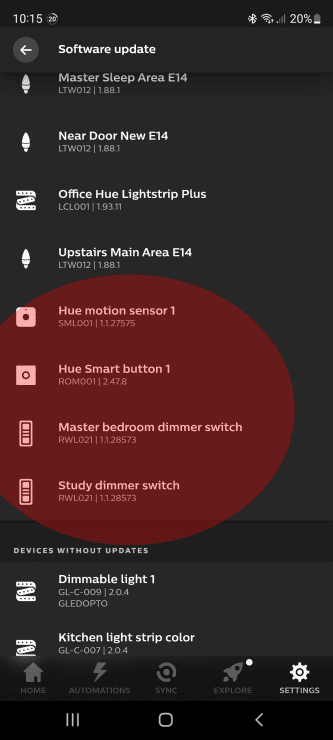
Check for Interference
You should also check for Wi-Fi interference.
ZigBee and Wi-Fi operate at similar frequencies (the 2.4 GHz band). If you have a lot of network traffic inside your home, you could be overwhelming your smaller devices like the Hue Smart Button.
In a sense, the more traffic there is in the air, the harder your buttons are going to have to work to communicate with your other devices.
You can minimize interference by limiting the amount of devices you have, diversifying the different types of networks you use, or streamlining or smart home ecosystem to have a simpler operating procedure.

It’s a little sad, but the battery life problem with the Philips Hue Smart Button is a known issue in the company.
This means that you can use your warranty or return policy to get your Hue Smart Button replaced if it’s going through CR2032 batteries far faster than it should.
Individuals have even noticed that the button runs out of batteries in less than two days. That’s hundreds of days faster than it should be running out of juice which means if it’s probably an internal problem with your smart battery.
When all else fails, make sure you rely on your warranty as well as the return and exchange policy from the retailer you purchased the button from.
The Philips Hue Smart Button cannot be charged. This device does not use a rechargeable battery, but it uses a replaceable cr2023 battery.
Here’s how you can change the battery on your Hue Smart Button.
If you flip your Hue Smart Button over to the back, you’ll notice a small indentation on the back plate. You can use a small multi-tool or a screwdriver to gently pop open that back cover:
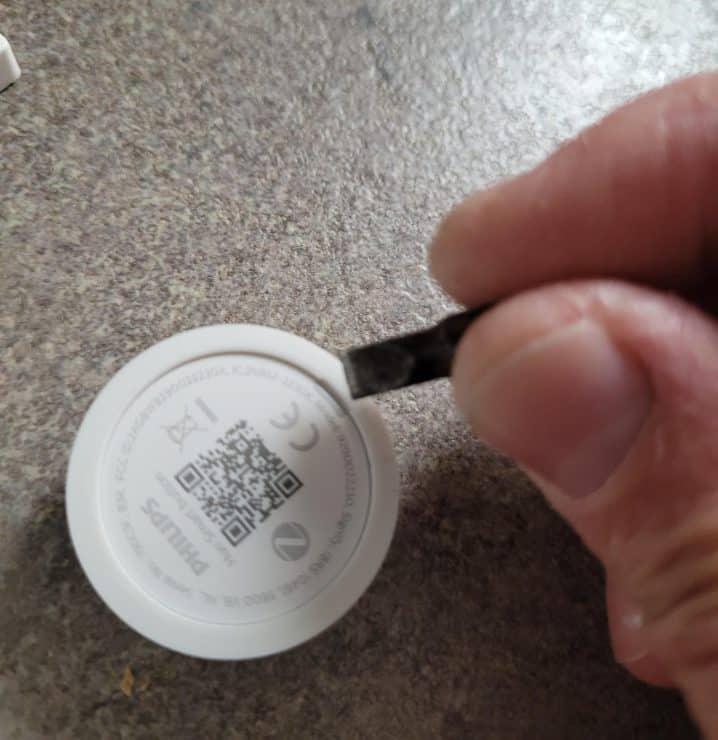
You’ll then notice that your Smart Button battery is held in place by a few plastic tabs. You’re going to want to look for a rounded gap in between those tabs. You can use the same screwdriver multi tool you use to open the back case to gently pop out the battery.
Remember to replace your battery with the negative side facing down in the positive side facing up. There should be a little plus sign facing you when you go to reinstall the back case of your Hue Smart Button.
The Hue Smart Button isn’t the right choice for everyone. These battery life issues might be a huge downside depending on what you’re looking to get out of your smart home.
The good news is, we’ve got some great alternatives.
Hue Tap Switch

You can think about the Hue Tap Switch as the big brother to the Hue Smart Button. It can do everything the Smart Button can as well as a few other unique tricks.
You can control four separate zones, lights, or scene settings using the Hue Tap Switch. It uses the same CR2023 battery, but it has a reputation for having much better performance when it comes to battery longevity.
It also has a dial you can twist to dim or brighten your lights.
Hue Dimmer
We’ve got a similar device in the Hue Dimmer Switch. This one can connect to a plate that you can stick to your wall and it’s got a magnetic connection so you can place it on the side of your fridge or just about anywhere:

The Dimmer Switch offers the same basic controls as the Hue Smart Button, but has a convenient remote that you can take anywhere.
It also runs on a CR2023 battery, but much like the Hue Tap Switch, it’s got a reputation for better battery life.
Voice Commands
Another great alternative is just using voice commands. If you have your Hue smart lighting setup through Apple HomeKit, Alexa, or Google, you’ll be able to use voice commands to do everything that the tap switch can do anymore.

If you have any questions, feedback or suggestions about this article, please leave a comment below. Please note that all comments go into a moderation queue (to prevent blog spam). Your comment will be manually reviewed and approved by Tristan in less than a week. Thanks!