One of the trickiest things about owning smart devices is decoding those flashing LED lights. It can be hard to figure out what those lights are trying to tell you or even what colors they are to begin with. Thankfully, the Kasa smart plug has an easy-to-understand system when it comes to LED light codes.
Your Kasa smart plug has several different LED light codes. One of the most common ones to get stuck on is the amber light, which lets you know that your device is having problems staying connected to the Wi-Fi network. Other combinations of flashing lights let you know that your device is in setup mode, is currently being reset, or that your smart plug is configuring.
Let’s decode the complete list of LED light signals that you can get with a Kasa smart plug.
A Crash Course in TP-Link’s Kasa Smart Plug
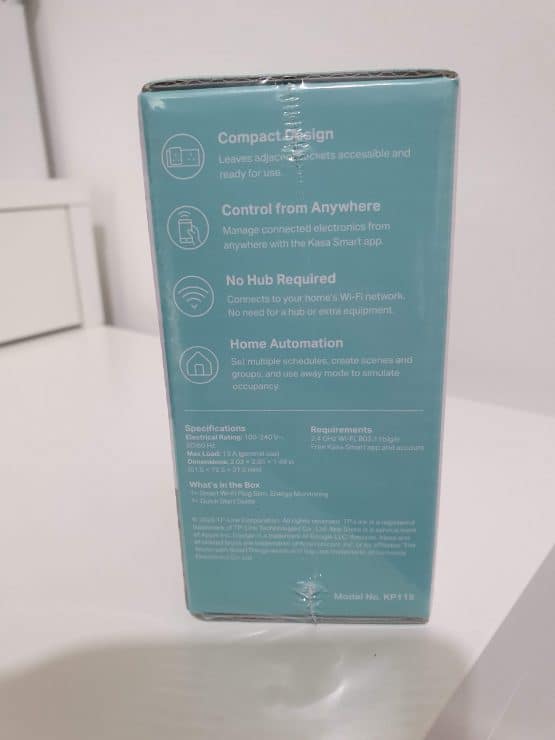
TP-Link has built up a strong brand reputation for more than just their Wi-Fi routers. Their line of smart home products has been built on their Kasa brand. Some of the most popular Kasa products are smart plugs.
A smart plug allows you to transform any device into a smart device with some basic functionality. You can use your smart plug to turn lamps on and off, kitchen appliances, and other devices. This is a great way to quickly add some basic smart functionality to some devices that don’t have smart capability built-in.
Why get rid of that vintage lamp when you could simply add a Kasa smart plug and upgrade it to the 21st century?
Decoding Your Kasa Smart Plug’s LED Light Signals

There’s nothing more cryptic than a flashing LED light on your smart home technology. This can get especially difficult if you don’t happen to have the original owner’s manual or if that manual got pretty vague about explaining some of these important topics. We’re going to go step by step to talk about all of the different Flashing LED light combinations that you can get on the Kasa smart plug.
Kasa Smart Plug Flashing Blue and Amber
You shouldn’t see your Kasa smart plug flashing blue and amber lights very often. This combination of lights is there to let you know that your Kasa smart plug is currently configuring. This means that it’s getting its internal software set up so that it will be ready to pair with your Wi-Fi network and start acting as a smart plug in your smart home ecosystem.
If you see your Kasa smart plug flashing blue and amber, the best thing to do is just to wait it out. It might take your smart plug a few minutes to get itself configured, but it will be good to go after that point. If your Kasa smart plug keeps flashing blue and amber, you might want to do a factory reset to get your device back to good working order.
This leads us to our next LED light combination.
Amber and Green LED Light on Kasa Smart Plug
If you see your Kasa smart plug flashing amber and green LED lights, this is a sign that you have successfully completed the factory reset process. While your Kasa device is going through its factory reset, it will flash these two colors. Depending on which Kasa smart plug you have, the light indicator could be amber and green or amber and blue.
You can manually factory reset your Kasa smart plug by pressing the reset button down for 5 seconds until you see the lights start to flash amber and green.
Kasa Smart Plug Flashing Blue (Rapidly)
Your Kasa smart plug will start flashing blue at some point during the installation process. Kasa smart plugs flash blue when they’re connecting to the Wi-Fi network. This is a normal process and it isn’t uncommon to see your Kasa smart plug flashing blue every now and then as connections to Wi-Fi networks can drop in and out even under the best circumstances.
Here’s a step-by-step process for getting your Kasa smart plug connected to the Wi-Fi network:
- Connect your smartphone or tablet to your 2.4GHz Wi-Fi network
- Download the Kasa app
- Launch the Kasa app and follow the on-screen instructions to “Add Device” (after clicking the plus sign in the top right”)
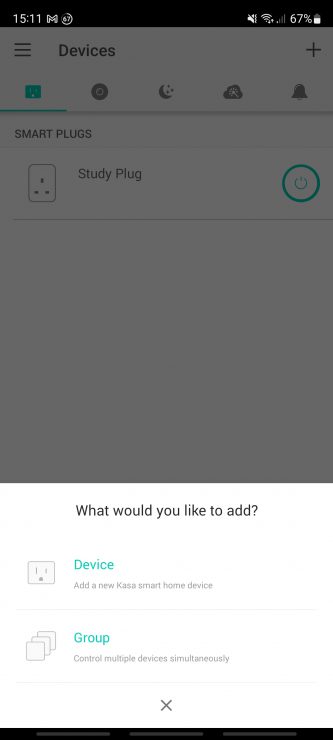
Solid Blue Light On A Kasa Smart Plug
A solid blue light on your Kasa smart plug is what you want to see most often. The solid blue LED light on a Kasa smart plug lets you know that this device is currently connected and running as normal. If you see a solid blue light, the smart plug is working as intended and you’ve got nothing to worry about.
Smart Plug LED Flashing Amber Light
There are different models of Kasa smart plug and each of them features different ways of letting you know what’s going on by changing the LED lights and their colors. If your Kasa smart plug is flashing an amber LED light, it means it’s currently going through the factory resetting process.
This is very similar to the amber and green flashing we talked about earlier. It all comes down to which type of Kasa smart plug you’re working with. The flashing amber light should go away relatively quickly after your device completes its factory reset process.
Performing a factory reset on these Kasa smart plugs is the same as the smart plugs that flash amber and green. All you need to do is hold down the reset button for 5 seconds and the device should start to go through its factory reset process.
Kasa LED Light Solid Amber

If your Kasa smart plug has a solid amber light, there are a few things that could be going on:
- Your device can be initializing or restarting. This is common during updates as well as around factory resets.
- This could also be a sign that your device is struggling to connect to your Wi-Fi network.
A solid amber light can pop up because your Kasa smart plug isn’t connected to the Wi-Fi network. There are a few common reasons that can prevent a smart plug from connecting to your local Wi-Fi.
In the case of Kasa devices, you need to make sure that they have access to a 2.4 GHz Wi-Fi network. These devices do not connect to 5 GHz Wi-Fi. If you only have a 5 GHz Wi-Fi router, you can use a Wi-Fi repeater or extender that has a 2.4 GHz channel to give your Kasa devices something to connect to.
You also want to make sure that the Wi-Fi signal is strong enough to reach all of your devices. This might mean adding additional routers or repeaters throughout your house to make sure that the Wi-Fi network extends to where you have all of your smart devices.
The last thing you should consider is the amount of smart devices on your network. Too many devices can create a lot of interference as well as bandwidth demand that can lower the overall performance of your home Wi-Fi network. You should consider conducting a regular audit to see which devices are connected to your Wi-Fi to make sure that there isn’t anything you don’t recognize sponging up your internet.
Kasa Smart Plug Blinking Red or Orange?
One of the trickiest things about using LED lights to signal problems with smart devices is that it can be tricky to agree on which color is which. You’ll often find people looking for red or orange lights on their Kasa smart plugs, but these are just the amber lights according to the world of Kasa.
Kasa smart plugs do not have red or orange LED lights, but they do have amber. Amber exists somewhere between red and orange anyway which is probably the source of the confusion here.
So, if you see a red or orange light, or any combinations of colors that contain red or orange, you know that that’s just an amber light. These amber (or ‘red’/’orange’!) lights typically indicate that your device is being set up, factory reset, or it’s having some internet connection troubles.
No Light On Smart Plug LED Indicator Light

Seeing no LED light on your Kasa device can be a sign of one of a few different things:
- No LED light typically means that your device has been switched off or is unplugged from the wall.
- If your device has switched on and plugged in and still has no LED light, this could be a sign that your Kasa smart plug is defective or has broken.
- There’s another option which people often overlook when it comes to smart plugs. The outlet that you have your smart plug is plugged into could, itself, be broken. It might be the case that your smart plug is working just fine, but your outlet has a wiring problem that’s preventing it from working properly.
You can test to see if the outlet is the problem by plugging in another device and seeing if you get electricity from that outlet. If another device is working, it’s a good sign that your Kasa smart plug should be returned for a working model.

If you have any questions, feedback or suggestions about this article, please leave a comment below. Please note that all comments go into a moderation queue (to prevent blog spam). Your comment will be manually reviewed and approved by Tristan in less than a week. Thanks!