Smart home technology has been out for a while now and this means that we’re starting to experience compatibility issues between older devices and newer standards. Mesh networks are the latest in Wi-Fi connectivity, but that means they sometimes have problems connecting to some older devices like Ring cameras.
The first thing you should do to fix the Ring camera and TP-Link Deco Mesh problem is to turn off Fast Roaming and Beamforming in your TP-Link Deco Mesh system. After that, create a 2.4 GHz guest network with no special characters in the name or password and have your Ring cameras connected to that network. The last step is to reset your Ring devices and clear your app cache on the Ring app and you’re good to go.
Let’s get your Ring cameras connected to a modern mesh network.
A Quick Intro to Ring Cameras

Ring makes some of the most popular smart cameras out there. Even if this is your first foray into smart devices, you’ve probably heard of and seen Ring smart doorbells and cameras in homes in your neighborhood.
The Ring Doorbell product lines deliver on everything from the function of a security camera to letting you know when packages arrive at your door. They also give you two way communication with anyone who shows up on your doorstep.
Ring also makes a variety of other cameras. The Ring Stick Up camera is a popular example of a smart camera that you can attach just about anywhere to get some extra security coverage for your home.
One of the big problems with installing Ring cameras is that they need a solid Wi-Fi connection in order to deliver the streaming security video that you’re looking to achieve. One potential solution to this problem is to use a mesh network to get better Wi-Fi coverage throughout your home.
Let’s take a look at the TP-Link Deco Mesh network which is one popular option.
What Is TP-Link Deco Mesh?

The TP-Link Deco Mesh system has been TP-Link’s new device that introduces mesh networks into their product line. This allows homeowners to quickly launch an effective mesh network throughout their entire home and even into areas like garages, basements, and attics. Let’s go over the basics of what a mesh network is before we jump into the problem between TP-Link Deco Mesh and Ring cameras.
There are three basic home Wi-Fi setups:
- A single router.
- Repeaters/extenders combined with a router.
- Mesh networks.
Your average home Wi-Fi system uses only a single router as an access point to connect to the internet. This means that your home will have dead spots, areas where the signal is weaker, and be limited in terms of where you can place Wi-Fi smart devices.
The older solution to this problem was to install Wi-Fi range extenders known as repeaters. These boosted your Wi-Fi signal, but came with their own connection issues. You often had to reconnect to the repeater’s signal to stay online which was a pain when walking from room to room.
Mesh networks are similar to using repeaters, but they do not require you to reconnect when you move throughout your home. Technically, a Wi-Fi mesh network is a series of non-hierarchical nodes that all share in one Wi-Fi signal. They each carry the same Wi-Fi network back to a central node that is physically connected to the internet.
With a mesh network, you get whole-home coverage with no gaps in your Wi-Fi and one, fluid connection. This is perfect for larger homes, garges, or buildings with lots of solid walls that block Wi-Fi signals.
Mesh networks like the TP-Link Deco Mesh have gotten popular amongst smart home fans, but this particular mesh is causing a lot of problems for smart home ecosystems with Ring cameras.
Ring and TP-Link Deco Mesh Problem
There’s a major problem when it comes to connecting Ring cameras to a TP-Link Deco Mesh system: several users have reported that, after connecting their Ring camera to a TP-Link Deco Mesh network, the Ring camera bricks.
When this happens, you’ll end up looking like this (side note: I’m so cool…):
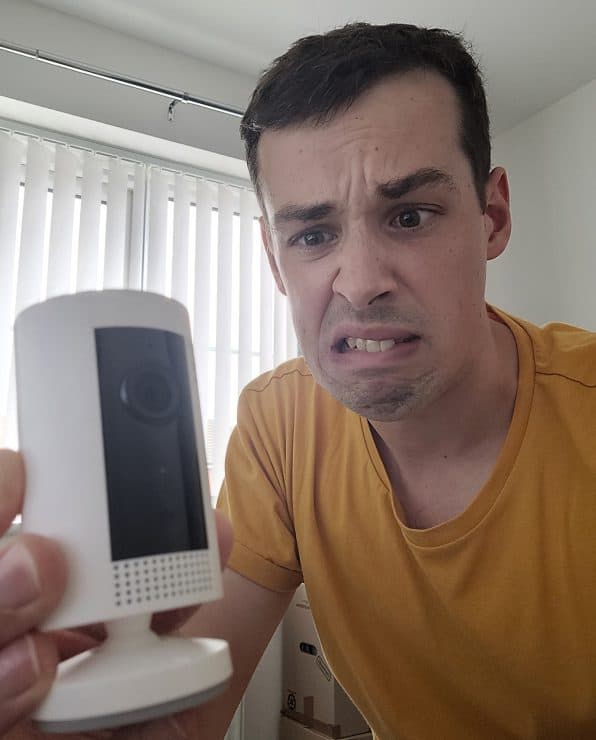
If you are new to the tech world and don’t know what this means, here’s a quick primer. Bricking refers to when a piece of technology completely breaks and, essentially, becomes nothing more than an overpriced brick.
Some users reported that their devices worked fine on the TP-Link Deco Mesh network until the power went out and their cameras were never able to turn back on afterwards. Other users reported that the TP-Link Deco Mesh network worked great for all of their other devices, but failed to have a strong connection with Ring’s cameras.
The problem seems to range from causing the total failure and permanent breaking of Ring cameras all the way over to other devices working great, but Ring cameras not being able to connect at all.
Let’s go to this problem step by step and see if we can find any good solutions.
How to Fix Ring Doorbell and TP-Link Deco Mesh Error
These fixes are going to cover everything you need to know to get your Ring doorbell and TP-Link Deco Mesh network working as intended.
Change TP-Link Deco Mesh Node Location
One of the major selling points of the TP-Link Deco Mesh network is that you no longer need to worry so much about where you place your router or Wi-Fi range extenders. They give you whole home coverage no matter what obstacles you typically face when it comes to getting a strong Wi-Fi signal throughout your building.
However, it looks like cameras from Ring didn’t get the memo. A popular solution to this problem is simply to have one of your TP-Link Deco Mesh nodes located as close as possible to the Ring camera.
This ensures that your Ring camera has the strongest possible connection. Ring cameras use more Wi-Fi bandwidth than other smart devices and it stands to reason that giving them the best connection possible can only help.
Change Your Advanced Settings
There are plenty of advanced settings that come with a TP-Link Deco Mesh network. In fact, some of these advanced settings might be a little too far ahead for Ring cameras.
For better, and for worse, your Ring cameras use very simple technology. This makes them easy to integrate into most systems, but more advanced technology might be more than your basic Ring camera can handle.
There are two settings that you should double-check as these often cause problems with Ring camera devices.
Fast Roaming
Fast Roaming is one of the best features in the TP-Link Deco Mesh system. Fast Roaming detects where your device is located and then routes your traffic through the node that will give you the best internet speed.
This is ideal for having your phone, laptop, or tablet stay on the quicker part of your Wi-Fi network, but it isn’t so good for Ring cameras. Turn off Fast Roaming to help your Ring cameras stay connected to your mesh network.
To do this, launch your app, go to advanced settings and then toggle the “Fast Roaming” option:
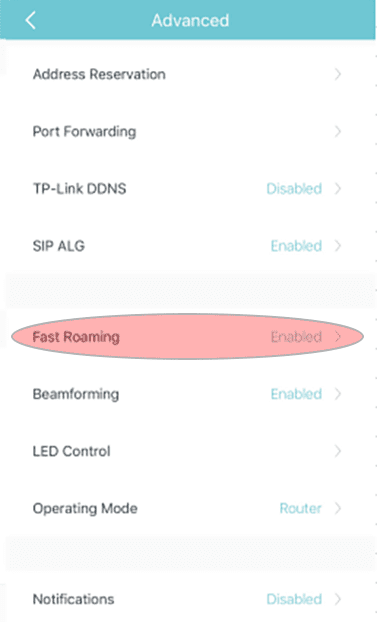
Beamforming
Beamforming might sound like something out of Star Trek, but it’s actually another advanced feature that comes with your TP-Link Deco Mesh network.
Beamforming is something truly unique. Your TP-Link Deco Mesh nodes are capable of determining where devices on the network are located. For example, they can determine that a video game system located near television is connected to the Wi-Fi network and so is a laptop on the couch.
Your TP-Link Deco Mesh system then focuses the strength of the internet signal towards those devices. This can dramatically improve the strength of your internet connection and target those specific devices.
However, it seems that Ring cameras don’t like beamforming. Turn off beamforming and your Ring cameras will have an easier time staying connected to this network. You should be able to find this option under Advanced -> Wireless Settings -> WPS Settings.
Set Up a 2.4Ghz Guest Network
Ring devices are picky about the bandwidth that they need from your Wi-Fi network. Some of the more modern Ring cameras are dual band which means they work on 2.4 GHz and 5 GHz Networks. However, older Ring devices can only operate on a 2.4 GHz network.
A simple work around is to set up a 2.4 GHz network and have all of your Ring devices connected to that network. This will accommodate older and more modern Ring devices while keeping everything on its own simple network.
Create a Simple Wi-Fi Network Name and Password
Ring devices can also get a little picky if there are too many special characters in your Wi-Fi name password:

All you need to do to fix this potential problem is remove any special characters from your Wi-Fi name and the password for that Network. Use only upper and lowercase letters and numbers in both the name of the Wi-Fi network and the password for that Network.
Reset Your Ring Device

You should also try doing a full reset on the Ring device itself. This will clear out any possible glitches for bugs that are internal to the device.
Here’s a step-by-step guide for resetting any Ring camera.
- Locate the reset button which is often on the top or back of the device, or behind the faceplate if it’s a doorbell.
- Press and hold the reset button for 15 seconds
- Your device will now be reset
Clear Your Ring App Cache
Clearing your app cache is going to be the last step in getting your Ring camera working on a TP-Link Deco Mesh network. All you need to do for this is to simply close out of the Ring app and wait a few minutes before opening it again.
This will allow you to connect to your newly made Wi-Fi network and enter the new password. If your Ring app isn’t detecting the new network name, you might need to uninstall the Ring app and then reinstall it.
Update: Ring and TP-Link Deco Mesh Problem
Before finishing, it’s worth pointing out that in mid-2022, Ring has been posting on their forums that they have resolved this issue with their devices. This likely means it was a software problem in the Ring cameras that was preventing them from correctly connecting to this network.
However, users are still reporting problems when attempting to connect a Ring camera or Ring doorbell camera to the TP-Link Deco Mesh network. While the solution from Ring seems to have fixed some of these problems, it appears that the aging technology behind Ring cameras might be struggling to keep up with advanced mesh networks like the TP-Link Deco Mesh.
So you might get better luck if after mid-2022 (due to Ring’s attempted software updates), but it’s not guaranteed to work – unfortunately.

If you have any questions, feedback or suggestions about this article, please leave a comment below. Please note that all comments go into a moderation queue (to prevent blog spam). Your comment will be manually reviewed and approved by Tristan in less than a week. Thanks!