Ring announced the Doorbell Pro 2 at the start of 2021, and it had an interesting feature: 3D radar, allowing for enhanced motion detection and a Bird’s Eye View map (I’ll discuss what those fancy marketing terms mean in a second!).
This new feature sounds awesome, but it has a big problem: when setting it up, you need to mark exactly where your doorbell is located. This sou nds simple, but it’s not easy when the Ring map looks like this:

Why does this happen? And can it be fixed? Well the short answer is…
Ring’s Bird’s Eye View feature relies on data from mapbox, who have crystal-clear satellite images throughout America – but blurry images on most other parts of the world. Thankfully there are a few workarounds to this problem, allowing you to set-up Ring’s 3D motion detection without (much) issue.
Let’s quickly recap on why this feature is so intriguing (in theory).
Recap: Ring Birds Eye View Blurry
The Ring Doorbell Pro 2 (and later, the Ring Floodlight Cam Pro and Ring Spotlight Cam Pro) contains a small radar chip that allows the device to build up an understanding of exactly where objects are located around it.
This isn’t just a case of saying “yep, there’s a person at the door“. It can actually track multiple images, and know how far away they are. This allows you to set-up some really detailed motion detection, for example saying “I want my Ring Video Doorbell to only detect people who are 15 foot or closer”.

I benefit from this feature quite a lot, because my front door is quite close to the sidewalk. With my Ring Doorbell Pro 1, I was constantly receiving motion and visitor alerts alerts – from passers by, and cars driving past. But with the Pro 2, I could draw out exactly what objects should be detected – and from what distance.
There was one downside here, though. When setting this feature up, the ring devices requires you to map out exactly where your Ring Doorbell is located (this is important for the times to be correct too). And sometimes the map looks really blurry:

Let’s explore why this happens, and whether this can be fixed.
Problem: Why Is The Bird’s Eye View Map Blurry?
Ring have partnered with mapbox to provide the satellite imagery of properties within the Ring app. Mapbox are an American company and they have great imagery of neighborhoods all around America. Unfortunately outside of America, mapbox struggle.
Many users from the UK, Canada, Australia (and other countries) report that their bird’s eye view maps are really blurry and unusable as a result:

Google Maps have much clearer imagery of my property (based in the UK):
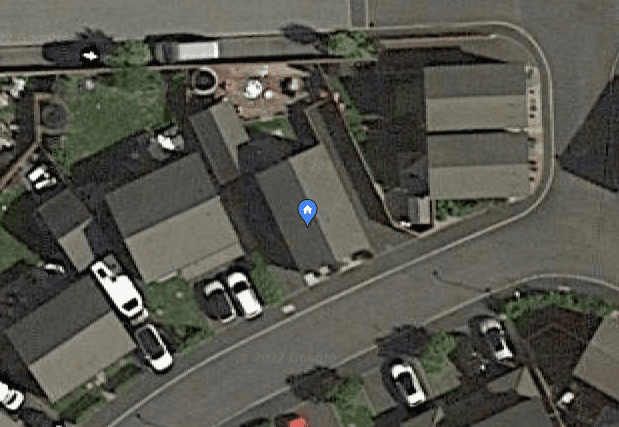
Unfortunately Google Maps costs a lot more than mapbox (Google Maps can be $7 per 1,000 requests, and Ring would naturally be doing 1,000s of requests very frequently), so Ring chose mapbox not Google Maps.
This decision is fine for users in America, but not so great for everyone else. If you are affected by this issue, let’s explore how to ‘fix’ it.
How To Fix This Blurry Map
Apart from moving to America, you unfortunately will not have much luck with ‘fixing’ this blurry Mapbox satellite image. Having said that, there are two things you can try – one is a longer term ‘fix’, the other will allow you to set-up your 3D motion detection immediately.
The Long Term Fix: Submit Feedback
If you’re fed up of the blurry Ring map, you can try clicking the little “i” icon (next to the mapbox logo) and then clicking the “Improve This Map” feature. This will open a web browser, which allows you to then submit feedback and potential improvements to the map view:

Unfortunately this will not magically result in mapbox re-directing a satellite over your neighborhood, so this is not a quick fix. But if mapbox (and ultimately Ring) receive enough complaints for a particular area, they might priorize your area in the next set of satellite fly-overs.
Just don’t expect this to yield immediate results, which brings us onto the second fix.
Switch To Scalar (Street) Mode
Clicking the icon to the top right of the map (which looks like two bits of paper over each-other) will switch your map view to a 2D scalar mode:
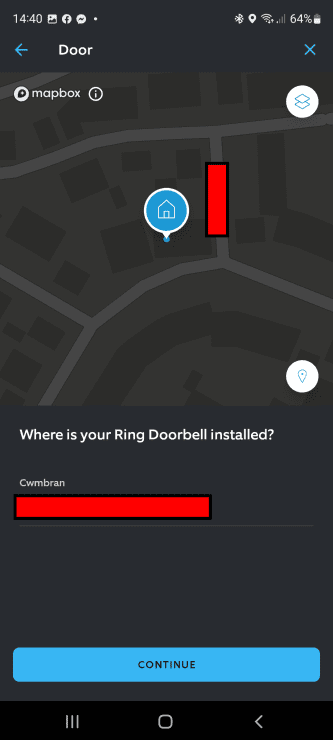
This will probably be a much better approach, because there are no longer any blurry images to confuse you. Indeed, this view shows the nearby roads and houses – hopefully allowing you to locate your own property with ease. You can also zoom in quite a lot, allowing you to more easily select where your doorbell is installed.
You then just need to use a one-finger drag to move the doorbell icon to the front of your house, and click “Continue”.
Note: It’s worth pointing out that even though this map is shown in 2D, you will still get the full benefits of Ring’s 3D motion detection. In other words, you will be able to change the depth of motion detection in the same way that the TV adverts show. You will also get the bird’s eye view overlay on top of any recordings.
Is Bird’s Eye Zones Any Better?
Back in 2021, Ring originally announced “3D Radar” and “Bird’s Eye View” – but in mid-2022 they started hyping up “Bird’s Eye Zones”. Is this any better? Does it lead to better quality maps?
Unfortunately, no. This is a new feature, but it’s in addition to the 3D radar features. You still need to set-up 3D motion detection via the app as normal, meaning that you still need to try and choose where your doorbell is located on Ring’s blurry maps.

But where Bird’s Eye Zones really shines is that it allows you to an overhead map of exactly where your Ring Doorbell (or ring camera) should capture motion:

Previously all you could do is draw motion zones in a vertical manner:
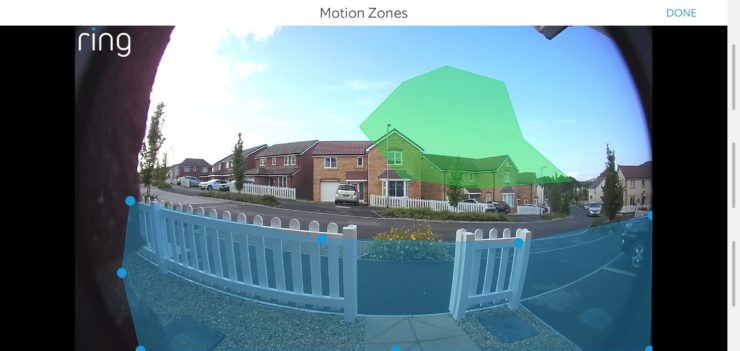
While this was a nice enough feature, it had some limitations because you might still capture roads and other high-traffic areas that you would have liked to ignore – but couldn’t due to the virtual nature of this feature.
This is where Bird’s Eye Zones work well – you can draw them from overhead, allowing you to really dive into detail on the areas that you want to capture (and not).
But as mentioned earlier, this does not help with the blurry map situation. Your only options are to switch to scalar mode and submitting feedback.

If you have any questions, feedback or suggestions about this article, please leave a comment below. Please note that all comments go into a moderation queue (to prevent blog spam). Your comment will be manually reviewed and approved by Tristan in less than a week. Thanks!