The Ring Doorbell is one of the flagship devices that brought smart home technology to a wider audience. Being able to see who is at your door even when you’re away from home is a security and comfort feature that many people enjoy. Ring’s camera are equally as convenient for the same reasons.
However, these popular smart devices aren’t without their troubles. One common issue with Ring devices is an interruption in the two-way audio communication. When this feature goes down, you lose the ability to talk in real time with whoever is at your door.
Fixing two-way audio problems with the Ring Doorbell/Camera is typically straightforward. Factory resetting the device, checking your app settings, and making sure that your doorbell isn’t damaged are the three quickest solutions.
This guide will take you on an in-depth journey through getting your Ring Doorbells audio working again.
What is the Ring Doorbell and Camera range?
Ring is one of the leading providers of smart home technology. This company was acquired by Amazon which propelled it to the forefront of IoT tech. The Ring Doorbell is easily one of their most popular products:

At its core, the Ring Doorbell offers you a smart video intercom for your house. The Ring Doorbell can either be wired into an existing doorbell connection or powered with a battery. This doorbell can send notifications to your phone and allows you to use voice communication with whoever’s at the door.
One of the most standout features of the Ring Doorbell is its video capabilities. You can live stream the video outside your door from the Ring Doorbell on your smartphone or another connected device. This works whether you are at home, at the office, or away on vacation.
Apart from having a physical doorbell button, all these same features also exist on Ring’s range of cameras:
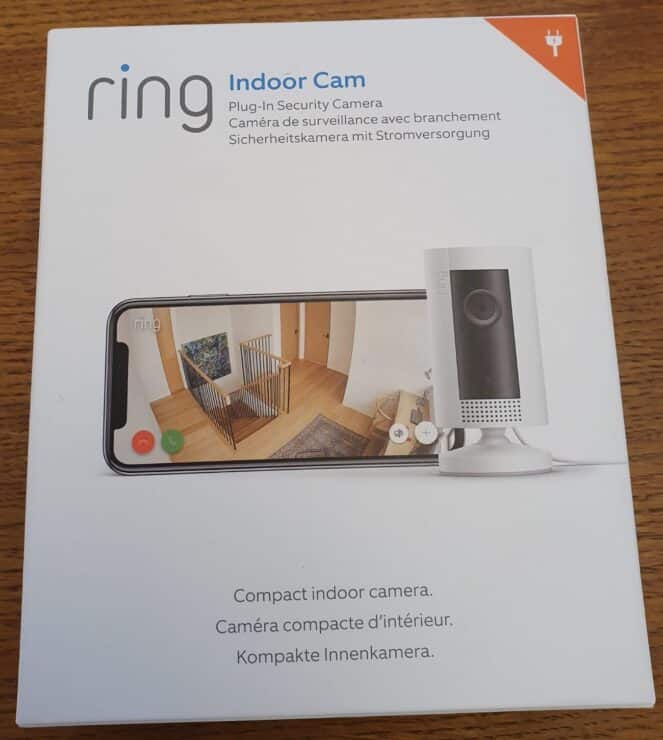
While all of these features are great, Ring Doorbells and Cameras are only as good as its core capabilities. What happens when one of these features stops working?
Why Two-Way Audio Stops Working

One of the biggest problems faced by Ring users is a disruption with the audio service.
Nothing can take the wind out of your smart home sales quite as quickly as having the voice chat feature of the Ring Doorbell or Camera suddenly stopped working. Without this key feature, many of the other added features of this doorbell start to look a little less appealing.
Here’s what you need to know about problems with the two-way audio in the Ring device, and how to fix them.
Ring Server Issues
Issues with Ring servers are one of the largest issues when it comes to audio problems and this doorbell.
In order for the doorbell to send audio to your device and for your device to send audio back to the doorbell, they both need to be able to communicate with a central server. If the server is down, it’s common to see connectivity with the Ring device start to drop.
It’s the same principle as a Zoom video call: if Zoom is down, the video call simply won’t work. That’s great if you’re about to login to a boring company call, but it’s not ideal for many other situations!
So how do we fix this problem and get a Ring Doorbell back up and running?
When it comes to server issues, there’s really nothing to do but wait. When a server goes down it’s either because it’s gone down for routine maintenance or there is some problem happening on part of the company who runs the server. As end-users, there’s really nothing we can do but wait out whatever this problem is.
You can stay up-to-date on the status of ring servers using their server monitoring status page.
If their status page seems fine, you may want to take a more proactive approach to getting your Ring Doorbell back up and running: trying a factory reset.
Here’s how to factory reset your Ring device:
- Hold down the button on the side of the Ring Doorbell or Camera for 15 seconds. You should start to see the lights on the front start flashing.
- The Ring device will then tell you that it’s ready to start pairing via a white circle or LED appearing.
- Open the Ring app, click Menu and Add a Device, and then follow the on-screen instructions.
- This should reset your Ring device back to the same settings that it shipped with. This quick fix should be one of the first things you test when it comes to troubleshooting your doorbell.
Problems With HomeKit
HomeKit and the Ring Doorbell don’t always like talking to each other. While they do technically support each other and work together, there are known issues with 2-way audio when it comes to using HomeKit and Ring together.
Users seem to have no problems when using Ring Pro and Ring Elites devices. However, if you have another model of Ring Doorbell you might experience some audio connectivity issues.
Sadly, there’s no fix here but to wait for HomeKit to build in more support for other Ring devices. Another fix to consider is to just use the Ring’s own dedicated app which is also available on the Apple App Store.
Another possible issue is ironic (since Amazon own Ring): Amazon’s own devices sometimes have issues connecting with Ring.
Amazon Echo Audio Issues
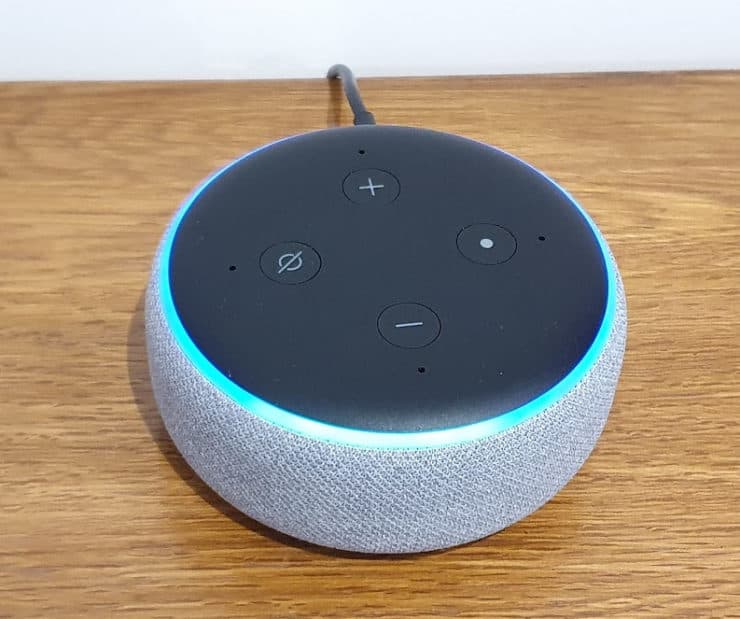
One of the reasons why your Amazon Echo can have audio issues with Ring devices has to do with how these two pieces of technology connect. Amazon Echo and it’s connected devices are constantly exchanging information. If these streams of information get interrupted, problems like audio issues can start to appear.
The quickest fix here is to make sure that the volume on your Amazon Echo is all the way up. This will make sure that it’s not actually a problem with your Amazon Echo’s volume. Once that is ruled out, you can also try power cycling your Amazon Echo by unplugging it for at least 5 seconds and then plugging it back in.
Failing that, you could also try removing the Ring device from the Alexa app (click Devices at the bottom, and then on the Cameras/Doorbell section) and re-adding it again by scanning for new devices on the Devices screen.
If none of those fixes get your audio up and running, you’re going to want to keep reading this guide.
Hardware Problems With the Ring Doorbell or Camera
Here’s where that warranty is going to come in handy.
Thousands of Ring devices are sold every day. While most of these devices function ideally right out of the box, there are a few that are duds. If you’ve been experiencing trouble with your Ring device and none of the other tips on this list can help you out, it might be time to return this doorbell to Amazon for a working model.
Hardware problems with the Ring Doorbell or Camera are fairly rare. This is a low-impact device that should maintain functionality for its entire intended lifespan. However, if you suddenly lose audio and nothing seems to work it might be time to cash in the warranty.
If using the warranty sounds like too much of a hassle, you could first try giving the doorbell a quick cleaning:
…Or It Could Just be Dirty
Your Ring Doorbell spends all of its time outside. This means it’s exposed to rain, snow, and everything the natural world has to throw at it. While the most common problem when it comes to a Ring Doorbell getting dirty are issues with the video feed, this can also create trouble with the audio.
The microphone in the Ring device is located just above or beneath the camera lens (depending on the model), with the speaker usually on the side. If there is a lot of debris caked on the surface of your ring device, this could be muffling your audio. A little bit of dust shouldn’t have any noticeable impact on the audio quality of your Ring device.
However, if your Ring camera/doorbell is covered with snow or frozen over, the audio quality might start to sound significantly muffled.
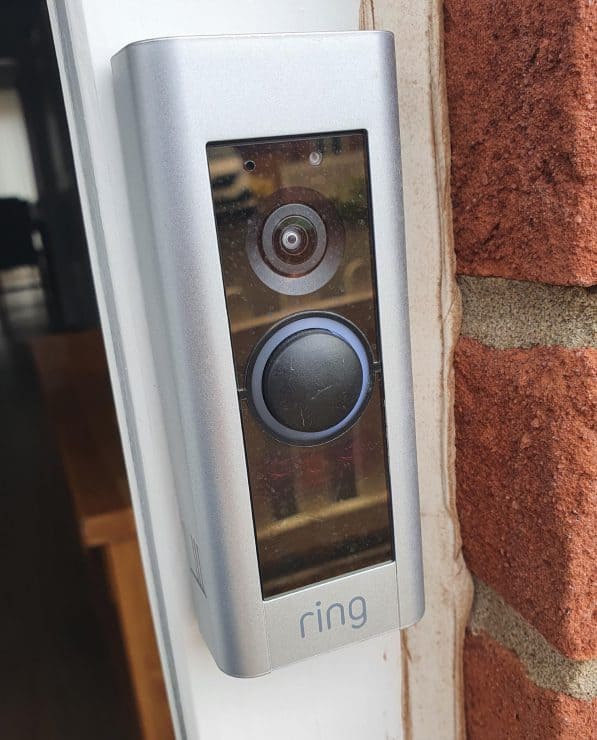
Make sure that your Ring device is adequately protected from the elements in order to prevent these issues from starting. We recommend making sure that there is a sizable overhang above the doorbell in order to protect it from harsh weather.
Now let’s take a look at some other quick and easy fixes.
Watch Out For Those Volume Controls
Here’s the first of three sneaky problems that can make you think you’ve got a serious issue with your Ring Doorbell or Camera, but are actually very easy to fix.
When you’re troubleshooting your smart home tech, it’s always good to start with basic fixes first. Not only are these fast to check, but they’ll also save you a huge headache if it turns out to be the quick and easy problems.
Our first port of call is to make sure the volume is up on your device. Whether you’re watching your Ring device through a smartphone or through an iPad, you want to make sure that the volume is loud enough for you to hear it.
Equally the Ring Doorbell plays an outside chime sound to visitors when it is pressed. However if you think this is too loud, you might have gone into the Ring app and turned down the chime volume – called “Doorbell Ringer Volume”:
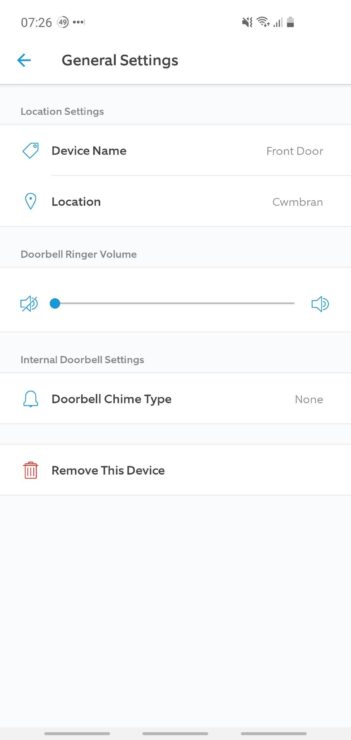
But there’s a flaw here. The Doorbell Ringer Volume also turns down the volume of your voice to any visitors. Ring don’t provide a separate option for both. So if you have turned down (or disabled) the Doorbell Ringer Volume, that is probably why your two-way audio isn’t “working”.
One exception to this rule is the Ring Doorbell Pro 2, which comes with two different volume sliders – one for the doorbell volume, and one for the speaker:
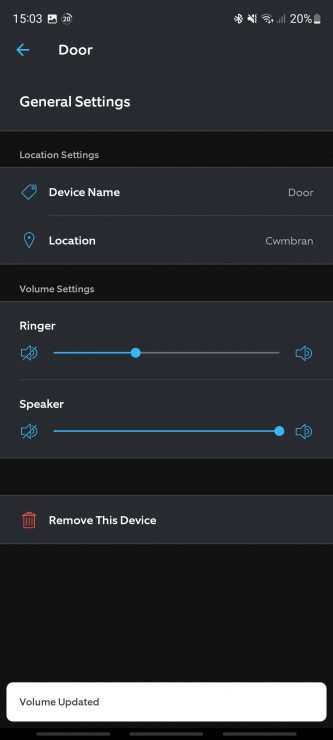
After you’re done checking the volume controls and seeing which devices are connected, it’s time to make sure that the microphone features on the Ring Doorbell are enabled.
Enable Your Ring Doorbell Microphone
This is a common problem when it comes to getting audio working on your Ring Doorbell.
There are a lot of different apps that are working to control your Ring Doorbell. These can be smart home apps like HomeKit as well as the Ring app itself. One of the most important features to check is to make sure that the microphone is enabled.
Your Ring app has a feature that should appear to be pretty common. As with most video chat apps, you can enable and disable the microphone right from the video call screen. This is a great feature to mute the audio quickly when you just want a video feed. However, if you forget to unmute the audio you can accidentally leave your Ring device without audio capabilities:

The fix here can’t be any easier, all you need to do is pop open your ring app and tap the microphone button to unmute it. Trust us, it really is that easy of a fix.
Notifications, Permissions, and Other Smartphone Settings
This is another potential source of trouble when it comes to audio connectivity and Ring devices. Even after you’ve enabled the microphone on the Ring Doorbell, you still need to make sure that your devices have the right permissions set up on your smartphone.
In order to be able to use the voice functions on the doorbell, you need to make sure that it has notification and recording permissions.
Setting these up changes depending on what kind of smartphone you have. These settings are typically located either in notifications or in your privacy settings. You’ll need to make sure that your Ring app has the ability to send you notifications and has permission to use your microphone.
With these features set, you’ll be able to send and receive audio from your smartphone using your Ring Doorbell or camera.

My door bell Pro 2 does have individual settings for door bell volume and speaker volume so you can turn off ringer but still keep audio
That’s great to know, thanks Bob. I’ve updated the article with that info – I’m glad that Ring fixed that for the Pro 2.
I can t hear the voice of the visitor at the ring dooor bell , microphone icon on ring app is grey!! could you help me to fix that problem ?
Oh that’s a bit odd. I would suggest that it’s an app permission issue (based on the icon being greyed out). As in, the Ring app doesn’t have permission to use your phone’s speaker/microphone. How to resolve this will vary depending on whether you use Android or iOS, but it’s often through the settings menu and then selecting the Ring app.
I have the same issue the, the microphone icon is gray it won’t change when I click on it.
I’m sorry to hear you have the same issue Jake. Since this hasn’t happened to me (I’ve tried various times, on different devices), it’s hard for me to ‘debug’ it effectively. All I can think of is that it’s some sort of permission issue, as the article touches on. So try and double check your general phone and Ring app permissions. Beyond that, I’ll keep an eye out and see if I can reproduce this issue sometime.
Good day, i have a ring pro 2 doorbell. People outside can hear me fine while two way talk but my phone (samsung s21) goes to incall speaker with no options to put it on speakephone. Any ideas? Thanks
Hello! 🙂
That sounds frustrating – I currently have a Samsung S20 and a Ring Pro 1 and haven’t experienced the issue you mention, but I have the Ring Pro 2 arriving shortly so I’ll try it out then and see how it goes. I can’t immediately think of any Ring app or Samsung/Android settings that would redirect the audio to the incall speaker, but I’ll have a dig around and report back if I find something more.
My ring video doorbell 2020 two way talk has an issue. I can clearly hear person at the door however when I respond or when I speak or use smart response, the speaker on the doorbell is all distorted and hard for anyone to understand what I am saying or what the response is saying? What can I do to fix this?
That might be a Wi-Fi issue. Certainly, whenever I hear distorted audio coming through the doorbell, it’s down to Wi-Fi issues.
This could be because of a weak signal (so you should check the RSSI under Device Health in the Ring app). Alternatively some mesh Wi-Fi systems can be a bit buggy alongside Ring products.
I have two mesh systems (for testing) and I get distorted audio with one, but the other is fine – despite both providing a fairly good RSSI signal.
How can I adjust the speaker on my Ring 3 so the person on the outside can hear me clearly?
It should be the same as other Ring Doorbells, i.e. select the Doorbell 3 in your app, go to Device Settings then General Settings, and see the Volume Settings.
However if you’re using a smart speaker (such as an Echo Show) to speak to someone, you should also ensure that the microphone is turned on (via the on-screen icon on the Echo Show).
Finally, sometimes distorted audio can be caused by a bad Wi-Fi signal. So perhaps also double check whether your Ring Doorbell 3 is close enough to your router.
I have Ring 2 and me speaking over ring worked till I downloaded the new version… I can hear cars go by but there is no mic to speak to anyone outside… I tried the microphone in my settings Its green. But I still can not speak from inside my home.. Any other suggestions.
Sorry to hear that Mary, it’s hard to know for sure what to suggest because it does sound completely like an app bug. I’d probably recommend waiting and seeing if they have a new Ring app update. If this appears and doesn’t fix the issue, it would be worth ringing Ring customer support. I hope you can get this issue sorted, and I’ll keep an ‘eye out’ in-case I hear of other reports of this problem (and stumble upon a solution to it).
I have the Ring Pro 2. I just discovered that I can no longer hear people (or any sound) at the door when I listen through my app or try to talk to someone at the door, but they can hear me talking to them. I’ve checked all the audio, volume, privacy, access settings and everything seems to be on. I deleted and redownloaded the app on case it was something there but that didn’t fix it. Wifi connection, and all the health/status of the doorbell all show good. The only other thing that may or may not be related is it also won’t “snooze” when I get an alert and swipe down to snooze for 30 min. Not sure if related but I’m more concerned about the audio issue and don’t know what else to do. Help!
Sorry to hear it, John. Unfortunately it does sound like you have checked all the obvious things. Does the Ring Pro 2 make a sound (outside) when you press the doorbell? If not, it could be that the speaker inside your Pro 2 is broken.
If it does play a sound, though, I’d be tempted to assume it’s some weird device bug. Deleting the device itself (from the app), then setting it up again, might work well in this case.
Hi John- I just discovered ours was doing that too when I looked back at past video and could hear no audio. I tried all that with no luck as well. I rebooted our device from the Ring app, and sound came back instantly. Worth a try? Good luck!