Getting accurate and timely notifications from our Ring cameras is key to keeping our homes and businesses safe. We can find out if there’s been motion nearby and what caused it so that we can take the proper actions – if needed. So in a nutshell, we need our notifications. But how many?
Some users are getting multiple notifications, of the same event – all the time! Definitely annoying to say the least! And obviously, once is enough. So why is this happening?
Key Points
- Rich notifications can sometimes be buggy and result in duplicate notifications.
- Checking for updates and restarting the device can also help.
- Using a VPN can cause lots of issues for Ring devices too.
- Finally, smart watches have been known to result in multiple notifications.
A Ring Overview
Ring is one of the most popular names in the smart home world today. They make a wide range of home security products to help keep your home or business safe and secure. With an ever-expanding product line, it’s no wonder they’re so widely used.
Their products include smart home security cameras designed for both the inside and outside of your home. In addition to indoor cams that plug in, they also have a wide range of outdoor cameras. These are cameras such as Ring’s Floodlight and Spotlight Cams, which provide lights that illuminate the darker areas around your home.
In addition, there’s Ring’s ever-popular Video Doorbell range. These come in options such as battery-powered, plug-in, and even hardwired versions. These Video Doorbells help you see and hear who’s at your door, and allow you to speak to them as well. No more missed packages!

Most Ring devices connect to the Ring app via Wi-Fi. The Ring application is where you configure all of your camera’s settings. The only devices that don’t use Wi-Fi are Ring’s Elite line, such as the Video Doorbell Elite and the Stick-Up Cam Elite. These connect via PoE, or, Power over Ethernet. The Ethernet connection provides power and internet.
To get the most out of their Ring cameras, many opt for a Ring Protect cloud subscription. They come in a few different tiers, such as the Basic, Plus, or Pro – the Pro being more geared toward Ring’s Alarm System.
With a Ring Protect subscription, users can now have motion alert videos saved. It also allows for more options in terms of notifications. But some users are finding they’re getting too many notifications! So what’s going on?
Why Are You Getting Multiple Notifications? (8 Things To Check)
It stands to reason, if someone is at your Video Doorbell, or crosses any of your cameras’ motion zones, you’re going to get notified. Of course, this is what you want – but how many times? After getting double notifications or more times for every motion event, it’s going to feel excessive!
There are usually a few common, underlying reasons behind the extra notifications. Fortunately, these also come with some relatively easy fixes.
Rich Notifications
The first thing you’ll want to look into is Rich Notifications. With these notifications, whenever a motion event occurs, you get a snapshot of what caused the event that you can view in your mobile device’s notification center:
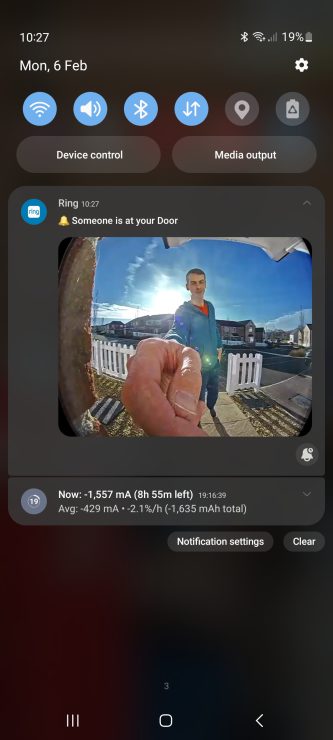
This notification will remain there until you clear or view the notification. But it isn’t stored in the Ring application, so you won’t get to see it later.
It’s important to note, you’ll need a Ring Protect Plan in order to receive ‘snapshot captures’ (i.e. rich notification). It’s not available without it.
Even though Rich Notifications can prove useful, they’ve also become a point of annoyance for some Ring users. This is because, in addition to the Rich notification, users often receive multiple notifications regular motion event notifications as well. This results in double the notifications – every time! Alternatively, you might get two rich notifications – i.e. both include an image:
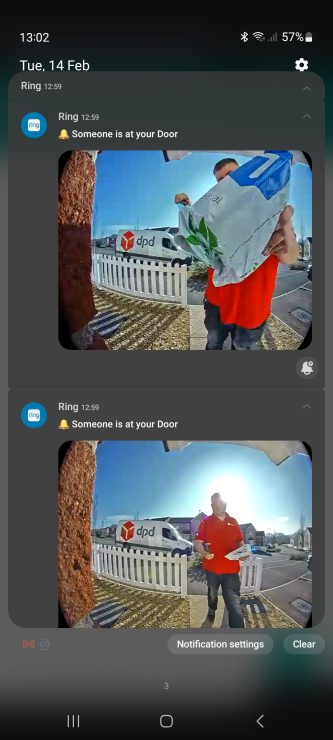
The one tried and true method to get rid of this, is to disable Rich notifications. To do this, first, you’ll open the Ring app, where you’ll find your Dashboard. From there, go to the camera you want to disable Rich notifications on. If you want to adjust this for all of your cameras, you’ll have to visit each camera’s settings one by one.
Once you’ve gone to the camera’s settings, go to Device Settings. On the next screen, go to Settings for notification
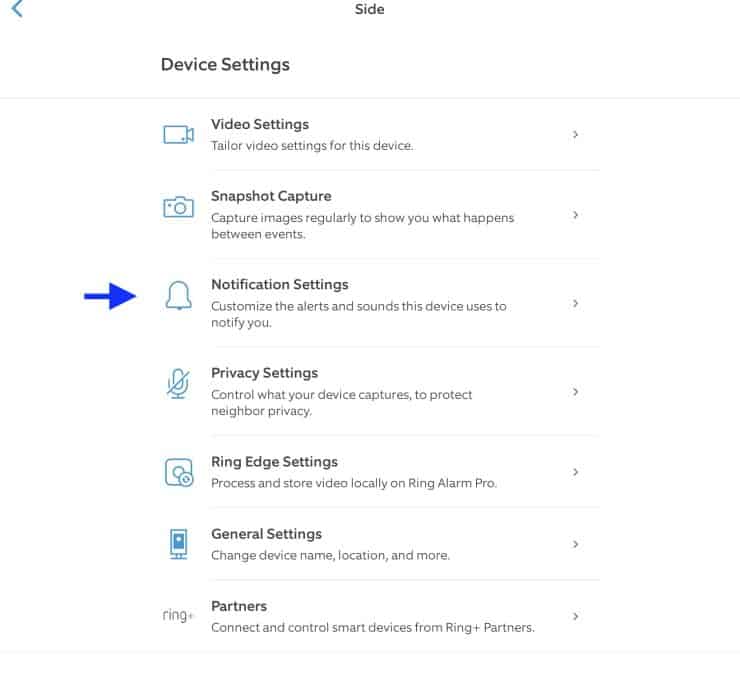
After you tap on Notification Settings, you’ll see a screen that shows Rich Notifications.
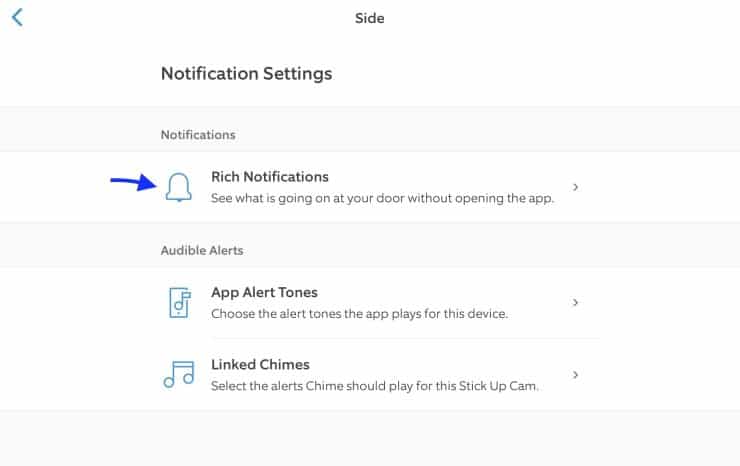
Tap on Rich Notifications to adjust this feature.
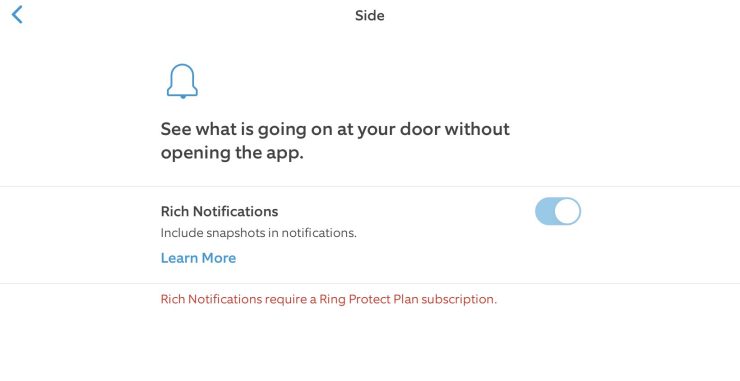
If you have a Ring Protect Plan, you’ll see a toggle option for Rich Notifications. Tap on it to make sure it’s off. If you don’t have a Ring Protect Plan, then Rich notifications aren’t the cause of your multiple notifications. In this case, you’ll have to explore other reasons and fixes.
Updates
Sometimes your Ring app just needs a good old-fashioned update to get things running smoothly. The bug fixes that come with these updates help eliminate a lot of problems. At the very least, if you end up needing to reach out to Ring, and they ask if your app is updated, you can proudly say yes! This eliminates extra steps and troubleshooting time.
You can check on the Ring app update status in a couple of different ways.
First, if you have an Android, go into the Google Play Store. You can either tap on the three lines in the top, left corner of the screen to see all of your installed apps, or you can search for the Ring app in the search bar.
If you go to all of your installed apps, look to see if Ring has been recently updated, or needs to be. If it needs to be, update it, then make sure it’s added to automatic updates. If you search for the Ring app, you’ll want to look to the right of the Ring icon. If it says Update, it’s definitely in need of an update.
If you’re using iOs, you can either tap your account icon in the top, right-hand corner of the screen and see your installed apps. Or, you can search for the Ring app.
When you tap your ring account icon, look for the Ring app, and see if it’s been recently updated, or needs to be. If it needs to be, perform the update. If you search for the Ring app, go to the app and look to see if it needs to be updated.

Perform any needed updates, and force close the Ring app. The next time a motion event occurs, see if this helped the situation.
Restart The Device
Power cycling your Ring camera or video doorbell can help clear any errors that may have occurred, which may be the reason you’re getting multiple notifications.
- If you have a plug-in device, simply unplug it, wait a few minutes, then plug it back in.
- For battery-powered devices with a removable battery, you’d remove the battery, then replace it a few minutes later.

- If your device is battery-powered, but the battery isn’t removable, or its hardwired, then your approach has to be a little different. You can turn it off from the circuit breaker, but this can be more hassle than you’re willing to go through. Another option is rebooting it via the Ring app.
You’ll go into the Ring, then to the camera you’re trying to restart. In the camera’s settings, go to Device Health.
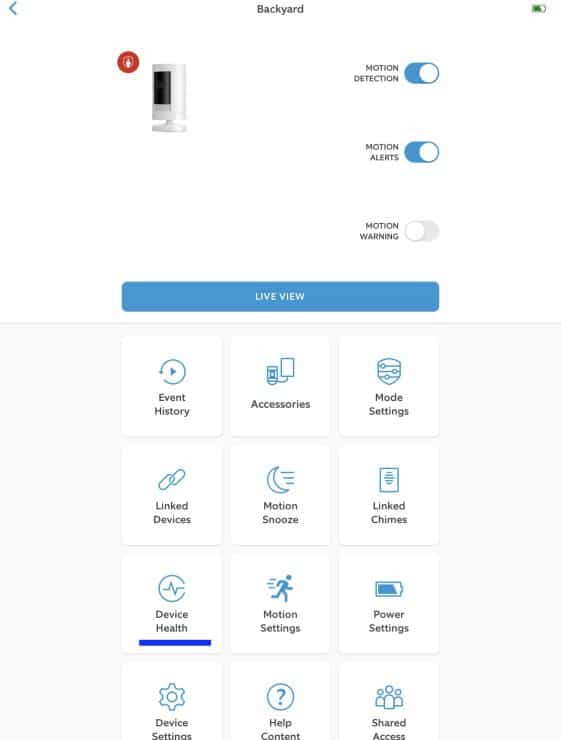
On that page, scroll to the bottom of the page and hit Reboot This Device. The following screen will have a notice making sure you want to reboot the device. Go to the bottom of the screen and hit Reboot This Device.

Another method you can try is pressing and holding the orange setup button on your Ring camera or Video Doorbell. This, however, will end up with you having to set up the camera again. A bit of a hassle, but it can possibly resolve the issue with ring doorbell sending multiple notifications.
Reinstall the Ring App
Maybe it’s the Ring app that’s being glitchy. Unfortunately, this too can happen. Your best bet may just be to uninstall the Ring app, then install it again.
Whether Android or iOs, simply doing a long press on the Ring app will give you uninstall options. On Android, there will be a small menu that pops up, one option of which will be ‘Uninstall’. Tap that to uninstall the app:
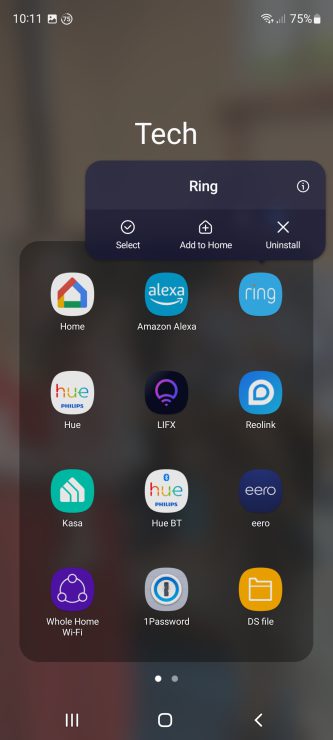
To remove an app on iOS, when all of your App icons are shaking, there will be a minus “-“sign visible. Tap on that sign to uninstall the app.
Using A VPN
Ring ended support for VPN’s in 2019, so if you’re using one, this might be causing issues. Multiple notifications may occur because systems aren’t communicating properly. Because of this, you’ll want to take your Ring devices off of any VPN’s you may have.
This unfortunately, may require you to set up all of your Ring devices all over again so that they can connect to a more traditional network.
However, once off the VPN, your Ring devices should begin to operate normally – including when it comes to notifications.
Mobile Devices
As much as many may like to blame Ring, it may not be their fault at all! Your smartphone – whether Android or iOs, may also be a culprit. One of the most common issues is a pending update.
Both Android and iOs require updates to their operating system at times. These updates often include bug fixes and can affect how your devices work with other apps – including the Ring app.
Checking on your device’s update status varies depending on the device you’re using. For iOs, you’ll go to your Settings, then to General.
On the next screen, at the top, you’ll see Software Update. Tap on that. The next screen will show you if your device needs an update, or if it’s already up-to-date.
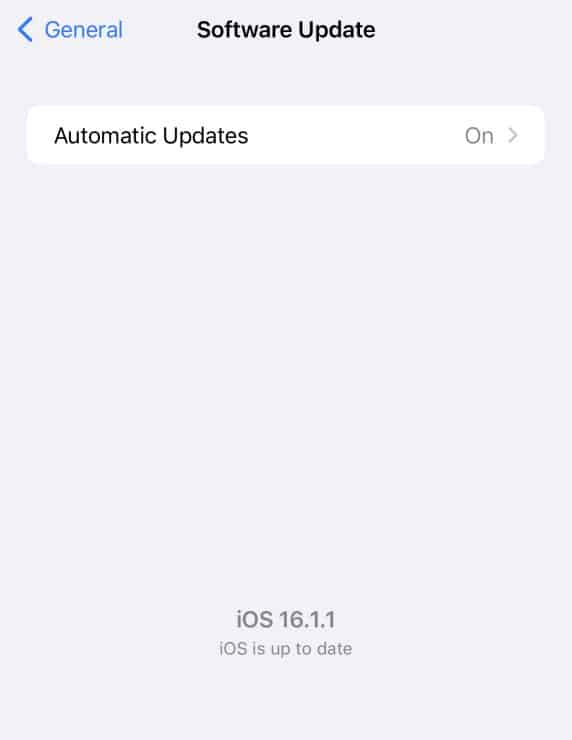
On an Android, you’ll also need to go into your phone’s Settings. In Settings, you’ll then go to System Updates. On the next screen you’ll see Download and Install at the top (this may vary in different Android devices).
If an update is needed, it will be indicated here. Perform any necessary updates to see if this remedies your Ring notification situation.
Smart Watches
Some smart watches, like Apple watches, can give you notifications that you preset on your phone. One of these can be Ring notifications. Apple watches also have this sometimes not-so-convenient feature of reminding you that you have unread notifications. If these are from Ring, it may result in you getting notified again for the same event.
If you want to avoid smart watch notifications, you can adjust the settings in your watch’s respective app on your smartphone. For example, for the Apple Watch, go to your Watch app, and to Notifications.
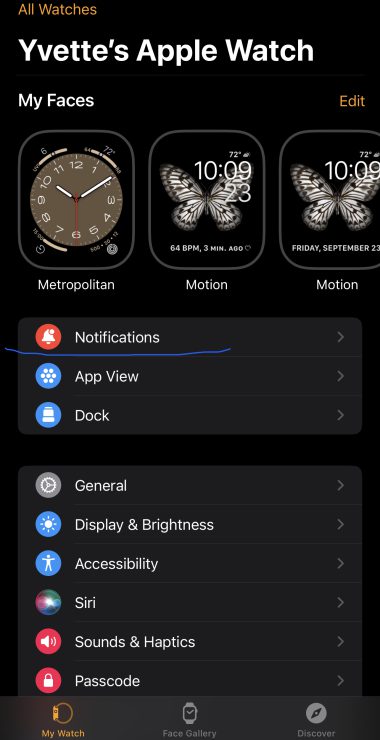
After you hit Notifications, you’ll be taken to a screen where you can decide which apps are allowed to send notifications to your watch as well. Toggle off Ring if it’s become a problem.
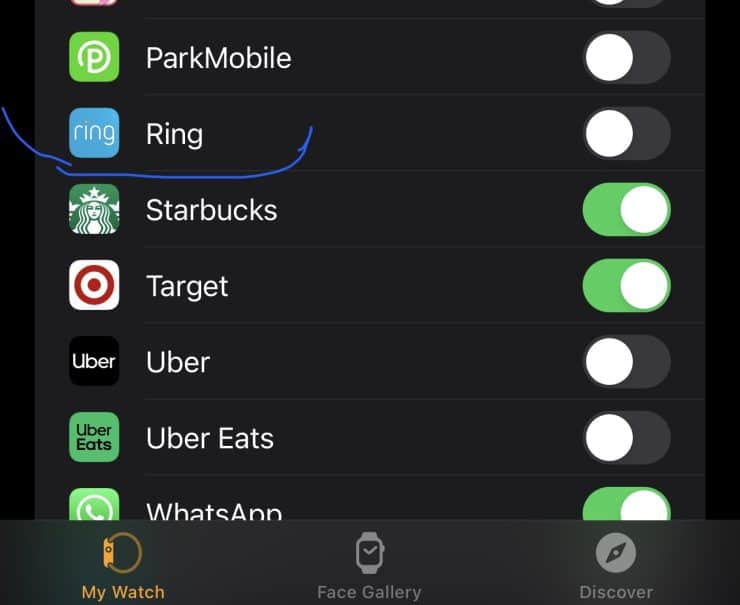
Notification Overload
Getting more than one notification for the same motion event can be beyond annoying. Especially if it happens every time! Fortunately, there are a few simple fixes that can help eliminate the extra notifications.
But, if all else fails and you’re still getting a notification overload, you may need to reach out to Ring for more assistance.

If you have any questions, feedback or suggestions about this article, please leave a comment below. Please note that all comments go into a moderation queue (to prevent blog spam). Your comment will be manually reviewed and approved by Tristan in less than a week. Thanks!