Ring cameras are widely popular tools in home security as they help monitor the inside and outside of your home or business. Because of this, they’ve become an indispensable tool to many. As reliable as these cameras usually are, there are occasional issues.
Some Ring users have experienced problems with the time or timezone being wrong in their Ring app and on video recordings. This can be a big problem, especially if you’re trying to use video evidence in a case against a vandal or thief. If the time is wrong, it’ll be even harder to prove your case! So why is this happening, and can you stop it?
The Ring App – How Does It Work?
If you have Ring devices, the Ring app is your hub of control for these devices.

Here is where you add Ring cameras or other Ring devices that you have, such as the Ring Alarm. Once they’re in the Ring app, you can configure the settings to what suits you and your home or business best.
For example, you can create and adjust Motion Zones, as well as set Motion Sensitivity. You can even select how often you want your cameras to check for motion.
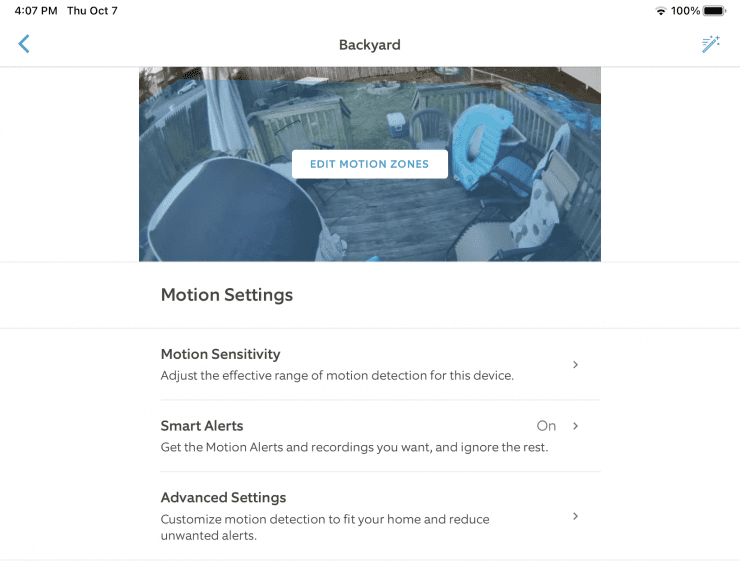
Ring cameras record videos based on what’s called Motion-Detected events. Meaning, when your cameras detect motion, they start recording and alert you that motion has been detected. If you want those recordings saved, you’ll need to have a subscription for a Ring Protect Plan.
With a Ring Protect Plan, not only will your videos be saved, but you’ll also have the option for Person-Only detection. This can save your cameras’ battery life, and greatly reduce the number of unwanted alerts!
When Ring cameras record motion-detected events, they receive a timestamp as to when it occurred.
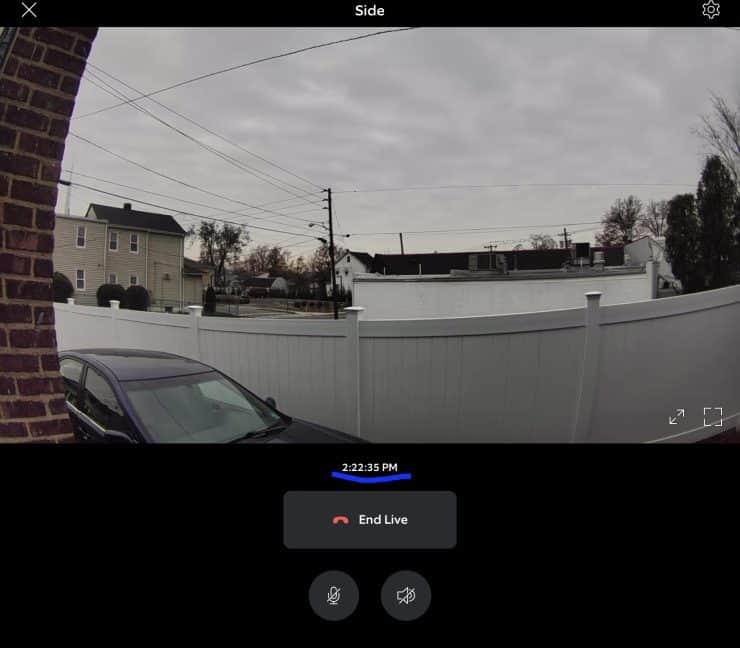
This can help you determine the cause of any missed motion alerts, as well as when certain things happened. Timestamps on recorded events can be particularly helpful if you have to pursue a criminal or civil case against someone who damaged your property or even stole from you.
In some cases, however, Ring users have discovered that the timestamps are wrong on their recorded videos. Even if they’re on Live View in the Ring app, they notice that the time and timezone are completely off. This can present quite a problem!
So why is this happening, and how can you fix it?
Wrong Time/Timezone in the Ring App – Why?
When it comes to the timestamps on their videos, some users report that only the Live View time is wrong. Still others say that the Live View and timestamps on the recordings are wrong as well. Frustrating to say the least! Fortunately, all is not lost!
Here are a few common reasons this can happen, as well as some fixes that can get things running properly again.
Wrong Address in the Ring App
The first thing to check when the time is wrong, is what your location is set as in the Ring app. Sometimes the correct address, but the wrong state or province is listed, which can of course cause problems with accuracy.
To see if this is the case for you, go into the Ring app Dashboard, then at the top of the screen, you will see the name of your current location. Tap that to see any other locations you have listed.
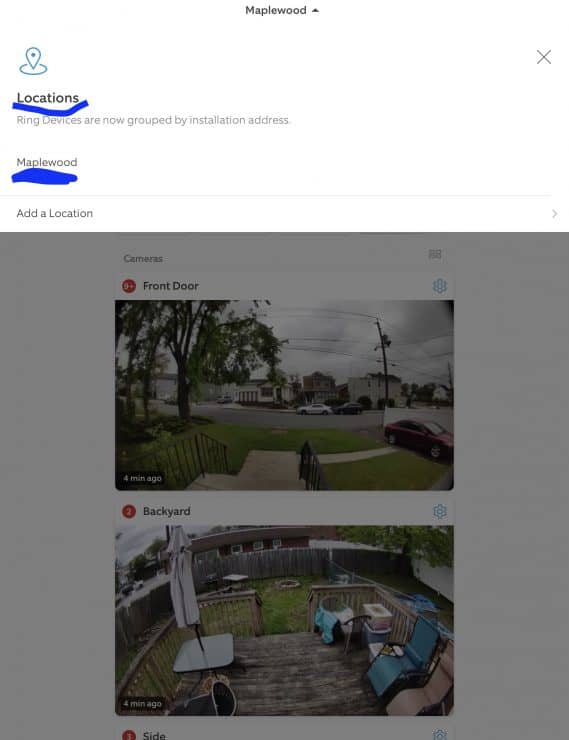
If you want to see whether if all of the information is correct, tap “Add Location.” On the next screen, you’ll have the option to either add a new address or edit/update your current address.
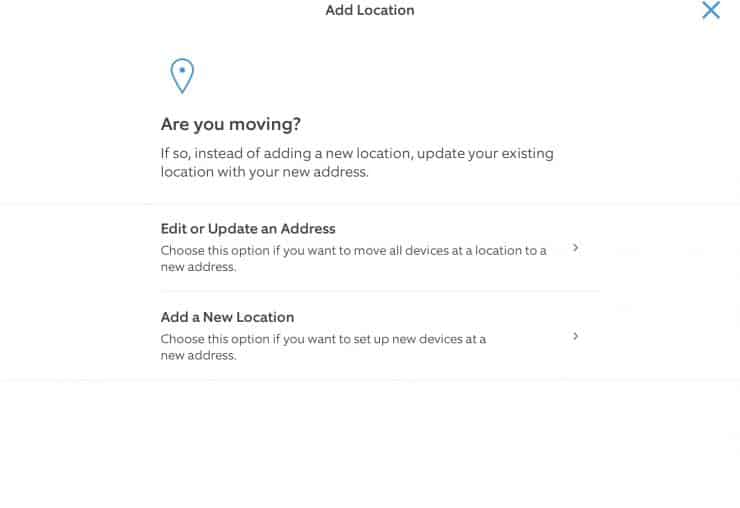
Hit “Edit or Update an Address”. On the following screen, you’ll see all of your address info. If everything is correct, this isn’t what’s causing any time issues.
If the address is incorrect, hit “Edit Address” to make any necessary adjustments. It’s a good idea to add a complete address, even the +4 for your zip code, if that’s an option in your area. This makes it easier for the Ring app to accurately pinpoint where your devices are.
If this doesn’t remedy the situation, you’ll need to try other troubleshooting steps.
Using a VPN
Many people make use of a VPN or Virtual Private Network. These are networks that hide your IP address, essentially allowing you to surf the internet virtually undetected. They’re often used to evade the prying eyes of hackers or even the government.
When you’re using a VPN, your internet activity is concealed in an encrypted space where not even your ISP can see your activity. People use these VPNs for various reasons, mainly to keep their browsing history secure. Some may even try to use these with their Ring devices.
However, as of December 2019, Ring no longer supports the use of VPNs with the Ring app or the Neighbors app. Ring states that they’ve done this for security reasons and because there have been issues with VPNs.
VPN IP addresses are occasionally the sources of internet threats and other nefarious behavior. So in an effort to keep their users safe, they’ve done away with supporting these networks.
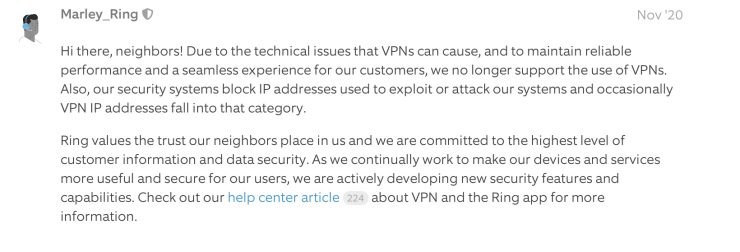
If you try to use a VPN with your Ring cameras anyway, you’re going to run into a host of issues – the wrong time displayed could very well be one of them. Other issues include blank videos, not being able to load videos, and connection errors.
If you were using a VPN, you’ll have to use a regular Wi-Fi network with your Ring devices. After you do so, it’s a good idea to force close, then restart the Ring app. You’ll also want to reboot your Ring cameras to make sure everything is properly reset.
Once you do this, if the VPN was the issue, the time should now display correctly.
Smartphone Date/Time Settings
Another common reason why the Ring app gets the timezone wrong has to do with your phone’s settings. If your phone is registering Mountain Time, and you live on the West Coast in Pacific Time, that’s definitely going to be a problem!
To check on this, go to your phone’s settings. Whether Android or iOS, there’s always a Setting that involves date and time.
For example, in iOS, go into your phone’s Settings, then to General. There, scroll down to Date & Time.
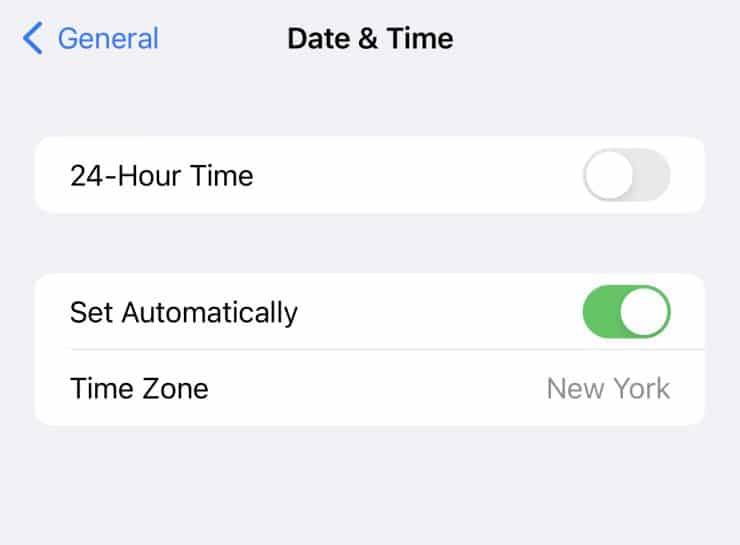
iOS has a setting to Set Automatically. This usually makes things like daylight savings, and timezone switches more convenient. To make sure your current timezone is displaying properly, toggle this setting off to see what the settings are. For example, if you’re in the New York Metropolitan area, you’ll want to make sure it says, New York.
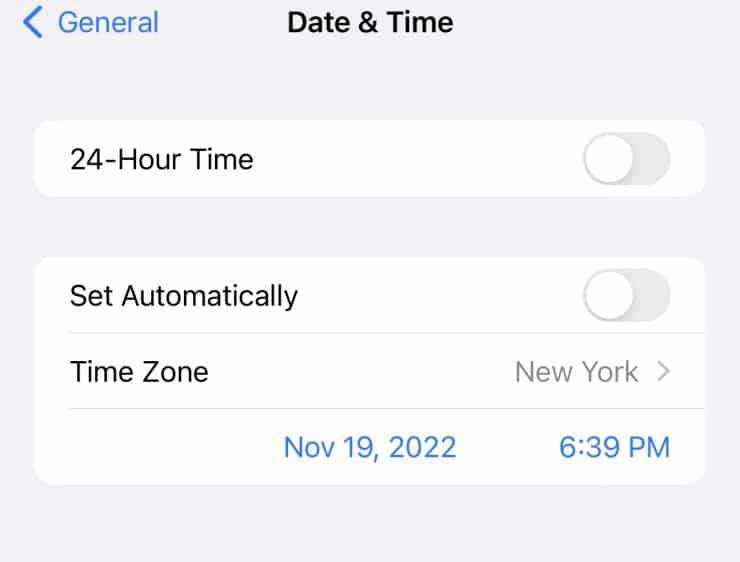
For Android, go to Settings, then scroll down to General Management. From there, select Date and Time.
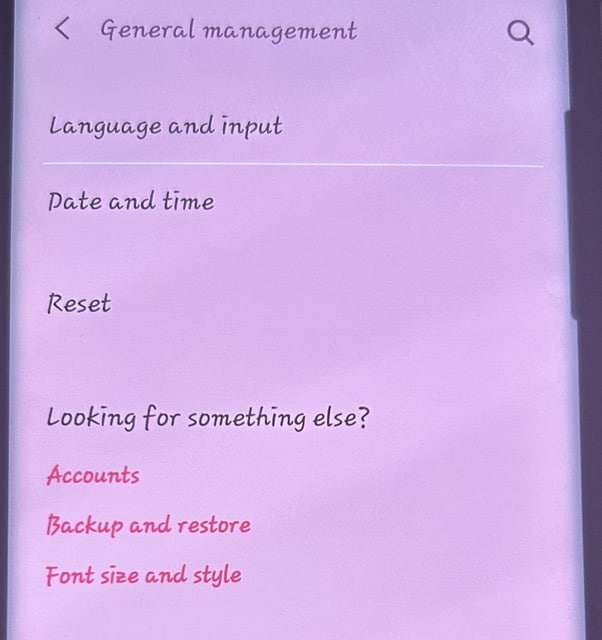
On the next screen are similar options to iOS where it says Automatic date and time.
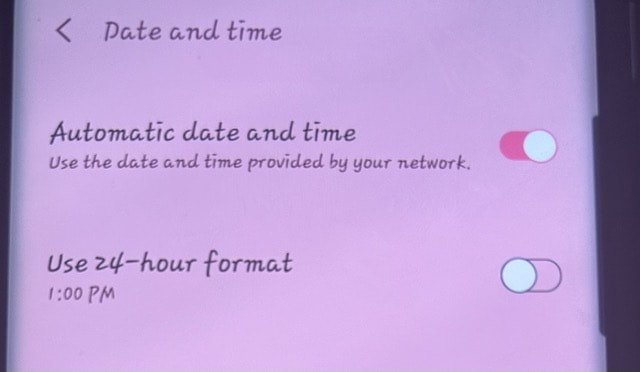
If you want to see what your phone’s current settings are, toggle that off, and you’ll see what time zone, time, and date are listed.
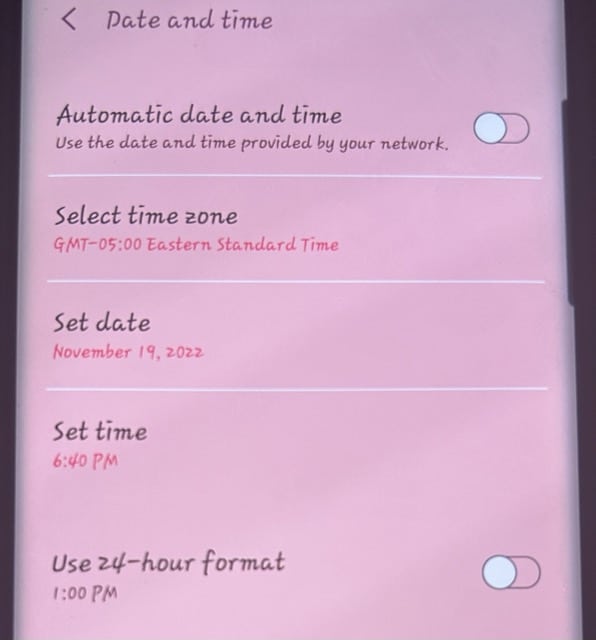
Whether you made a mistake and changed it, or it wasn’t quite right in the first place, the timezone may be off. Adjust your timezone to the correct one, and see if that’s helped things in the Ring app.
Location Data When Traveling
Sometimes when traveling, your phone may switch timezones. This can happen especially if the option to set time automatically is toggled on in your phone’s settings. Phones do this to reflect the current time so that it’s accurate, which is usually convenient if you’re traveling in a different time zone. But it can also cause issues.
Let’s say you’re traveling to the West Coast of the United States, but live on the East Coast – that’s a 3-hour difference. Your Ring app may be more concerned with where you are now, and adjust the time on your Ring cameras at home too!
In this particular case, you may have to switch off the automatic time zone setting in your phone. Then force close and restart your Ring app, and reboot your cameras.
The only downside to this is that now you have to do constant calculations of your time wherever you are! It’s a catch-22, so you have to decide whether you want your cameras to display the correct local time of where they are, or you want to see the time accurately for where you are currently.
Android OS
At times, even the OS or operating system that you’re using can cause issues. For example, Android users have reported a slightly higher incidence of having time and timezone issues when it comes to their Ring app and video recordings.
Part of this has to do with certain background apps. There are some background apps that may actually interfere with the Ring app’s functions. To see if this is your issue, you can do two things.
First, most Android smartphones have a button towards the bottom of the phone that allows you to see all apps that are running. Hit this to see what apps are still running. If any are not in use, close them.
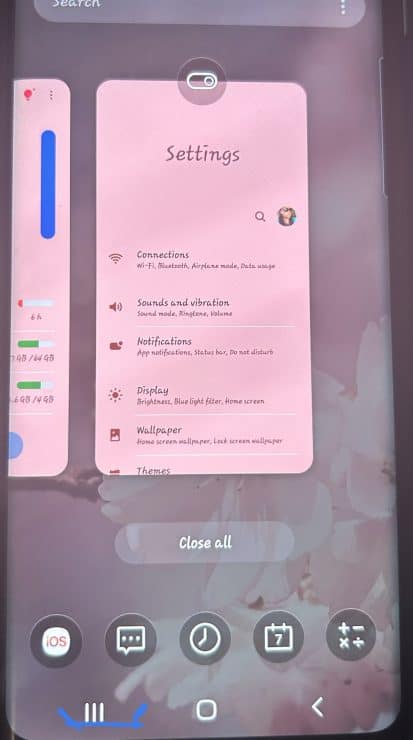
The next thing you can do, is go to your smartphone’s Settings. Then go to Device Care. There, you’ll see how your phone is performing in terms of Battery, Storage, and Memory.
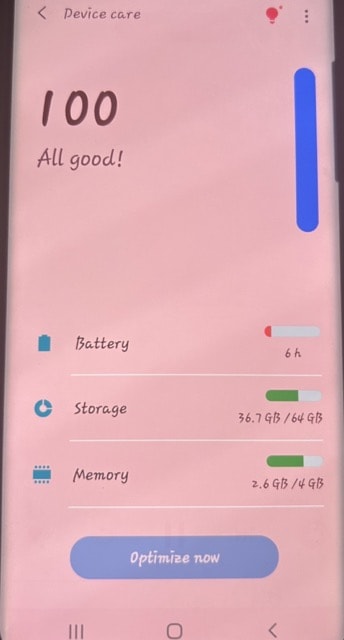
If any of these are used more than usual, there could be some apps that are responsible. Clicking through the suggested options can give you an idea of what’s using up background data, which could also potentially give you issues with the Ring app.
Close out what’s not needed, then restart your Ring app.
Temporary Ring App Bug
Of course, Ring could just have a bug. First, make sure your Ring app is up to date. Software updates are designed to fix any bugs in the system, which would include those that cause issues with time and location data.

You can also check to see if any Firmware updates are needed. Firmware has more to do with the inner workings of your cameras, but still needs to be updated if any issues are occurring.
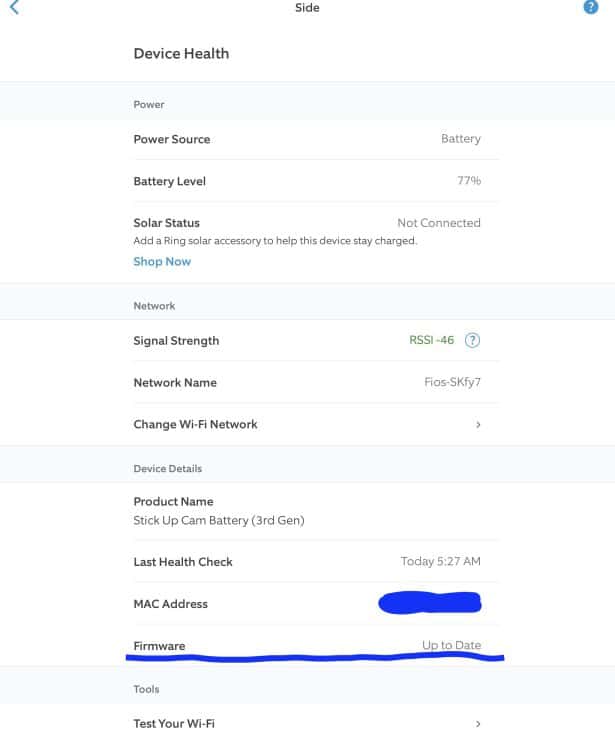
If all else fails, you’re going to need to reach out to Ring. If you have a Ring Protect Plan, even your devices are covered under an extended warranty, just in case they’re the culprit.
Timing is Everything
Getting the time displayed correctly on your Ring camera recordings is essential to your home security. It allows you to know exactly when certain events occurred, and can even serve as solid evidence in a criminal case. Because of this, when that time is wrong, it can cause other issues.
Fortunately, there are a few fixes so that you can get your timezone correct and your videos timestamped as they should be.

If you have any questions, feedback or suggestions about this article, please leave a comment below. Please note that all comments go into a moderation queue (to prevent blog spam). Your comment will be manually reviewed and approved by Tristan in less than a week. Thanks!