Nest’s Eco mode is great for saving energy and money, but sometimes it can be a bit too aggressive, leaving you feeling too hot or cold. If you’re finding that Eco mode is kicking in when you don’t want it to, don’t worry; you’re not alone.
As a Nest user myself, I put together this quick guide to turning off Eco mode on your Nest thermostat. Whether you want to disable it completely or just adjust it, I’ve got you covered. Plus, I threw in a few pro tips for extra energy savings.
Key Points
- Nest’s Eco mode automatically adjusts temps when you’re away to save energy, but it can be too aggressive.
- You can manually switch to another mode like Heat or Cool for a quick fix, but it won’t stop Nest from going into Eco later.
- Disable Home/Away Assist and Auto-Schedule in the Nest app or on the thermostat to stop Eco mode automatically turning on.
- Eco temperatures can be adjusted within a specified range if you don’t want to turn it off completely.
- You can also create custom schedules and use other features like airwave, sunblock, Energy History, etc., for better power savings.
How Do I Turn Off Eco Mode on Nest Thermostat?

You can turn off Eco mode on your Nest thermostat by using the app or on the device itself. Switching to another mode, like Heat/Cool, will temporarily turn it off until the next scheduled change. Turn off Auto-Schedule and Home/Away Assist to disable Eco mode completely.
Keep reading if you’re not sure where to find these settings on your Nest app or thermostat. And if it keeps turning itself back on, there are solutions for that too.
Detailed Breakdown of Eco Mode on Nest Thermostat
1) Turning Off Eco Mode Directly on the Nest Thermostat
You can turn off Eco mode directly on your Nest thermostat. The steps vary slightly for the various models and generations, but here’s where you need to go:
- Press the ring or touch screen on your Nest thermostat to wake up the display.
- Go to Settings > Reset > Auto-Schedule. Use this to erase and reset its learned features.
- Next, go to Settings > Nest Sense > Auto-Schedule. Use the ring to turn it off. This will disable Eco mode from turning on automatically.
- Lastly, go to Settings > Home/Away Assist. It should say ‘Automatically use when Eco Temperatures when no one’s home’, so click ‘Stop Using’.
You can now switch your HVAC to whichever mode you need and set it to a comfortable temperature. If you set it to an eco-friendly temperature, the leaf symbol may still appear, but don’t worry (I’ll explain this later).
2) Disabling Eco Mode Through the Nest App
If you don’t have access to the thermostat right now or you just don’t want to get up and go to it, you can also use the Nest app to disable Eco mode. Here’s how:
- Open the Nest app and select your Nest thermostat.
- Click on the gear icon to go to settings.
- Go to Home/Away Assist, and turn it off.
- Under ‘Nest Sense’, turn off Auto-Schedule.
Note that in case the app settings don’t work or they revert back to the earlier ones due to a bug, it’s best to disable Eco mode from the thermostat itself, as in step 1.
It’s also important to note that this doesn’t completely remove the Eco mode from your thermostat. The functionality is still there; you’ll see ‘Eco’ as a mode option on the display and you can manually change to it whenever needed. But the automatic switching to Eco will be disabled.
Why Disable Home/Away Assist and Auto-Schedule?

Now, you may be wondering why these two options must be disabled to turn off Eco mode.
Home/Away Assist uses your phone’s location and built-in sensors to detect when you’ve left the house, automatically activating Eco mode to save energy. However, if you work from home or have an irregular schedule, or if multiple family members pop in and out of the house all day, this can end up being really annoying and not helpful at all.
Similarly, the Auto-Schedule feature learns your temperature preferences over time based on the changes you make and creates a custom schedule based on your habits. It keeps track of each time you increase/decrease the temperature to make an optimized routine.
While undeniably slick, its learning system isn’t perfect yet, so it often makes things too hot or too cold. You can also reset it and let it learn again if you prefer that.
Also, this process doesn’t delete any temperature schedules you’ve manually set. It only clears the ones your Nest has learned on its own.
With these features disabled, your Nest thermostat will only switch to Eco mode when you manually activate it, giving you total control over your home’s climate. You’re essentially turning your smart thermostat into a more traditional, manual one.
3) Temporarily Turning Off Eco Mode
If you just need a quick fix, you can temporarily turn off Eco mode by switching the HVAC to a different mode (Heat, Cool, Heat-Cool, etc.) and setting your desired temperature. This ‘manually overrides’ Eco mode, so it will continue to work as per your setting.
Your Nest will now maintain this temperature until the next pre-set change in your schedule (like your sleep time) or if you manually change it again.
But it’ll go back to Eco mode whenever it detects a trigger, like if no one is at home or the auto-schedule settings it learned cause it to change the temperature setting. So this is just a band-aid; if Eco mode keeps pestering you, it’s best to just switch it off like in steps 1 and 2.
4) Adjusting Eco Temperature Thresholds
Turning off Eco mode altogether might lead to a higher energy bill next month. So if that’s a worry to you, but the current Eco setting isn’t comfortable for you, you can also adjust the temperature thresholds:
- Open the Nest app and select your thermostat.
- Tap the gear icon in the top-right corner to access settings.
- Scroll down and tap “Eco Temperatures.”
- Adjust the temperature sliders for “Heat to” and “Cool to” to set your desired Eco Temperature range.
- Tap “Done” to save your changes.
Note that the Eco temperatures usually have a limited range, like 40-70°F (4-21°C) for heating, and 76-90°F (24-32°C) for cooling. You can set it up within this range, but if you find it uncomfortable, you may as well disable it and then create a custom schedule that suits you.
Now, a common mistake I’ve seen people make is that within Eco mode’s settings, they set ‘Min’ and ‘Max’ to ‘Off’, thinking that’d disable it. But actually, that just means that in Eco mode, the thermostat will neither call for heating nor cooling. The system would remain off until the safety temperature is reached (to stop any permanent damage to the house’s infrastructure). So I don’t recommend that. Instead, set a comfortable temperature.
5) What If Eco Mode Keeps Turning Back On?
If you find your Nest thermostat stubbornly switching back to Eco mode despite your best efforts to turn it off, here’s what you can do:
- Check your Nest’s temperature schedule to ensure there aren’t any conflicting settings that could be triggering Eco Mode. You can edit and delete schedules in the Nest app.
- Reset the Auto-Schedule mode following the earlier steps and then disable it.
- Make sure Eco mode is turned off on the thermostat itself, as well as the Nest app. If multiple phones control the Nest, check each one. And if there are multiple Nest thermostats, you have to disable Eco on each of them individually.
- Try restarting your thermostat by going to Settings > Reset > Restart in the Nest app or by pressing the thermostat ring and selecting “Restart.”
- You can also do a ‘hard restart’ by unplugging the Nest Thermostat from its power (remove batteries if it has any), letting it sit for 5 minutes, and then plugging it back in.
- As a last resort, you can reset the Nest to its factory settings and then disable all the Eco mode-related settings again. To do this, go to “Settings,” choose “Reset,” and then select “All Settings.”
If you like to control your temperature manually and aren’t keen on Nest’s smart features, you can also disable the other options under Nest Sense.
Install your Google Nest Thermostat hassle-free with our quick guide. Get step-by-step instructions for seamless setup and optimal performance.
Important Notes about Eco Mode on Nest Thermostat
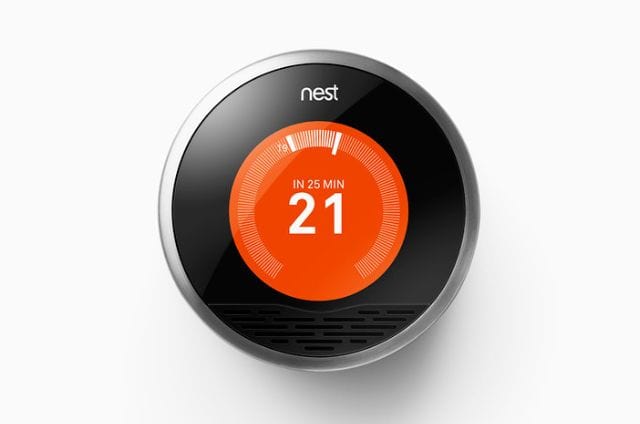
Nest Leaf Symbol and Energy-Saving Temperatures
Even if you have Eco mode completely disabled, you may still see the Leaf icon pop up from time to time. This just means that your current temperature setting aligns with Nest’s energy-saving recommendations, but it won’t affect how your thermostat operates.
When your Nest is actually in Eco mode, you’ll see “ECO” clearly displayed on the screen, so there’s no confusion.
So if you see that little Leaf, don’t sweat it – your thermostat will still work exactly as you’ve set it. And as a bonus, you’ll be saving energy and reducing your bill.
The Eco mode is just an in-built function in Nest that helps you save energy. But because of its limitations, it may not work for you. That doesn’t mean you can’t still save energy; you can create custom schedules with temperature ranges that are comfortable for you.
So if you like, you can set your Nest to automatically use an energy-saving temperature when you go outside the house or at night when everyone’s asleep. The difference is that a custom schedule gives you a bit more flexibility than Eco mode.
When to Really Use Eco Mode

Now there are a few situations where Eco mode does come in handy. Even though you disabled it, you can still turn it on manually whenever it’s necessary, for example:
- Vacation or Extended Absence: If you’re jetting off on a much-needed vacay or will be away from home for a while, Eco mode can help you save some serious energy (and money!) while you’re gone. Just set your Eco temperatures to a range that will keep your pipes from freezing in the winter or your home from turning into a sauna in the summer. You don’t want to come back to a ruined house, right?
- Predictable Schedule: For those with a consistent daily routine and a home that sits empty for long stretches, Eco mode can be a real energy-saver. It’s far more convenient than having to manually adjust temperatures every day.
- Zoned Heating and Cooling: If your home has multiple heating and cooling zones, Eco mode can be a great way to manage the temperature in less frequently used areas. For example, you can set your guest room or basement to Eco mode when not in use, ensuring they stay within a safe temperature range without wasting energy.
So don’t neglect the Eco mode entirely just because you disabled it; it can still help you save some energy and reduce your bills.
Other Energy-Saving Features in Nest
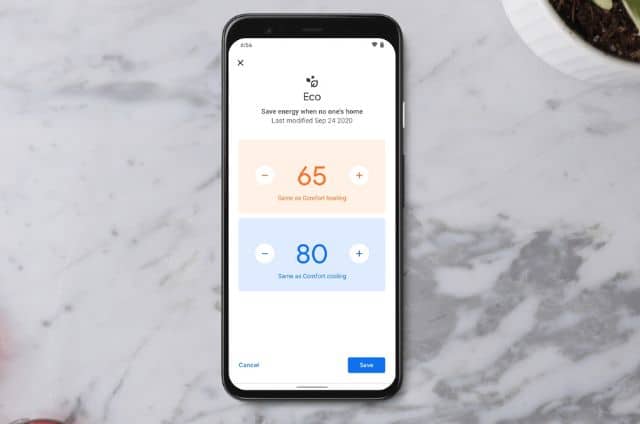
While Eco mode can be helpful for saving energy, it’s not the only way your Nest thermostat can help you cut down on your utility bills. Here are some of the other features:
- Seasonal Savings: This optional feature makes small adjustments to your schedule to help you save energy during peak heating and cooling seasons. It learns your habits and makes only incremental changes to the temperature to help save energy, but all this adds up nicely over the course of an entire season.
- Airwave: When humidity levels allow, this feature keeps your AC’s fan running for a few minutes after the compressor turns off, making the most of the cool air already in your system. It’s a small feature that can help even out temperatures and make the most out of your central aircon. You can identify it’s ON with the blue swirl icon.
- Sunblock: If your Nest thermostat is in direct sunlight, this feature compensates for the extra heat to ensure accurate temperature readings and control. A sun icon appears on the display to let you know it’s active.
You can find the settings for these features within the Nest app and turn them on/off as required.
Monitor Your HVAC System’s Energy Usage in Nest
Whether you keep Eco mode on or off, Nest’s energy monitoring tools do come in handy. Inside the Nest app, you can find the Energy History feature, which shows how long your HVAC system has run over the past 10 days. It breaks down your usage pattern, and over time, it’ll give you insights and tips for improving your energy savings.
Then there’s the Home Report, which gives you a monthly summary of your energy usage. You can take advantage of these energy management tools to create custom schedules and fine-tune your thermostat settings for maximum savings and comfort.
Discover 11 reasons why smart thermostats may not be the right fit for you. Explore insights that can help you make an informed decision.
FAQs
Will turning off Eco Mode lead to higher energy bills?
Turning off Eco mode can potentially lead to higher energy bills, but you can avoid that by setting your custom schedules. Using the Nest Leaf symbol along with its other energy-saving features, you can create your personal routines that work just as well as Eco mode, while being more predictable for you.
What if my Nest thermostat gets stuck in Eco Mode?
If your Nest thermostat seems to be stuck in Eco mode despite all attempts to turn it off or change to another mode, then you need to reset it. First, try a hard reset by unplugging the thermostat from power for 5 minutes. If that still doesn’t work, you may need to do a factory reset and set it up again.
Does turning off Eco mode make my HVAC system work harder?
Turning off Eco mode won’t necessarily make your HVAC system work harder. This depends on your temperature routines. If you maintain a steady, energy-saving temperature whenever you’re at home, your HVAC system should run fine. It’s only when you set very low (or very high temperatures) that the HVAC starts to work harder than it should.
Conclusion
I hope this guide helped you turn off that pesky Eco mode once and for all. While it’s a neat idea, it doesn’t suit everyone. Nest certainly could have made it easier to turn off. The good news is that even with Eco mode turned off, you still have several other ways to save energy while staying comfortable.
If you have any other tips and tricks for a Nest thermostat, do share them below in the comments.

If you have any questions, feedback or suggestions about this article, please leave a comment below. Please note that all comments go into a moderation queue (to prevent blog spam). Your comment will be manually reviewed and approved by Tristan in less than a week. Thanks!