Has your Kasa light decided to give Alexa the silent treatment, And no matter how much you shout at it, it just won’t work? While this can be vexing, the good news is that there are solutions.
In this post, we have compiled some of the best tried and tested methods to get your Kasa light back in sync with your Alexa device. So, let’s dive right in.
Key Takeaways
- Make sure your Kasa light and Alexa are on the same Wi-Fi network to avoid connectivity issues.
- Keep your Kasa and Alexa apps updated and correctly configured to ensure smooth communication.
- Place your Kasa light and Alexa device close enough to each other, avoiding physical obstructions like walls or large furniture.
- Check for firmware updates on both your Kasa and Alexa devices to prevent compatibility issues.
- If nothing works, don’t hesitate to reach out to customer support for personalized troubleshooting.
Why is my Kasa Light Unresponsive to Alexa?
Your Kasa Light is most likely unresponsive to Alexa due to a connectivity issue. Other possibilities are Kasa app malfunctions, issues with the Alexa device or app, or physical interferences between the light and Alexa device.
Connectivity issues can happen due to Wi-Fi network discrepancies, weak Wi-Fi signals, or router overload, and if your connection is fine, your Kasa or Alexa app may be outdated or incorrectly configured.
Too much distance or physical obstructions between your Kasa Light and Alexa device are other possible reasons. Lastly, though that happens rarely, there may be some issues with your Kasa or Alexa device.
Once you’ve identified the root cause, resolving the issue becomes straightforward.
Moving forward, we’ll break down these potential causes and give quick and easy solutions.
Troubleshooting and Fixing the Kasa Light Not Responding to Alexa
Understanding the problem is half the battle. Let’s explore the common reasons for the unresponsiveness and how to tackle them.
1. Connectivity Issues
More often than not, when your Kasa Light becomes unresponsive to Alexa, it’s because of a connectivity issue. There can be a number of scenarios.
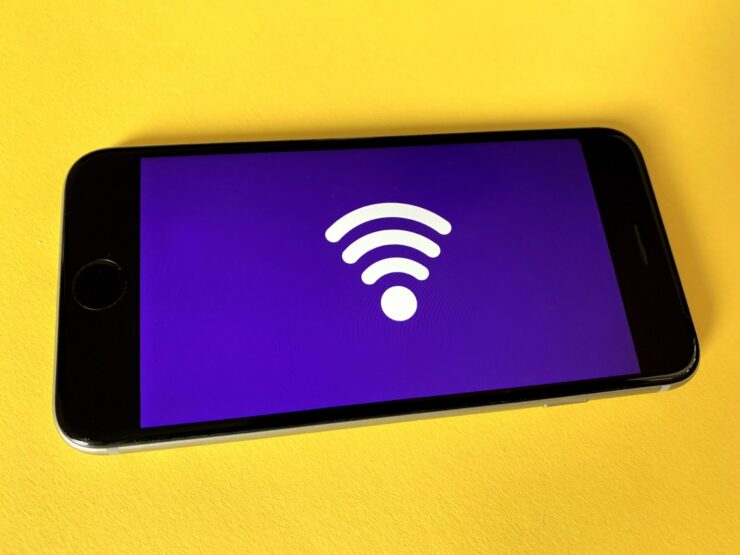
Wi-Fi Network Discrepancies:
Both the Kasa Light and Alexa need to be connected to the same Wi-Fi network for seamless communication. If they are connected to different networks, they won’t be able to interact with each other.
Therefore, make sure your Alexa device and Kasa Light are connected to the same Wi-Fi network. To do so:
- Open the Kasa app on your phone.
- Tap your Kasa Light from the list of devices.
- You’ll find an option to view network information under Device Settings.
- Make sure the device is connected to the correct Wi-Fi network, especially if you have multiple networks at home.
Weak Wi-Fi Signal:
If your Wi-Fi signal is weak or unstable, your Kasa Light and Alexa device may intermittently lose connection. As a result, there may be communication breakdowns between the two– leading to unresponsiveness.
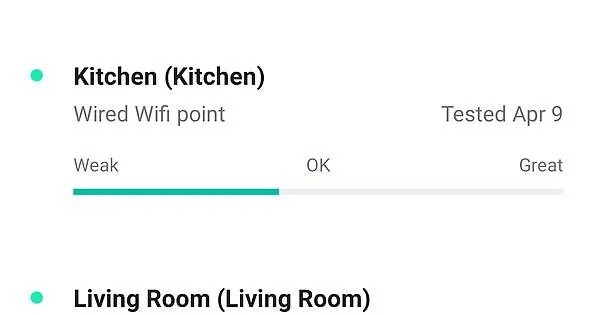
To fix this, you can Reboot the Router in the following way:
- Turn OFF the router and unplug it.
- Wait for 30 seconds and plug it back in.
- Turn ON the router and wait for all lights to stabilize.
- Reconnect your devices and see if they’re back in sync.
Router Overload:
Sometimes, if there are too many devices connected to a single router, it can become overloaded and might not allocate sufficient bandwidth to each device, causing connectivity issues.

If that’s the case, you should take some load off your router and disconnect devices that are not in use. After doing so, you can also try rebooting your router, as explained above, for better results.
2. Kasa App Malfunctions:
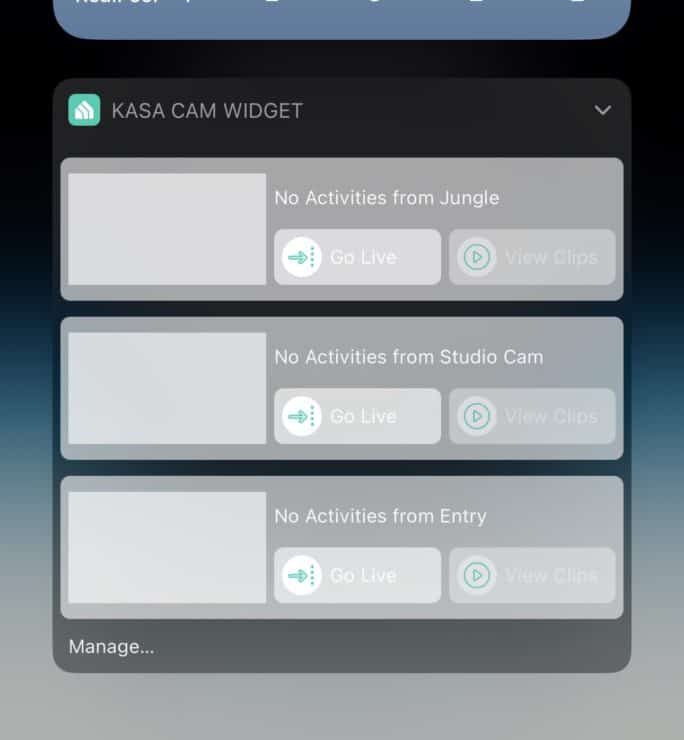
Alternatively, your Kasa app may be malfunctioning due to the following reasons:
Outdated App Version:
If the Kasa app is not updated to its latest version, it might have bugs or compatibility issues that prevent it from communicating effectively with Alexa.
Follow these quick steps to update your Kasa App:
On Android phones:
- Open the Google Play Store on your smartphone.
- Tap your profile icon on the top right corner.
- Select the Manage Apps and device options.
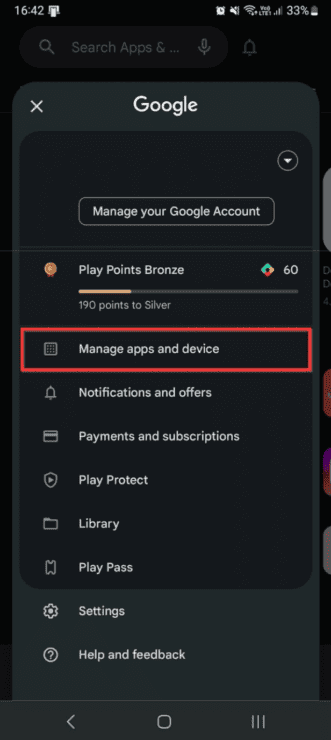
- Now, tap See details under the Updates available section, find the Kasa app, see if an update is available, and update it.
- Alternatively, you can just tap Update all and let Google Play automatically update all the apps, including the Kasa app (if an update is available for it).

On iPhones:
- Navigate to the App Store > tap your Profile icon on the top right.
- Scroll down to find the list of installed apps on your iPhone.
- Find the Kasa app and tap the Update button next to it.
Note: If it shows the Open option instead of Update, the app is already up to date.
And now, your Kasa app will be up to date. But if you still continue to face issues with the app, you can uninstall and reinstall it.
Incorrect App Configuration:
The settings within the Kasa app must be correctly configured for integration with Alexa. If there’s a misconfiguration, it can lead to the light being unresponsive.
Here are a few things you can do to configure the Kasa app correctly:
- Launch the Kasa App on your device.
- Once inside the app, you’ll see a list of all your Kasa devices. If you don’t see the device you’re having issues with, it might not be added or properly configured.
- Select the device that’s causing issues.
- Tap the gear icon (on the top right) to see the settings.
- Ensure that the Remote Control setting is enabled.
This allows you to control the device when you’re away from home and is essential for integrations with other smart platforms.
- Also, ensure that the configurations are consistent across both platforms– Alexa and Kasa. For instance, the device name in Kasa should match what’s in Alexa.
Remote Control Disabled:
For Alexa to control the Kasa light, the remote control feature must be enabled within the Kasa app. If it’s disabled, Alexa won’t be able to send commands to the light.
Here’s how to enable remote control on the Kasa app:
- Open the Kasa app on your phone.
- Find and tap the problem device from the list of connected devices that appear on the screen.
- Access device settings by tapping the gear icon on the top right.
- Now, enable the Remote Control setting if it is disabled.
This way, you will be able to control your Kasa Light from a distance by using your mobile phone or digital assistants like Alexa.
3. Alexa Device and App Issues:
Your Kasa Light might not respond to Alexa because of problems with the Alexa device or app. Here are a few things you can do to troubleshoot and solve this issue.
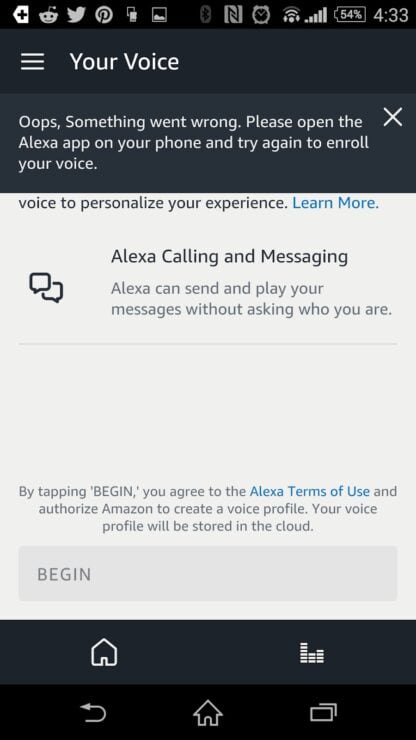
Outdated Alexa Software:
Just like the Kasa app, the Alexa device’s software needs to be up-to-date. An outdated version might have compatibility issues with newer Kasa light models or features.
The Alexa app typically updates itself. But here’s how you can update the Alexa app on your phone manually:
On iOS:
- Open the App Store on your iPhone.
- Navigate to the top right and select your Profile.
- Now, scroll down to Available updates, and if you see Alexa in the list, update it.
- Or else, you can just tap Update all and get all your apps updated at once.
On Android:
- Launch the Google Play Store.
- Navigate to the top right and tap your Profile.
- Now tap Manage apps and device.
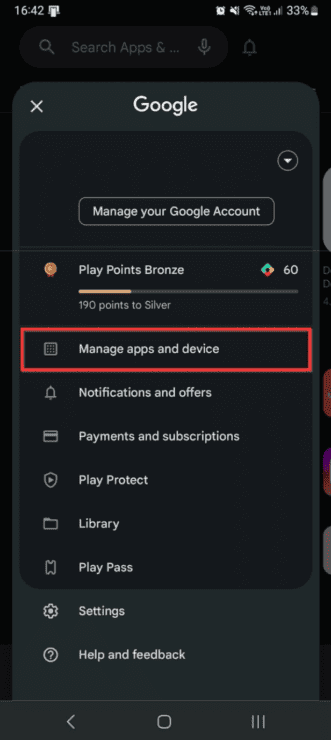
- Under the Updates available section, you can either choose to See details, find the Alexa app, and update it (if an update is available).
- Alternatively, you can just tap Update all, and Google Play will automatically update all the apps that have updates available.
Device Discovery Issues:
Alexa needs to discover smart devices before it can control them. If there’s an error during this discovery process, or if the Kasa light wasn’t properly added to Alexa, it can result in unresponsiveness.
To make sure Alexa correctly discovers the Kasa Light and connects to it, do the following:
- Open the Alexa app.
- Go to Devices and delete the Kasa light.

- Use the Discover Devices option to re-add the Kasa light.
4. Firmware Issues with the Devices
Outdated Firmware:
Both Alexa and Kasa devices operate on firmware that needs periodic updates. Outdated firmware can lead to compatibility and communication issues. To fix this, simply update both devices.
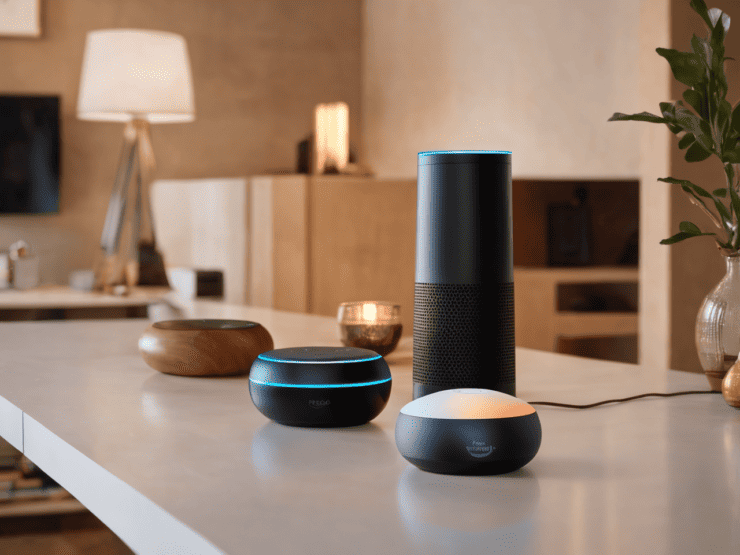
Here’s how to update firmware on Echo/Echo Dot (any generation):
- Make sure your Echo or Echo Dot is turned on and connected to the Wi-Fi.
- Say: “Alexa, look for software updates.”
- Give Alexa a moment to check if there is any update available.
- Alexa may confirm to update the device software if it finds any updates available.
- Allow it and let your Echo or Echo Dot update its firmware.
Now, moving to the next device– here’s how to update firmware on a Kasa bulb:
- Open the Kasa app on your mobile phone.
- Tap Me on the bottom right corner of your screen.
- Now tap Firmware Update.

- It will display if there are updates available.
- If all your connected devices are up to date, you’ll see the message “The firmware of all connected devices is up to date.”
Corrupted Firmware:
In rare cases, the firmware on the Kasa Light or Alexa device might get corrupted, leading to various operational issues, including unresponsiveness.
If you suspect the firmware is corrupted, perform a factory reset on the affected device.
Here’s how to factory reset your Alexa device:
1st Gen Echo or Echo Dot
- Locate and long press the Reset Button. On most Alexa devices, there’s a small hole labeled ‘Reset.’ So, you’ll need to insert a paperclip or similar tool into the hole.
- Once the factory reset is done, the light ring on your Echo/Echo Dot 1st Gen will turn on.

2nd Gen Echo or Echo Dot
- Long press the Microphone off and Volume down buttons simultaneously.
- Once the factory reset is complete on your Echo/Echo Dot 2nd Gen, the light ring will turn on.
3rd Gen or Later Echo or Echo Dot
- Long press the Action button (represented by a small dot or circle).
- Release the button after the ring light turns off.
- The light ring will turn on again, indicating that the factory reset is done.
Learn more about factory resetting Echo or Echo Dot here.
With the Alexa App:
Instead of physically resetting your Echo/Echo Dot, you can do it via the Alexa app in the following way:
- Open the Alexa App.
- Navigate to Devices, located at the bottom right.
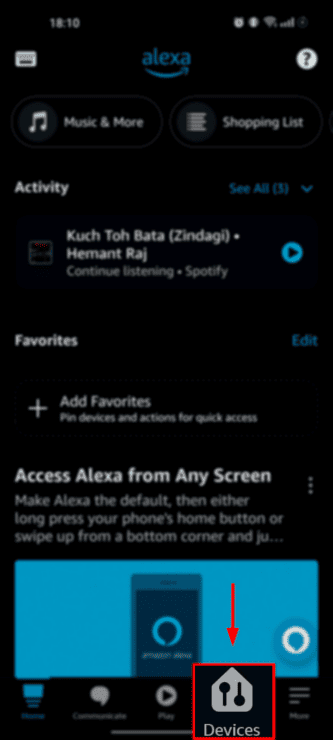
- Tap Echo & Alexa.
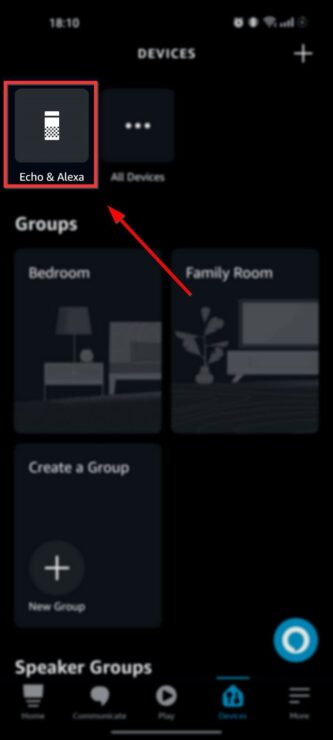
- Now select the Echo device in question.

- In the top-right corner, tap the gear icon.
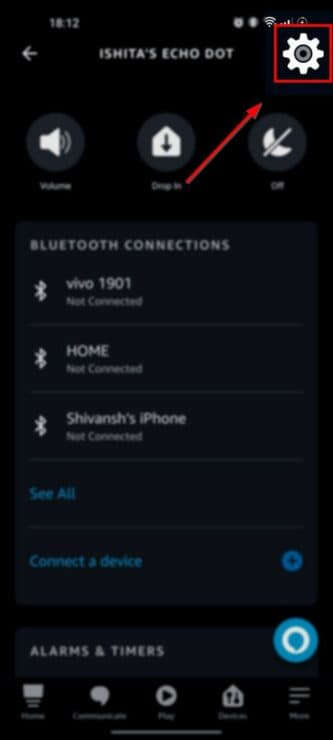
- Find and tap the Deregister option next to Resgister To. You may have to scroll down a little.

- The Alexa app will ask for confirmation. Tap Deregister.
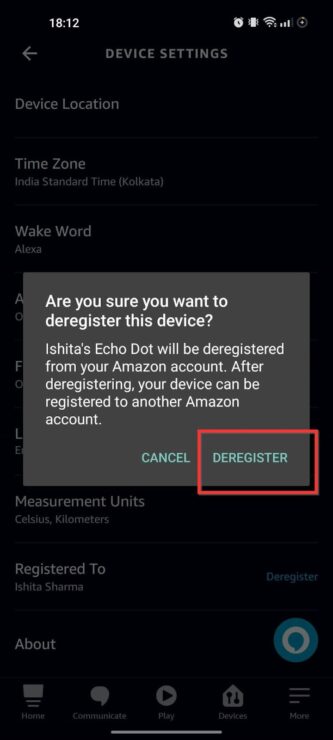
This will erase all personalized settings on the device and reset it.
Here’s how to factory reset your Kasa Light:
- Turn the Kasa Light On and Off 5 times.
- When the light is on the 5th time, it will blink 3 times, indicating that the factory reset was successful.
- If the light doesn’t blink 3 times, perform this process again until it does.
After resetting, you’ll need to set up and configure both devices again for them to function properly.
With the Kasa App:
You can also reset your Kasa Light using the Kasa app instead of doing so physically. Here’s how to do it:
- Launch the Kasa App on your device.
- Select the Kasa light you wish to reset from the device list.
- Tap the Device Settings– the gear icon (usually at the top right).
- Choose Remove Device.
This will unpair the light from the app. For best results, also follow the physical reset explained above in this section.
5. Physical Interferences
Distance Between Devices:
If the Kasa light and Alexa device are placed too far apart, especially in large homes or across multiple floors, it can affect their ability to communicate.
So, just make sure that both Kasa Light and Alexa devices are within the range of the same Wi-Fi network and each other.

Physical Obstructions:
Walls, large furniture, or other electronic devices can sometimes interfere with the Wi-Fi signal, affecting the communication between the Kasa light and Alexa.
It’s best to keep both Kasa Light and Alexa device in the same room, closer to each other, without any large object or electronic device between them, which can interrupt the connection between the two.
6. Contact Customer Support
The above solutions should typically resolve the issue, but if your Kasa Light continues to be unresponsive to Alexa– despite trying all the methods above– you should contact customer support.
- Check out Amazon Echo customer support here, and
- Kasa customer support at support.in@tp-link.com or here.
Alternative Fixes and Precautions:
1. Misunderstood Voice Commands
Sometimes, the issue might be as simple as Alexa not understanding the voice command correctly, especially if the Kasa light’s name is similar to other devices or if there’s background noise.

Doing the following may help:
- Make sure there is no background noise.
- Give the command clearly while pronouncing each word properly and slowly enough for Alexa to catch.
2. Keep Alexa and Kasa App Updated
Alexa and Kasa apps are typically updated automatically, but sometimes, they may not. The reason can be random, or it may have something to do with your phone’s or tablet’s settings or app permissions. So, make sure to keep both apps up to date for the best smart home experience.
3. Declutter Your Wi-Fi Network
As we have already discussed above, overloading your Wi-Fi and router by connecting too many devices to it can cause connectivity issues between Alexa and Kasa Light. So, make sure to disconnect unused devices from your Wi-Fi network. Occasionally rebooting your router may also be a good idea.
FAQs
Why is my Kasa light unresponsive to Alexa?
Your Kasa light may be unresponsive to Alexa due to a connectivity issue, either with the Wi-Fi, the Kasa app, or the Alexa device. Poor Wi-Fi signal, physical obstructions between the devices, and outdated/corrupted firmware are other possible reasons.
Why is my Kasa not working?
If your Kasa isn’t working, it could be due to connectivity issues, outdated firmware, or app malfunctions. Ensure it’s connected to Wi-Fi, check for updates, and troubleshoot using the Kasa app. Sometimes, a quick reset does the trick!
Can I control the Kasa light through other means if Alexa fails?
Yes, you can use the Kasa app directly or other smart home integrations like Home Kit to control the Kasa light. While voice assistants like Alexa and Google Assitant make this a lot more convenient, using the Kasa app or Home Kit can be a great temporary workaround while you fix issues between Alexa and Kasa.
Do Kasa light switches work with Alexa?
Absolutely! Kasa light switches are designed to integrate seamlessly with Alexa, allowing users to control their lights using voice commands. It also works with other digital assistants like the Google Assistant.
How do I prevent my Kasa light from becoming unresponsive to Alexa?
To prevent your Kasa light from being unresponsive to Alexa, make sure to regularly update both devices, ensure stable Wi-Fi connectivity, and check for app malfunctions.
Conclusion: All You Learned About Kasa Light Not Responding To Alexa
Using the Kasa Light and other Kasa devices with voice assistants like Alexa can bring great convenience, but at times, Kasa Light can become unresponsive to Alexa for a number of reasons.
While Wi-Fi connectivity issues are typically the primary cause for it, this can also happen due to outdated/corrupted firmware on devices or issues with either app. Too much physical distance and obstructions are other possible causes.
By addressing these issues, your Kasa Light and Alexa app should be back in sync again. But if the problem persists, it’s best to contact customer support.

If you have any questions, feedback or suggestions about this article, please leave a comment below. Please note that all comments go into a moderation queue (to prevent blog spam). Your comment will be manually reviewed and approved by Tristan in less than a week. Thanks!