The great news is that Ring can achieve some level of functionality with Google Home, but the compatibility between the two is not as seamless as compared to a system created by the same parent company.
You see, Ring is owned by Amazon, which means it is primarily designed to work with Amazon. And given that Amazon and Google are competitors, this makes Ring integration with Google Home even more complicated.
So, this is where we come in! In this article, we’ll explain everything you need to know in detail and even give you basic steps for connecting your Ring device to your Google Home.
Key Points
- Ring can work with Google Home to some extent, but the integration is not as seamless as it is with Amazon devices.
- Google Home integration allows basic controls like checking motion alerts, doorbell rings, and battery status.
- You cannot access live video or use two-way talk on Ring devices through Google Home.
- Despite the limitations, there are methods to connect Ring devices to Google Home.
- These include linking through the Google Home App and Google Assistant website.
Does Ring Work With Google Home: A Closer Look
Ring products can work with Google Home but only to some extent. As you may know, Amazon owns Ring and Google Home is a creation of Google. And since these two devices are from competing manufacturers, you should not expect your Ring device to load all its features as it does with Alexa-enabled devices such as Echo Show or Echo Dot.
Technically, Google Home is an app that serves as the hub for Google Nest Chromecast, cameras, and thermostats. Since Ring doesn’t make a cut to the Google smart-home suite, you can not access some of its features through the app.
For instance:
- Chromecast devices will not broadcast Ring content to your screen.
- You cannot use a Google Nest Hub to view videos from your Ring device.
- Ring features like two-way talk and motion detector alarms will not be accessible through the Google Home hub like they are on an Amazon device or through the Ring App.
However, aside from these limitations, there are still many ways to use Ring and Google Home together, as we’ll show you later.
Curious if Ring Protect is included with your Amazon Prime membership? Read on to learn more!
How to Add a Ring Device to Google Home: 2 Simple Methods
Connecting Ring devices and Google Home Hubs is easy—there are only a few simple steps you’ll need to follow. Make sure you have login details for Ring and Google accounts ready as you’ll need to sign in to both. You will use both to complete the process.
1. Add Your Ring Device Through the Google Home App
You need the Ring App and Google Home App to connect a Ring device with Google Home. Here’s how to do it:
Step 1: Install the Ring and Google Home Apps on Your Device
If you haven’t already, download and install the Ring and Google Home App on your smartphone or tablet. These apps are available for both iOS and Android devices.
You should make sure that you set up your device using the Ring App and connect it to your home Wi-Fi network. Once you complete those steps, you can move forward to the next step.
Step 2: Set Up Your Ring Device
Open the Google Home App on your phone and tap the “+” symbol in the top leftcorner of the screen.
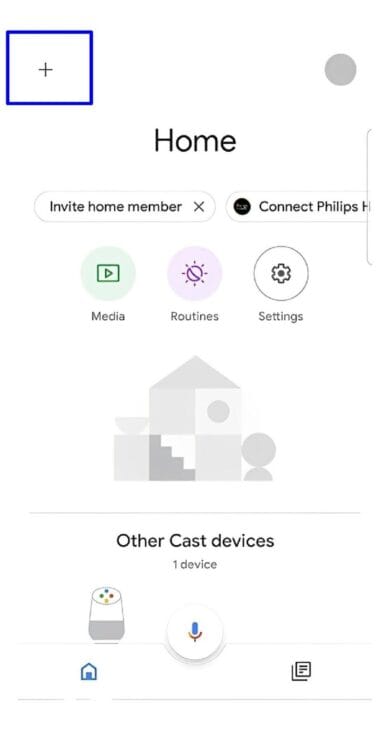
Go ahead and click on it, then choose “Set up device” from the options provided.
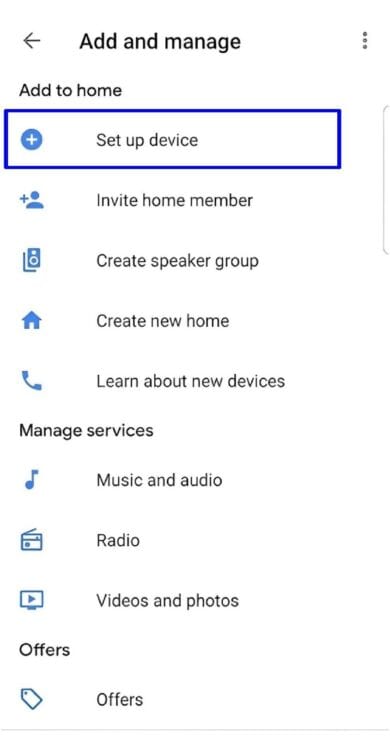
Once you get here, you will see two options: “New devices” or “Works with Google.” Click “Works with Google,” and find and select Ring in the list of supported brands.
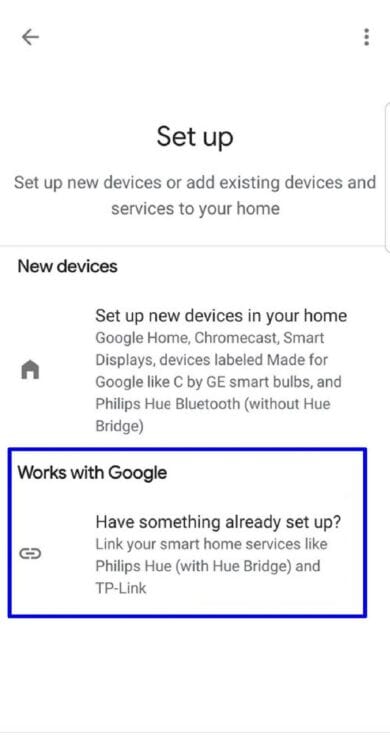
If you cannot find Ring on Google Home, check if you have the latest Ring App version.
The Google Home App will prompt you to sign in to your Ring account. Now enter your Ring account details, including your email and password.
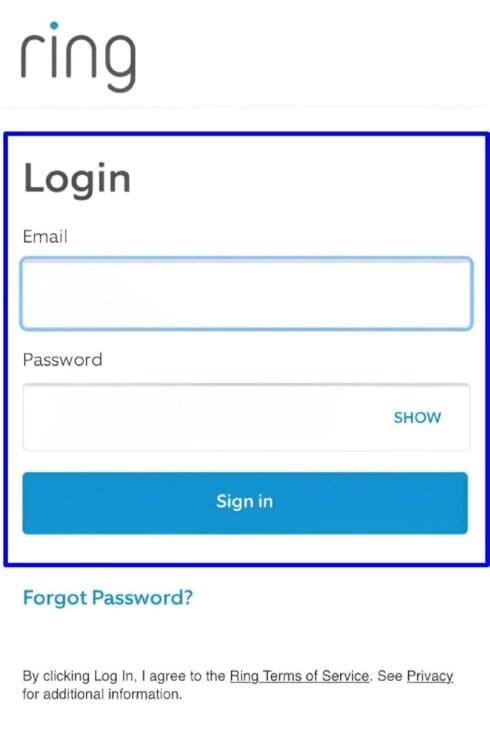
From there, you’ll receive a prompt to authorize Google Home to access your Ring devices.
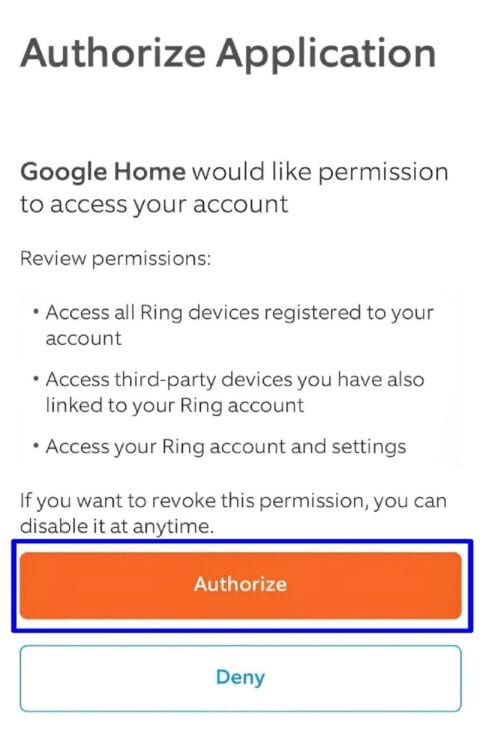
You should see a list of your Ring devices once you grant authorization to Google. Select the device you want to add to Google Home.
Step 4: Finish the Setup
After linking your accounts, you can use voice commands with Google Assistant to control your Ring devices. Try testing the integration by giving commands such as, “Hey Google, talk to Ring about answering the front door camera.” It’s that simple.
Add Your Ring Device Via the Google Assistant Website
While Ring devices don’t directly integrate with Google Home, there is another workaround to view a live feed of your Ring doorbell or camera using Google Assistant. Ensure you have the Ring, Google Home, and Google Assistant Apps for this process. Here are the steps to follow:
Step 1: Visit the Google Assistant Ring Services Web Page
Open Google Home Assistant Services website in a browser and sign in using your Google account email and password. If you have many Google accounts, ensure the email you use matches the one linked to your Google Home device.
Step 2: Pick the Device You Want to Integrate
At this point, you should see a list of Google Home devices you can pair with Ring products. Now select “Send to device” at the top of the page and choose the Google Home device you want to connect to your Ring doorbell or camera.
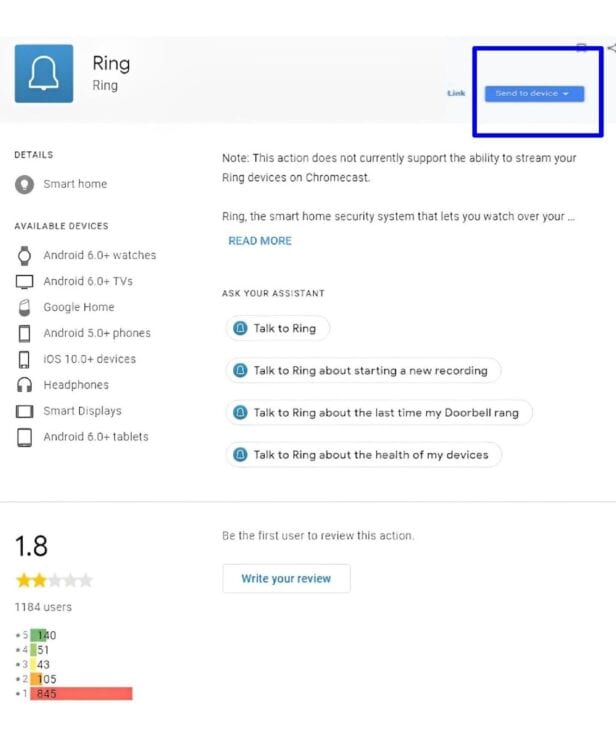
However, if you do not see the “Send to device” section on your screen, simply click on “Link.” In a pop-up, the site will request that you confirm that you want to connect your Google account to a Ring account. Click to continue.
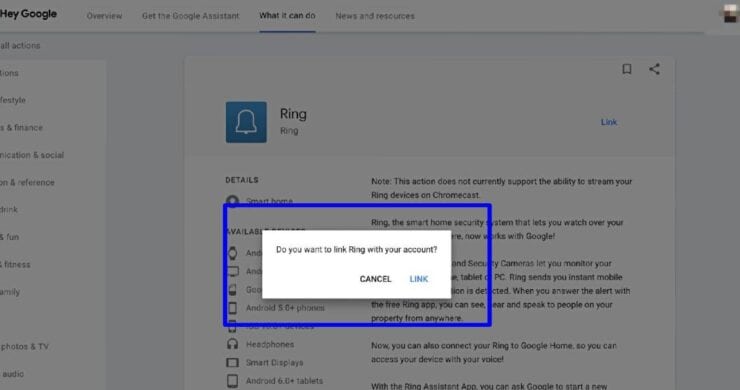
You can unlink your devices later on if you no longer need the integration. Simply go back and click “Unlink” to get it done!
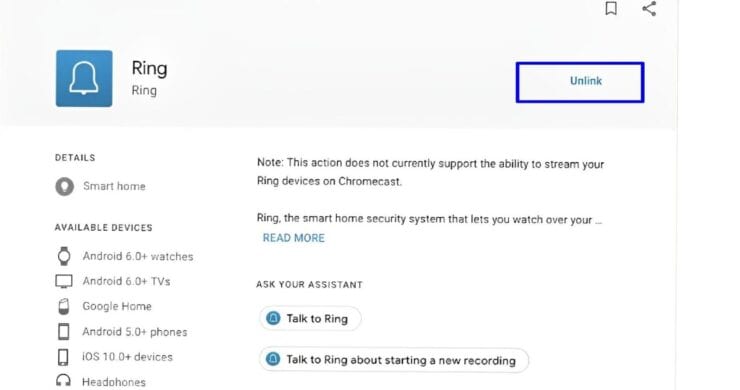
Step 3: Sign In to Your Ring Account When Prompted
On your smartphone, the Google Assistant App will notify you that Ring is ready to pair. Tap the notification and sign into your Ring account with the correct information.
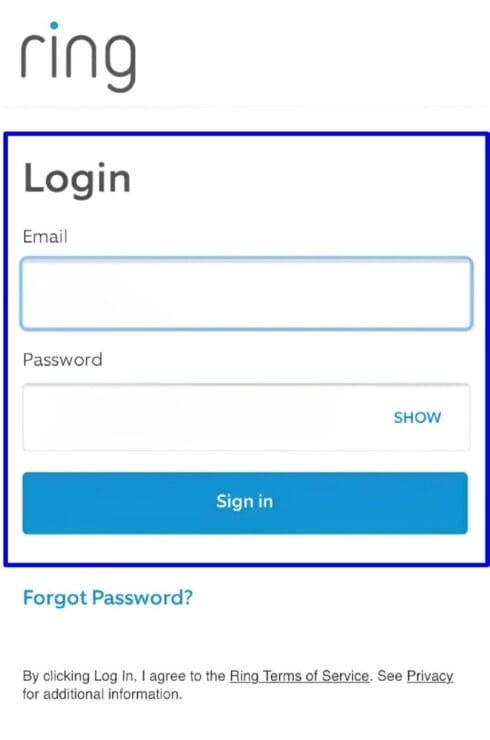
You may receive an authentication code during the process, but this is a protocol to ensure your account is secure.
Step 4: Grant Google Home Permission to Access Your Ring Device
Once you’ve completed these steps, go to the Google Home App and tap on the “Authorize” button to complete linking the devices.
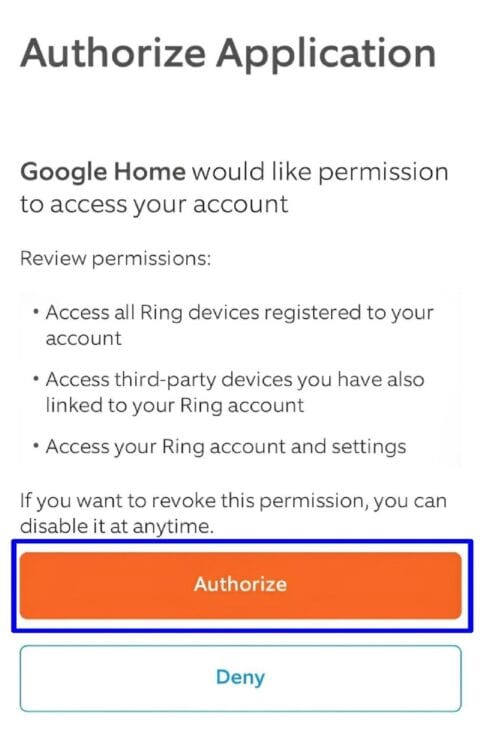
You can now access basic Ring functions through your Google Home app.
What You Can Do With Google Home Integration
Just like other smart devices, there are several voice commands you can set up to work with your Google Home after linking your Ring device.
Even though you won’t be able to access features like two-way talk, motion detector alarms, and live video feed, you can still enjoy a host of other benefits. These Ring functions, however, are available only through Google Home. Let’s check them out!
1. Check the Status of Motion Alerts
Google Home makes it easier to check the status of motion alerts detected by your Ring doorbell or camera. Getting updates on such notifications is helpful for cross-checking that your device is picking up things like potential passersby, possible threats, and package deliveries.
2. Arm or Disarm the Ring Alarm
Ring alarm systems are a great way to monitor home safety. You can use Google Home to arm and disarm your system from anywhere at any time. This functionality is useful, especially when you forget to activate or disarm the alarm before leaving.
3. See When the Doorbell Last Rang
If you have your doorbell set up to record motion, you can get information about the most recent activity or motion recorded by your Ring device. Simply say, “Hey Google, talk to Ring about the last time my doorbell rang.” For Ring Doorbells, it will even give you details on how many times the Ring button has been pressed.
4. Start Smart Video Recording
Did you know that you can set a command that will trigger your Ring doorbell to record a short video? If you say, “Hey Google, talk to Ring about starting a new recording,” the Ring camera will record what it observes during a live feed so you can watch it later on your Ring App.
5. Check the Battery Status of Your Ring Device
Of course, keeping an eye on the battery level is an important part of maintaining the security of your property. With Google Home integration, you will not have to worry about charging your Ring batteries too often. This is because Google Home gives access to important functionalities such as checking the status of your device battery life.
Other Ring Alternatives That Work With Google Home
At the end of the day, integrating Ring devices into Google Home is just fine. But if you want to unlock the full functionality of your security device, you could pick up some Nest devices that better work with Google Home. Here, we highlighted some Ring alternatives to help you narrow down your search.
1. Nest Hello
If you are looking for a Google-made security device buddy for your Google Home then look no further than Nest Hello! It’s like Ring, but with Google smarts. You get crisp HD video, two-way talk to whoever’s at the door, and motion detection alerts. Plus, it recognizes familiar faces so you know exactly who’s at your front door.
2. Arlo
Arlo’s got a whole family of indoor and outdoor cameras, so you can customize your security setup like a pro. Thanks to Google Home, you can keep an eye on things from your couch by checking the live feed on your Nest Hub or phone. Also, with Arlo’s subscription, you can fine-tune it to ignore stuff like swaying trees, so you only get alerts when it counts.
3. Eufy
Eufy devices have a clear view, night vision, and—you guessed it—two-way talk. Google Assistant and Google Home integrate nicely so that you can enjoy live views, motion alerts, and friendly chats with visitors. And if you’re all about saving on costs, Eufy has wallet-friendly pricing, which makes it ideal for those working on a budget.
Frequently Asked Questions
Do Ring Devices Work With Google Assistant?
You can connect a Ring device to Google Assistant through the Google Home Assistant Services page on a web browser. Simply log into your account and pick the Google Home device you want to pair with Ring. Now select “Send to device,” open your Google Assistant App, and follow the on-screen prompts to finish the setup process.
From there, you can try commands such as “Hey Google talk to Ring about starting a new recording,” “Hey Google Tell me about the last time my Doorbell rang,” “Hey Google talk to Ring about the health of my devices,” and so on.
Does Google Nest Hub Work With Ring?
There’s a workaround using the Google Home App to view a live feed on Chromecast devices linked to your Nest Hub. However, you can’t just tap into your Ring’s live feed or control its features straight from your Nest Hub.
Does Ring Doorbell Work With Alexa or Google Home?
Ring doorbells work much better with Alexa since Ring is owned by Amazon. You can view live feeds, receive alerts, and even use two-way talk with visitors directly on Alexa devices like Echo Show. Google Home functionality for Ring limits you from having two-way audio, motion detector alarms, and live video feed.
Can You View a Ring Camera on Google Home Hub?
The short answer is no. Your Ring camera live video feeds will not appear on your Google Home Hub. There’s no possible connection between the two, and that little trick with Chromecasts won’t work on the Home Hub either.
Bottom Line
At this time, Ring devices are not fully compatible with Google Home—they can only work with Google Home to some extent. While this may be true, you will still access great features such as checking the status of motion alerts and getting information about when your doorbell last rang. You can even arm or disarm your Ring device, keep an eye on its battery level, and even go as far as recording short video clips to your Ring App.




If you have any questions, feedback or suggestions about this article, please leave a comment below. Please note that all comments go into a moderation queue (to prevent blog spam). Your comment will be manually reviewed and approved by Tristan in less than a week. Thanks!