TP-Link’s Kasa smart security cameras have several great features and are generally very easy to use. However, I’ve seen several queries about users wanting to create ‘timelapse’ videos with Kasa cameras. Timelapse makes it easy to see a whole day’s worth of recordings in just a few minutes.
Unfortunately, Kasa cameras don’t have any built-in timelapse feature at present. But I was frustrated by this too, so I’ve created this guide on how you can use some alternative ‘hacks’ to make timelapse videos with Kasa.
Key Points
- Kasa cameras lack a native timelapse feature, but you can create a similar effect using third-party apps like Microsoft’s Hyperlapse.
- The 24/7 recording mode is crucial for creating timelapse videos; you’ll need a sufficient microSD card or a Kasa Care plan subscription.
- Be careful about privacy; use reliable apps and omit sensitive parts from the videos to maintain security.
- Regularly check for app and firmware updates; TP-Link might introduce a timelapse feature in future updates due to popular demand.
Is Timelapse Available on Kasa Cameras?

No, Kasa Cameras currently do not support a native timelapse feature. So, making a timelapse video using the Kasa Smart app is impossible. However, you can use some workarounds and third-party apps to accomplish a similar result.
In the next section, I’ll explain what you can do despite the lack of timelapse.
A Detailed Breakdown of Timelapse with Kasa Camera
You won’t get as good results since Kasa cameras don’t natively have a timelapse feature. But you can still use a few tricks to get a similar effect using third-party apps.
1. Record the Kasa Camera’s Video in 24/7 Mode on an SD Card

First, set your Kasa camera to enable ‘24/7 Recording’ mode by going to Device Settings. For this, you need a local microSD card, or a Kasa Care plan subscription. If there’s an encryption option, do NOT enable it (as you’ll need to export this video to another app later).
I recommend a microSD card of 128 GB or even 256 GB, so you can record long videos with ease. Some models only support 64 GB though, so check the specifications and go for the max size. Make sure the SD is properly formatted and working as expected.
Export the Kasa Cam Video to Your Computer
Once 24/7 recording is enabled, check the recording through the Live View page and see if it’s working properly. Now, you’ll need to export your video to a computer or mobile so you can open it in a third-party app.
For this:
- Open up the Kasa camera’s back panel where the microSD card is installed.
- Remove the card and insert it in a card reader, then connect it to your computer.
- You can then browse all the video files easily. Save the videos you need to a folder on your computer.
If you’re using a Kasa Care plan, you can download each clip individually from the recordings page, and have it saved on your phone. You can then transfer this to your computer or even use an app on your phone to make a timelapse video.
Use Hyperlapse to Create a Timelapse Video
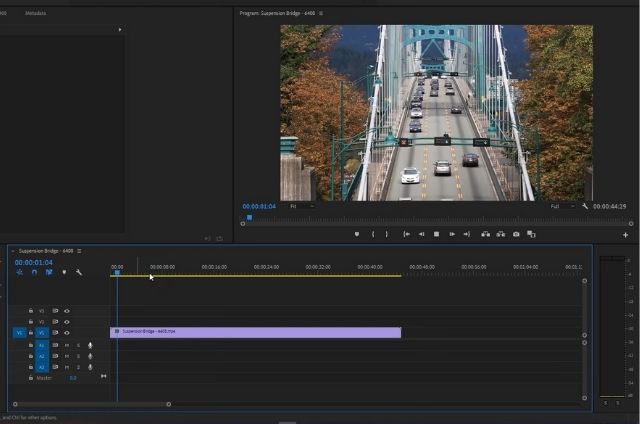
Now, you have the recorded video files from your Kasa camera. These would likely be several hours long, which is too time-consuming to sit through. You can now use video editors to speed up the video, fast-forward to specific points, or make a time-lapse.
That’s where third-party apps like Microsoft’s Hyperlapse come in. You can use this to quickly create a makeshift timelapse video from any video file, including those you downloaded.
Just download and install the app, open it, select the video files you want to use, and select the speed of the timelapse. It’ll process the video and create one new time-lapse video. You could also use an open-source alternative like Shotcut.
Now this won’t be as smooth as an actual timelapse video, but you can test the quality from multiple different apps if you’d like to see which one is the best. Either way, you’ll get a sped-up video that makes it easy to view large recordings in less time. You can also modify the render settings to adjust video resolution, file size, etc.
Important Notes About Kasa Camera and Timelapse
1. Security and Privacy Concerns
As with any security camera, there are some privacy concerns when downloading and exporting the videos. So, you should make sure to follow precautions.
For example, if the video you want to make a timelapse from has any sensitive information, consider trimming that part of the video. Make sure to use an app that does not collect your private data or upload it anywhere. As long as you’re editing local files, you’ll be more secure.
You can also review the software’s privacy policy to ensure it won’t compromise your security and privacy.
2. Explore Other Cameras with Timelapse
If the timelapse function is really important for you and you’d like to create such videos regularly, and automatically, without going through all this hassle, then it’s best to get a camera that supports this feature.
For example, several Reolink and Brinno camera models have built-in timelapse feature, so it’s much easier to create these videos. They can take snapshots at your chosen frequency, and then they’ll merge that to create a smooth timelapse.
3. App and Firmware Updates
Timelapse is a highly requested feature on TP-Link and Kasa communities, so it’s possible they may add this feature in future updates. So regularly check for and make sure all your Kasa cameras are on the latest firmware, and the app is updated too. Plus, this helps maintain a smooth performance of the camera with fewer hiccups.
FAQs
How much storage space do I need on the Kasa camera for timelapse?
Recording long videos with the Kasa camera in 24/7 mode will require significant storage space, depending on the video quality you choose. This support page outlines the estimated number of hours you can record with different microSD card sizes. I recommend going for the maximum you can afford, so you can record several days of video.
Is fast-forwarding the Kasa camera video the same as timelapse?
Fast-forwarding, or speeding up the video to play back faster, is similar to timelapse, but not the same. When you use a video editor with the Kasa camera footage, you can easily speed it up several times (depending on the app), but this will not be as smooth as a native timelapse, which uses several snapshots stitched together.
Do all Kasa cameras support 24/7 continuous recording?
Yes, all modern Kasa cameras support 24/7 recording, but they require a microSD card, or a Kasa Care subscription. You can purchase a microSD card separately, depending on your storage requirement. Some older Kasa models may not have the microSD slot.
Conclusion
The lack of a native timelapse feature in Kasa cameras is certainly a disappointment to many. But until they add one, you can use the workaround described above to create makeshift timelapse videos, whether for browsing through several hours of video quickly, or to save for future reference.
If you have any other methods or suggestions for timelapse, share them below in the comments.


If you have any questions, feedback or suggestions about this article, please leave a comment below. Please note that all comments go into a moderation queue (to prevent blog spam). Your comment will be manually reviewed and approved by Tristan in less than a week. Thanks!