Google’s range of smart speakers – the Google Home range – are a rival to Amazon’s Echo range. Google Home devices (including the Google Mini and Nest Mini) give weather updates, play music, supports timers and gives reminders, and a whole lot more. But does this cost money? Also the devices can be controlled by the Google Home app – does this cost money?
All Google Home devices must be purchased, but they can then be freely used without any monthly subscription. The Google Home app is also free (and doesn’t contain adverts). However to effectively play music, many people pay monthly for Spotify or YouTube music.
All Google Home devices – and how much they cost to purchase
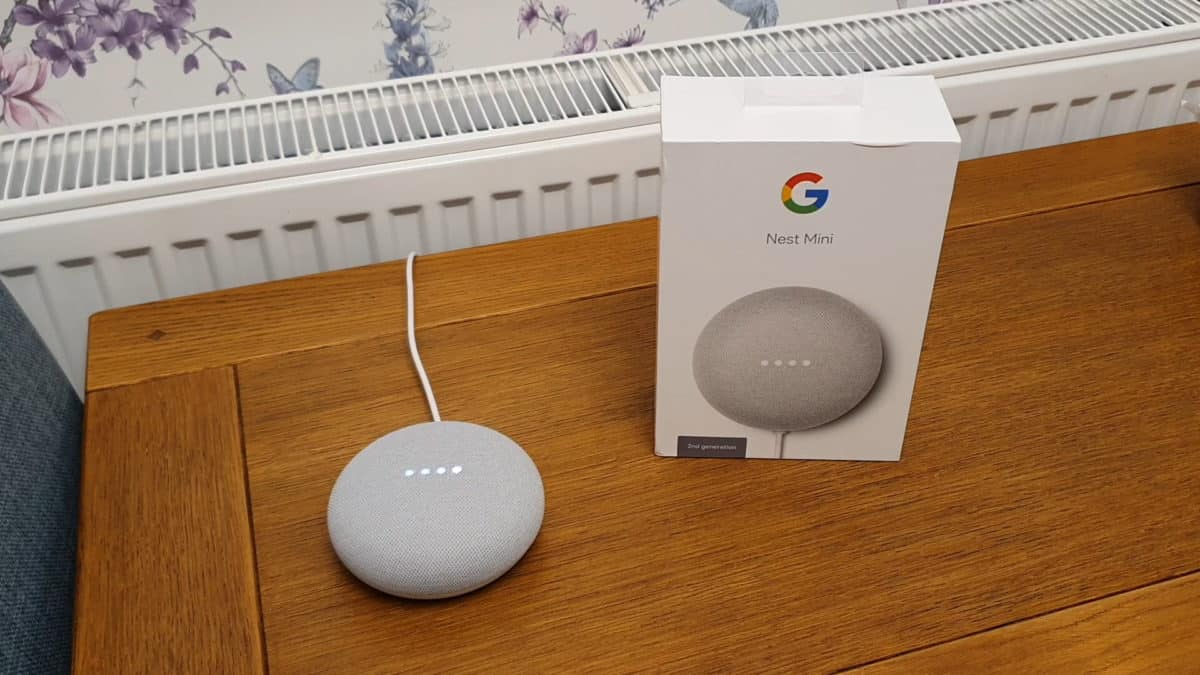
Google Home originally created their own smart speakers, before rebranding them under the ‘Nest’ brand. The full list of their speakers – and prices in America – are below.
It’s worth noting that “Google Home” refers to both the range of Google’s smart speakers, along with a specific device (the original Google Home Speakear, released in 2016)!
| Product | Price | Release Date | Compared to Amazon |
| Google Home Smart Speaker | No longer for sale (originally sold for $129). | 4th November 2016 | Similar to the Amazon Echo (full size). |
| Google Home Mini | $39 | 19th October 2017 | Amazon Echo Dot. |
| Google Home Max | $299 | 11th December 2017 | Amazon Echo or Echo Studio. |
| Google Home Hub | No longer for sale (originally sold for $149). | 9th October 2018 | Amazon Echo. |
| Nest Mini (2nd Gen) | $49 | 22nd October 2019 | Amazon Echo Dot. |
| Nest Hub | $89.99 | 7th May 2019 | Amazon Echo. |
| Nest Hub Max | $229 | September 2019 | Amazon Echo Show. |
This is without a sale being on, of course. Google do have regular sales that reduce the price, along with selling some of their items for very cheap during Black Friday sales – such as the Nest Mini for just $19.
Overall though, the Nest Mini compares to the Echo Dot, the Nest Hub compares to the full size Echo and the Nest Hub Max (with touchscreen) compares to the Echo Show. The older Google devices (without the Nest branding) still work just fine, but Google are keen to stress that their new smart devices are being sold under the ‘Nest’ brand.
Does the Google Home app cost money?
When you’ve purchased your first Google Home device, you’ll be prompted to go to the app store and download the Google Home app:
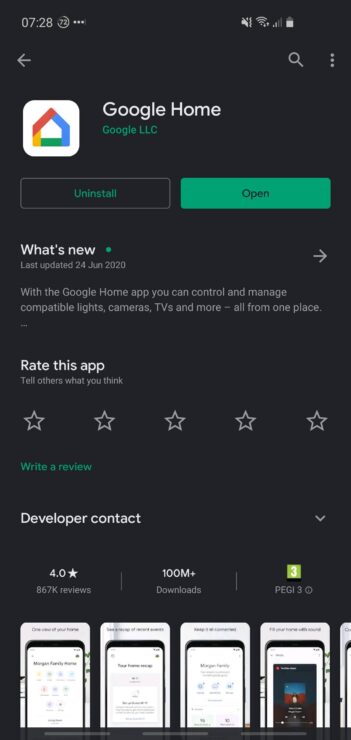
But is this one of those apps that charge you money for downloading (or using) them? Do they contain ads?
The Google Home app is entirely free to download and use, and it doesn’t contain any adverts. Most features within the app are also free to use, unless you have navigated to a third party app which may charge you for its use (such as Spotify).
Note: the Google Play Store might prompt you to enter your billing information, when you download your first few Play Store apps. This is an annoying part of the Play Store, and you can skip this step. However it doesn’t mean that the Google Home app itself is a paid-for app. This billing prompt applies to most Play Store apps.
In other words, simply downloading the app and using it won’t charge you any money. But if within the app you went to your account by:
- Clicking your profile icon in the top right
- Going to ‘Assistant settings’
- Click the ‘Services’ tab
- Scrolling down to ‘Explore’
You’ll then see a list of things that Google Assistant (which powers your Google Home device) can do. Many of these options open third party apps, some of which may charge you for their use – or you need a subscription to use all their features.
For example, you will come across Spotify which has a free version (meaning you can play free music on your Google Home device, albeit with adverts), but the full Premium version does cost money at $9.99 per month:
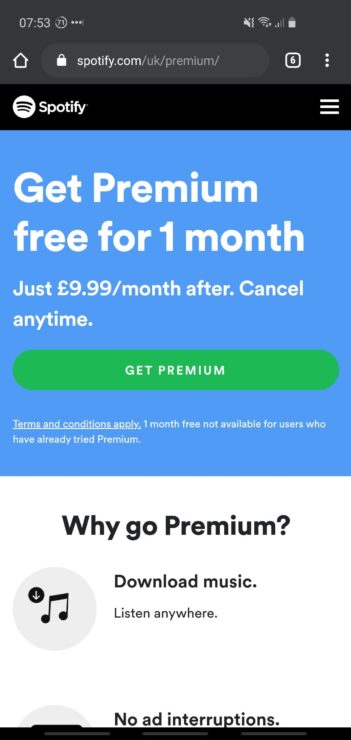
Equally the Google Home app’s “Explore” feature will show you stocks and share apps, most of which will charge you money if you actually tried to buy stocks and shares through them:
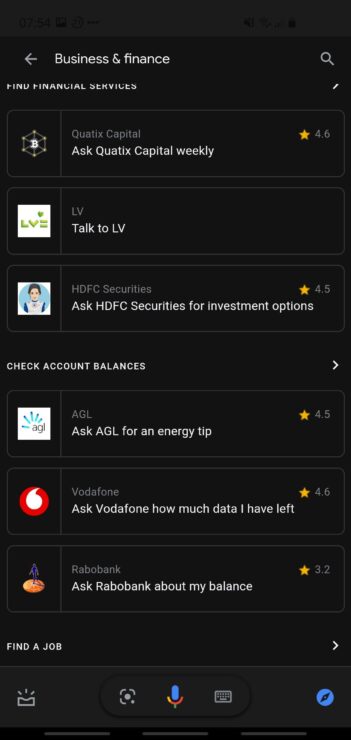
How to prevent accidental Google Home/Play app purchases
Since Google make it easy to buy services through your Google Home app (via the integration with Google Assistant and their Play store), it’s worth knowing how to prevent this.
Thankfully the option is on by default:
- Open the Play store app.
- Click the menu icon (the three lines) towards the top left.
- Click on ‘Settings’.
- Scroll down to “Require authentication for purchases”.
- Ensure that “For all purchases through Google Play on this device” is selected.
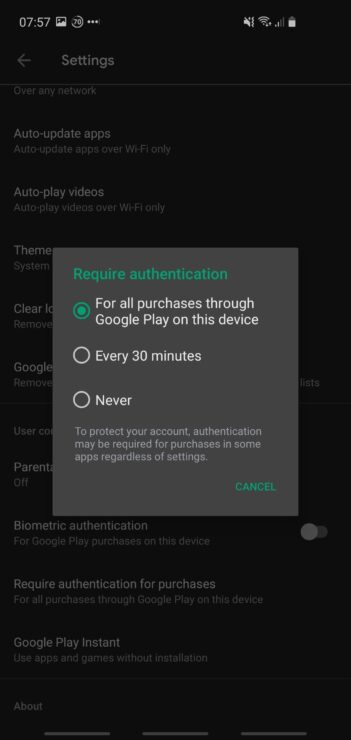
This will at least help to prevent accidental purchases of other apps, or subscriptions within those apps.
Google Home features you’ll get for free (no monthly subscription)
There’s loads of features that you’ll get with your Google Home, without paying any monthly subscription:
- Ability to play your own music, along with ‘music radios’ via Spotify Free.
- Get weather updates simply by asking “Hey Google, what’s the weather?” or “Hey Google, how’s the weather looking tomorrow?“.
- Get news updates by saying “Hey Google, give me the news update“. This will be from your largest local news source (such as BBC in the United Kingdom), but you can change this as Google’s support pages explains.
- Get updates from your Google calendar, since your Google Home will be linked to your Google account anyway.
- Be able to search the internet with your voice: ask Google a search question and it’ll use its own internal search capability to provide you with a relevant response. This is much better than Amazon’s search and answer capability.
- Set timers, reminders and alarms so that you can easily arrange your day. I find it useful to say things like “remind me to take the bins out at 6pm tonight” when I see that the bins are getting full – otherwise I’d forget and end up with overflowing bins!
- Play white noise and relaxation sounds for free, which are great for chilling out during the day or helping deliver a better quality of sleep.
- Broadcast an announcement to every Google Home device in your house, which is useful for saying that food’s ready or that a friend/family member has pulled into the drive.
- Setup powerful automation rules by chaining together commands that will happen on a trigger (the trigger could be you saying something, or it could be another smart device going something).
- Make phone calls in a hands free way by linking your Android phone to it, and using the speaker and microphone on your Google Home device instead of your phone’s speaker and mic.
- … and a whole lot more.
Everything I mention above is completely free: it’s just part of the Google Assistant ecosystem which Google are delivering in their phones and Home devices.
One thing that doesn’t work so well, however, is that Google don’t have a large scale music library which is free to use (without ads). You can pay for YouTube Music or a Spotify subscription (which I look at below), or you can use Spotify free but you get ads (and you can’t choose to play a specific song).
So you do have options, but the nice thing about Amazon Echo is that you get access to over 2 million songs for free (with no ads) as part of an Amazon Prime membership. In other words, as long as you have Prime, you get access to a lot more songs (ad free) compared to Google Home.
Why many choose to pay a monthly subscription
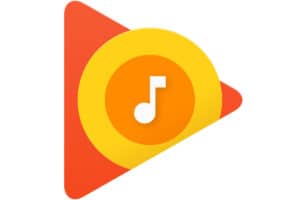
Since you’re more limited in what songs you can play on Google Home (without a subscription), many people just give in and pay $9.99 per month for a Spotify or YouTube music subscription.
This then allows you to chose a specific song to listen to, and you won’t get any ads. Plus there’s loads of choice: YouTube’s library has over 40 million songs whilst Spotify has over 50 million songs.
This is still a bit less than Amazon Music Unlimited’s 60+ million songs, but there’s still loads of choice with Spotify and YouTube.
The reason people don’t rely on Spotify Free is that you can’t ask for a specific song. If you say “Hey Google, play I’m a Barbie Girl”, it’ll just say that you can’t play specific songs with Spotify Free, but it’ll play a “song radio” with similar songs. You’ll then get adverts ever 2-3 songs.
It’s for this reason that people often choose to pay $120 per year for a music subscription: you get loads of song choices available without any ads.

If the Google Home app is free, why do they want to charge $1 to join?
Hmm, that’s odd, I haven’t personally been charged $1 to join. Is that when signing up for a Google account? Or something within the app itself? I’m not sure whether the Play Store do a temporary $1 activation to ensure that card details are valid, but if so, that amount should be returned back to you after a few days.
If the Google Home app is free, why do I have to give them my card information?
The Play Store often tries to get you to insert billing information for any app that you install (which is frustrating). However you should be able to skip this prompt. Plus it shouldn’t be specific to the Home app.