In this digital age, it’s becoming more common for people to listen to audiobooks as opposed to reading actual physical books. Couple with that the fact that most people are incredibly busy, and taking time to sit down and read is becoming less commonplace.
Podcasts, with the wide variety of topics they cover, have also become increasingly popular. Many people, therefore, have chosen to use their Echo to play both audiobooks and podcasts while they go about their daily activities. But what if Alexa is reading too slow – or too fast? Can you change the speed via your Echo?
The gist is that you should be able to tweak the reading speed, but there are some limitations with Alexa’s support for this. Before diving into that, let’s recap on exactly what podcast and audio book features the Echo supports.
What is the Amazon Echo and Alexa?
The Amazon Echo is Amazon’s own smart home hub. These smart home hubs come in a few different versions. There’s the classic Echo Dot, the Echo Dot Kids, Echo Plus, as well as the Echo Show – just to name a few.
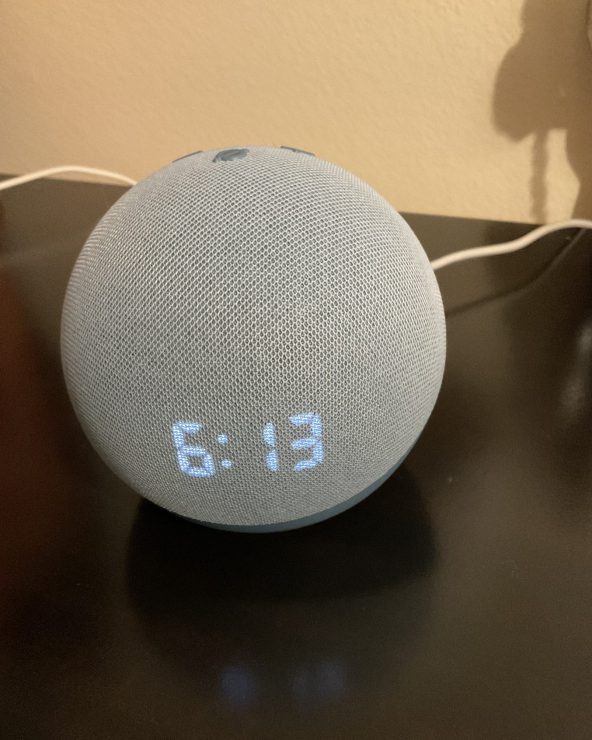
The Echo Show differs in that it has a screen by which to display whatever content you’re searching for.

This is convenient for watching news reports, as well as YouTube videos. The Echo Show is also good for viewing live camera feeds from your smart cameras.
The Echo connects to the internet via a Wi-Fi connection which is how it connects to the Alexa app. The Alexa app is the brains behind the Amazon Echo. This is where you configure all of your Echo’s settings such as its wake word (i.e. Alexa, Echo, etc), routines, and skills.
Skills help your Echo work with other devices and apps. For example, you can use the Wyze skill to connect it and make it possible to use your Wyze cameras with your Echo.
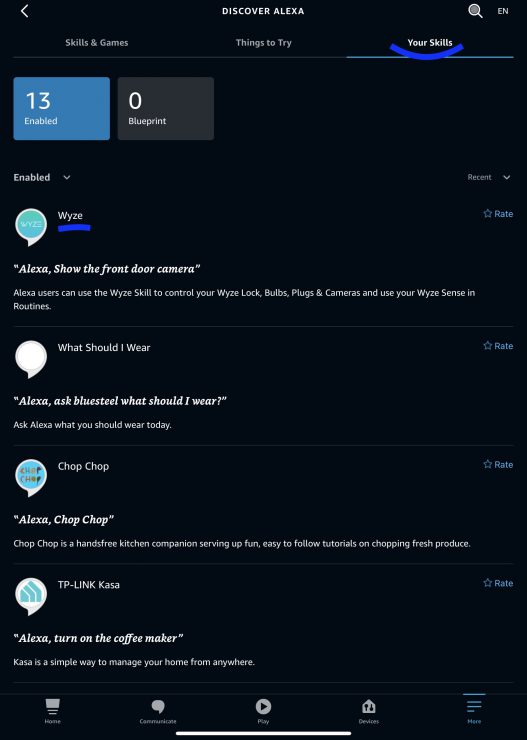
This also works with music apps, such as Pandora. By adding the Pandora skill and signing into your Pandora account, you can use your Echo with Pandora to get your music and podcasts.
No matter which Echo you have – whether you have an Echo Dot, Echo Show, or any other, they all function as smart speakers. As such, you may take advantage of the ability to use it to read your audiobooks or listen to podcasts. But how does this work exactly?
Playing Podcasts & Audiobooks on the Echo
As a smart speaker, the Echo is very useful for reading audiobooks and playing your favorite podcasts. But how do you go about it?
Audiobooks
There are a number of apps that can be used with your Echo to play audiobooks. For example, two of the most commonly used with your Echo are Audible and Kindle.
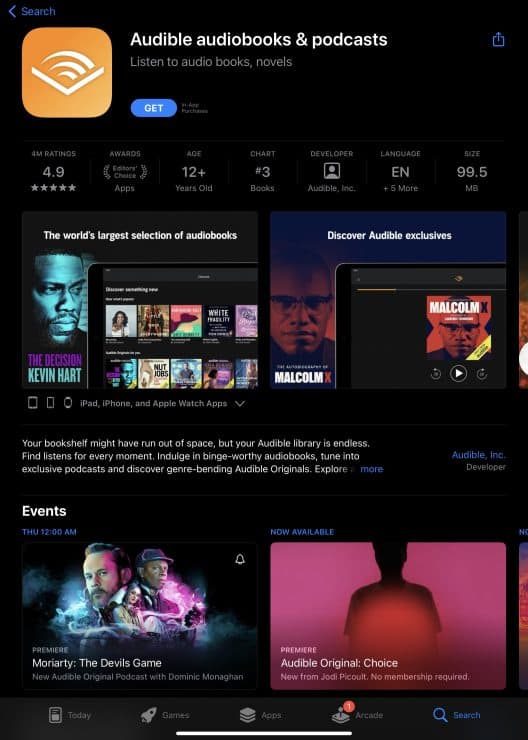
Both are affiliated with Amazon, and thereby have the best compatibility in terms of functions.
If you decide to go with, say, Audible, you’ll need to first enable the Audible skill in your Alexa app. Most of the time, when you create an Amazon account, the Audible skill will already be enabled. If for some reason it isn’t, go into your Alexa app, then to the More section.
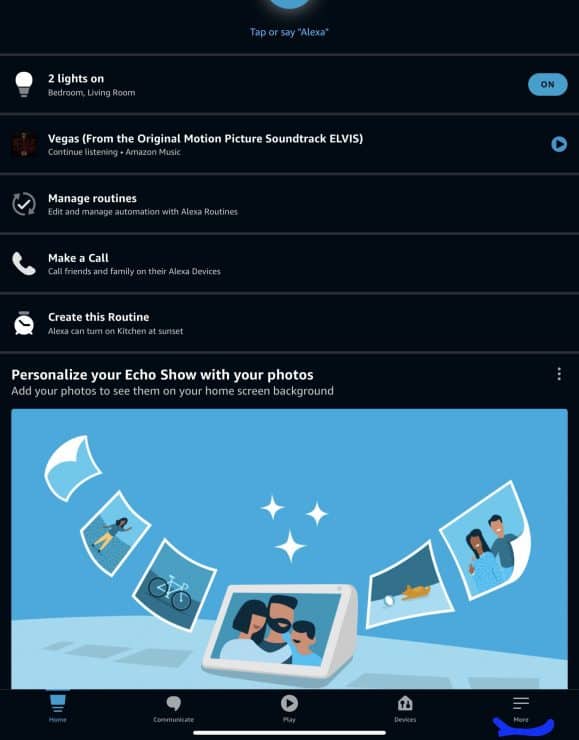
From there, choose Skills and Games. On the next screen, you’ll see the skills you already have. You’ll also see skills that you can add. Search for the Audible skill, then enable it.
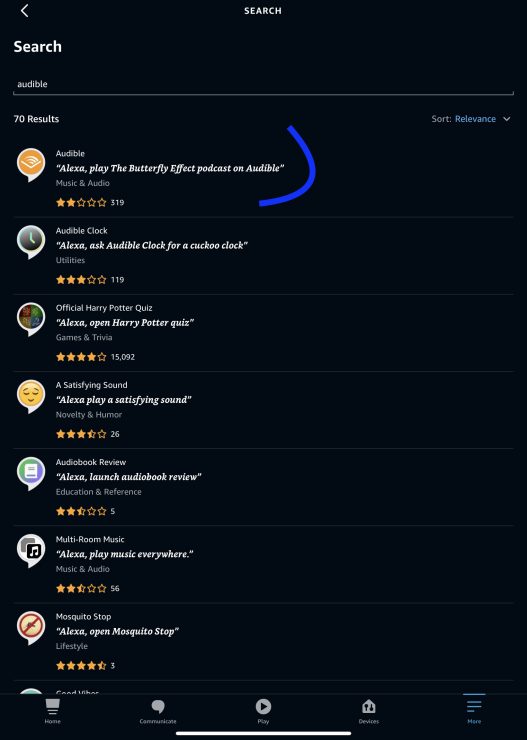
After you’ve made sure the skill is added in the Alexa app, create an Audible account if you haven’t already. This will allow you to add titles to your library that the Alexa app can pull from. Once you’ve done this, and have added titles to your library, you can then use voice commands to get Alexa, via your Echo, to play these titles.
You can say, “Alexa, read (title from your library).” Then ta-da! Alexa is reading your book to you while you go about your day.
What if you decide to use another app for audiobooks besides Audible or Kindle? As long as you can find the Skill within the Alexa app, Alexa, via your Echo, can pull up your books and read them to you.
Podcasts
When it comes to podcasts, you also have a variety of apps to choose from. Podcasts are often part of music streaming apps, so you can use apps like Amazon Music, Pandora, or even Spotify.
First, make sure you’ve linked your music streaming service of choice to your Alexa app. Every service besides Amazon Music needs to be linked in order for the Alexa app to have access to it and play your selections.
You do this by adding the appropriate skill from the Alexa app. Whether it’s Pandora, Spotify, or some other music app, you would search for, then add that skill.
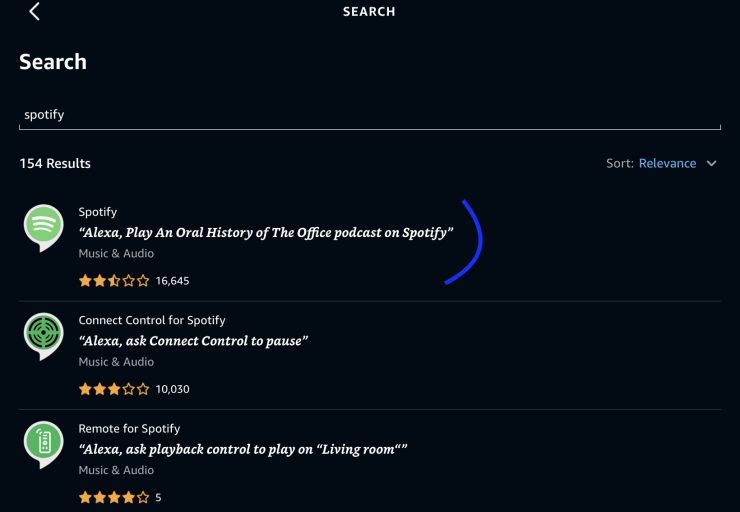
Once the accounts are linked via the skill, you can use voice commands to get Alexa, via your Echo, to play your podcasts. For example, you can say “Alexa, play (title of podcast) podcast from Pandora” or “Alexa, play (title of podcast) podcast from Spotify“. Then, your selection will begin playing.
Changing the Speed of Podcasts
Now suppose you’re listening to your podcast and you realize that it’s either going too fast or too slow – what now?
Unfortunately, even within Amazon Music, changing the playback speed of your podcast isn’t possible if you’re using your Amazon Echo. There is no voice command Alexa will respond to that will allow you to change the playback speed of your podcast.
You would have to physically change the speed via the Amazon Music app if you want your podcast to be played faster, or slower.
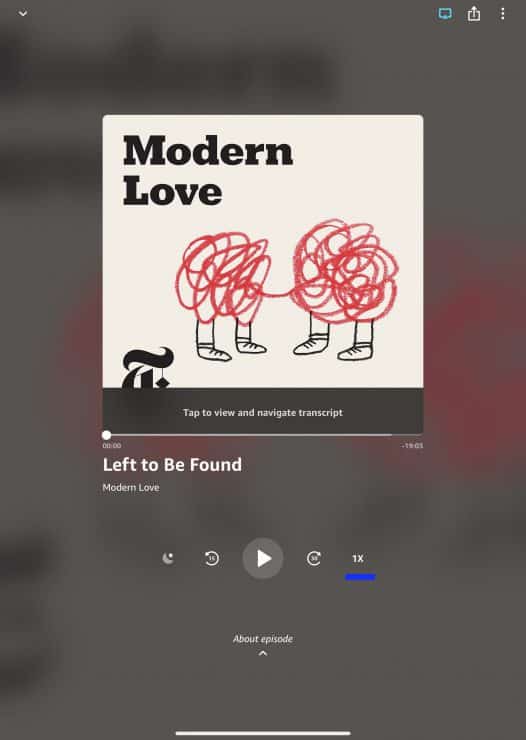
Another option you may want to explore is using a Bluetooth connection. When you connect your phone or other smart device to your Echo, your Echo becomes a Bluetooth speaker. It’ll play whatever is playing on your connected smart device, the way you want it played.
To connect your devices via Bluetooth, open the Settings of your device, and go to Bluetooth connections. From there, you’ll be able to see a list of available Bluetooth devices.
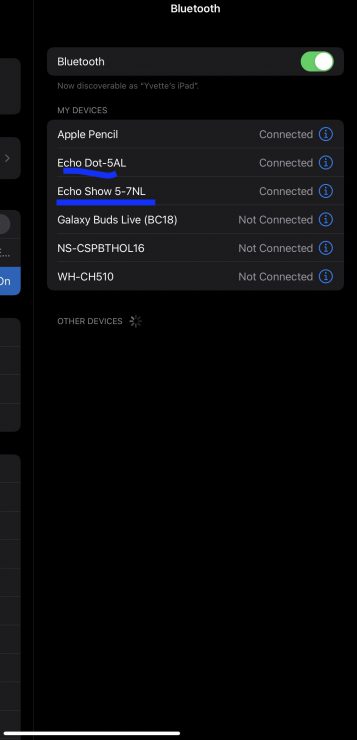
If you don’t see your Echo, tell it, “Alexa, pair”. This will make it visible to other Bluetooth devices, and available to pair. Once you’ve done this, it should always show up as a device you can connect to.
After you’ve successfully paired your devices, you can then play your Podcast on whichever app you choose, and select the playback speed within the app.
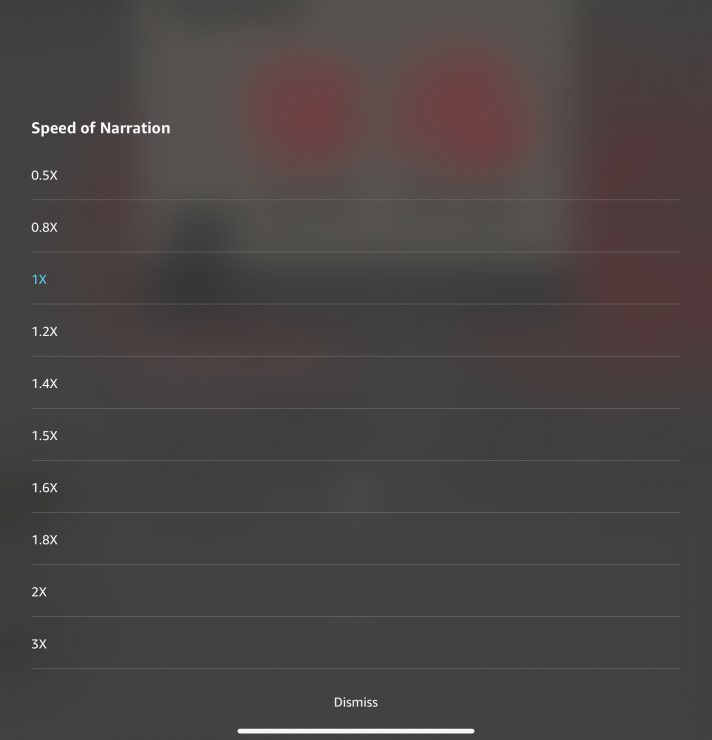
It may require an extra few steps, but the greater control over how your podcast is played is well worth the effort!
Changing the Speed of Audiobooks
Changing the speed of your Audiobooks being read in Audible or Kindle is a little easier than changing the playback speed of your podcasts. Changing audiobook playback speed can be accomplished in a couple of different ways. The first can be done via the Amazon Echo.
You want to make sure that your Audible app is connected to your Alexa app via the Audible Skill. Once you’re sure that’s connected, you can then use your Echo to request which audiobook you want read.
While your Echo is reading a book, you can simply say things like:
- “Alexa, read faster”
- “Alexa, read slower”
- “Alexa, read at normal speed”
You can say the command to read faster or slower more than once in order to achieve your desired speed.
Another way you can adjust the speed, but still hear via your Echo, is by connecting your Echo to your phone via Bluetooth. Once you’ve done that, you would then control the speed from your phone’s Audible app and it’ll be heard via your Echo, exactly how you want it.
The Bluetooth method is also great if you’re using Kindle, or any other app for your audiobooks. The beauty of using the Echo via Bluetooth is that you can play what you want, how you want it, and from whatever app you choose. It will play through your Echo just as you wish to hear it, and you control everything right from your smart device.
Alternative Smart Hubs For Podcasts & Audiobooks
If using the Amazon Echo doesn’t work for you, there are a couple of other options you can try for controlling the playback of your audiobooks and podcasts.
Google Home speakers are great smart home hubs, and can also be used to play audiobooks and podcasts.

When it comes to audiobooks, they work best with Google Play books.
Once you’ve connected your smart speaker to your Google account, you can then play your audiobooks. You even have the option of changing the reading speed. Use commands such as Hey Google… “play at 2x speed”, “play slower or faster” or “play twice as fast”.
When it comes to podcasts, if you’re using Google Podcasts, you can also use voice commands to get the Google HomePod to speed up or slow down the playback of your podcasts.
Apple HomePod is another option you can explore for playing, and changing the playback speed of your audiobooks and podcasts. Apple is a bit more exclusive, so you’ll have to use Apple podcasts in order to control the playback speed of your podcasts.
To get your podcast to speed up, you can utter commands like, “Siri, speed up podcast” while you’re listening to a podcast via your Apple HomePod.
When it comes to audiobooks, Apple works well with Audible, so you can get your HomePod to play an audiobook. However, if you want to adjust the playback speed, you’ll have to adjust it manually in the Audible app. There has been mixed success with asking Siri to speed up or slow down the narration of audiobooks.
Listening at Your Pace
Being able to hear your audiobooks and podcasts via your Amazon Echo is just another great perk of having an Echo. Changing playback speed can vary depending on what you’re trying to hear, and which app you’re using.
Fortunately, whether you’re changing playback speed via the Echo, or directly from the app via Bluetooth, your Echo can still be a great tool. Happy listening!

This was helpful, thanks! Unfortunately it seems like you can only change the Echo’s speed in 25 percent increments (via Alexa command), which is kinda too large of a change.
Thanks Sarah, glad you found it useful – and good point about the 25% increments, I agree that it’s not ideal. It seems like many services (YouTube, Netflix) also go in 25 or 50% increments, which is a bit surprising because sometimes all you need is a smaller 5-10% speed-up.