Want to delete the Alexa app from your phone but worried that you might lose all data and devices?
The good news is, you won’t really lose your data or end up disconnecting your devices.
But then, what exactly happens when you delete the Alexa app?
Is it a good idea, and what can you do instead?
This post has the answers to all these questions– so let’s dive right in.
Key Points
- Deleting the Alexa app doesn’t erase data or disconnect devices.
- Account and data remain on Amazon, but app control is lost.
- Alternatives include adjusting privacy settings, updating the app, and using Amazon’s website.
- FAQs address common concerns regarding app deletion and device management.
Do I Lose All Data and Devices If I Delete The Alexa App?
No, deleting the Alexa app from your device does not erase all your data or disconnect your smart devices. Your Amazon account retains this information, and the devices remain linked. However, you’ll lose the ability to control these devices from the deleted app.
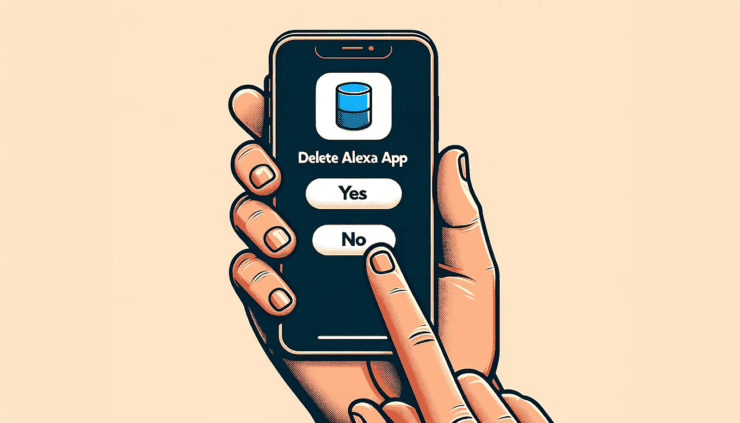
After understanding this, let’s explore what actually transpires when you hit that delete button and how it impacts your Alexa ecosystem.
What Exactly Happens When You Delete The Alexa App?
When you delete the Alexa app, you basically lose the command center for all your Alexa-enabled devices. As a result, several changes occur in how you interact with those devices.
This section explores in detail what exactly happens after you delete the Alexa app:
1. Account and Data Retention
Deleting the Alexa app simply removes it from your phone but it has no impact on your connected devices, saved settings and preferences, and other Alexa-related data.
Your Amazon account securely stores all your Alexa data and device connections.
This means your smart devices, routines, skills, and preferences remain untouched in Amazon’s cloud. So, if you choose to reinstall the Alexa app and log in with your Amazon account, you’ll find everything as you left it.
Your devices, routines, and any custom settings reappear, allowing you to resume control as before.
Go through this article if you want to explore the seamless integration of two homes with just one Alexa app and account?
2. Loss of Mobile Control
The whole point of the Alexa app is to give you easy access to the central control for all your Alexa-supported smart devices like Echo devices, smart lights and speakers, etc. right on your smartphone or tablet.
So, when you delete the Alexa app, you are no longer able to control or access your Alexa-enabled devices through your smartphone.
This means you can no longer adjust settings, initiate routines, check device statuses, or perform any other such actions.
If you used your phone for these tasks, you’d need to find alternative methods, such as using voice commands or another device with the Alexa app.
3. Voice Control Remains
While you lose the mobile control for your Alexa-enabled devices, one control remains– the voice control.
So, despite the app’s absence, you can still give voice commands to your voice control-enabled devices (such as Echo) and they will still respond.
For example, you can still ask Alexa to play music, report the weather, set an alarm, turn on the smart lights, or control other smart home devices directly through the devices themselves (given they have the voice control feature).
But of course, navigating more complex settings can be difficult with just voice commands– which brings us to the next point.
Why You Shouldn’t Delete the Alexa App (and What You Can Do Instead)
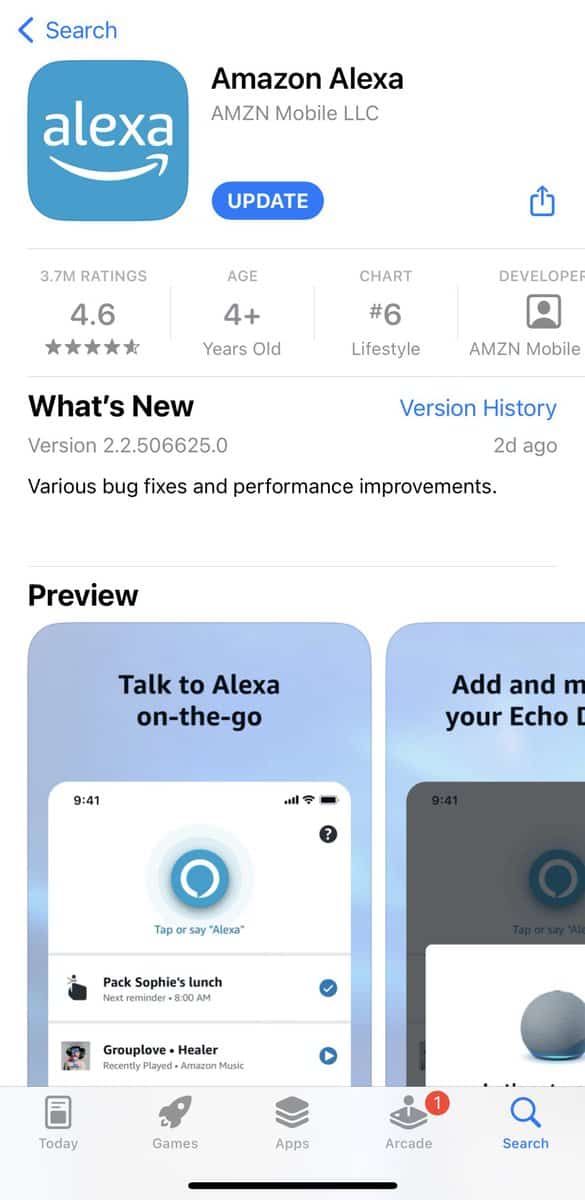
Deleting the Alexa app from your smartphone might seem like a straightforward solution to various issues like app glitches or privacy concerns.
Or maybe you simply want to declutter your device. But though deleting the Alexa app doesn’t delete data or disconnect the devices, you should consider the broader implications of this action.
Why Deleting the Alexa App May Not Be the Best Idea:
Loss of Convenience
To begin with, by removing the Alexa app, you lose direct and convenient control over your smart devices through your phone.
This can be especially troublesome if you regularly use the app for controlling smart home devices, setting up routines, or managing your Alexa-enabled devices.
Limitations of Voice Control
Though you can use voice commands to control your Alexa-enabled devices, there is only so much you can do with it.
For one, it makes navigating complex settings or performing certain tasks too frustrating, and even nearly impossible in many cases.
Potential Absolute Inability to Control Devices
Not to mention how voice controlling the Alexa-enabled devices is only possible if those devices have voice support.
For example, controlling your smart lights through Alexa may become almost impossible in the absence of the app and a voice-enabled Alexa device.
So, before you go ahead and hit the “Uninstall” button, check out these less drastic measures that can effectively address your technical glitches, privacy concerns, and other Alexa app-related issues without losing the benefits of the app.
Alternatives to Deleting the Alexa App:
For Privacy Concerns:
If you don’t like how the Alexa app uses your data, you can change your privacy settings in the app. Here’s how to access and manage your privacy settings in the Alexa app:
Adjust Privacy Settings:
- Open the Alexa app and navigate to More.

- Tap Settings.
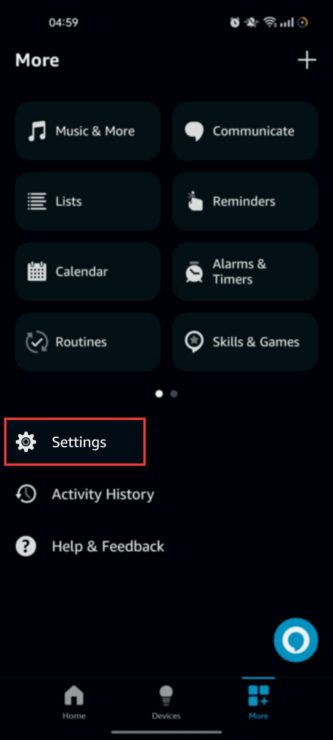
- Select Alexa Privacy.
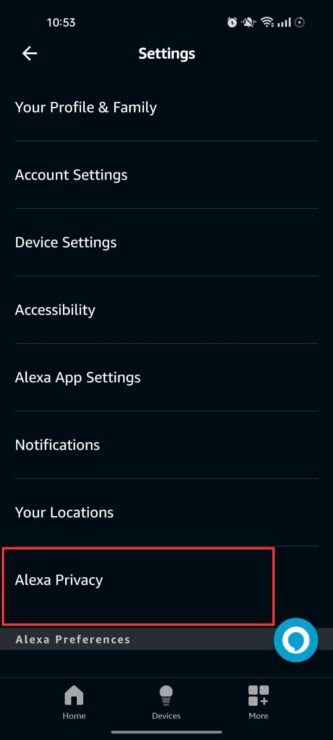
- Here, you can customize your privacy settings, like managing how Alexa uses your data or reviewing voice history.
Regularly Delete Voice Recordings:
- In the same Alexa Privacy section, go to Review Voice History.
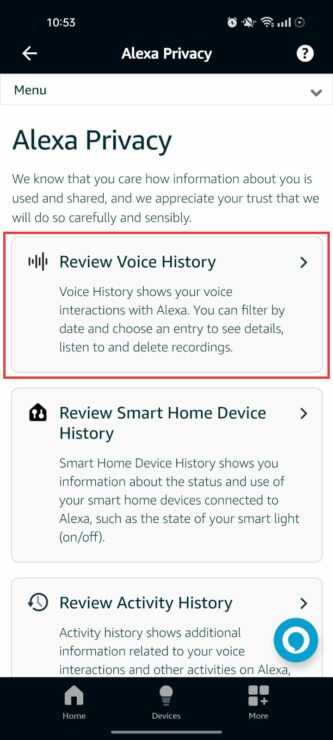
- Here, you can listen to, review, and delete your voice recordings either individually or in bulk.
- For example, to delete a voice recording, tap the downward arrow next to it.
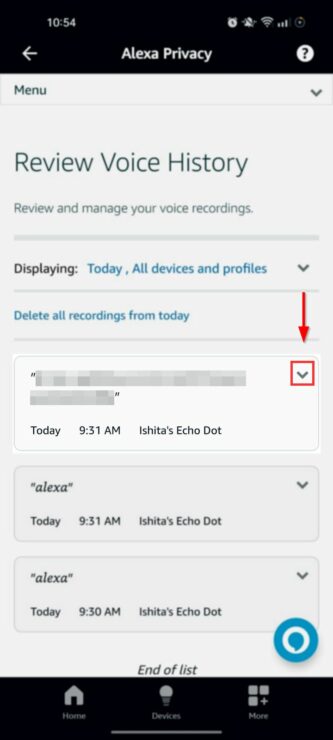
- Tap Delete recording.
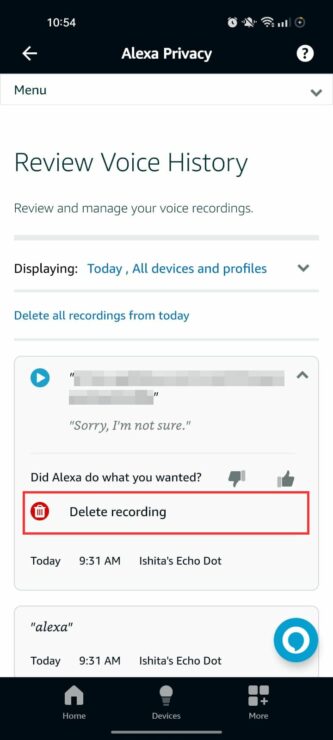
To Solve Technical Issues:
Is your Alexa app acting up– forcing you to delete it? In that case, you can try out the following alternatives:
Update the App:
If you have an Android device:
- Open the Google Play Store.
- Tap your profile icon on the top right corner.
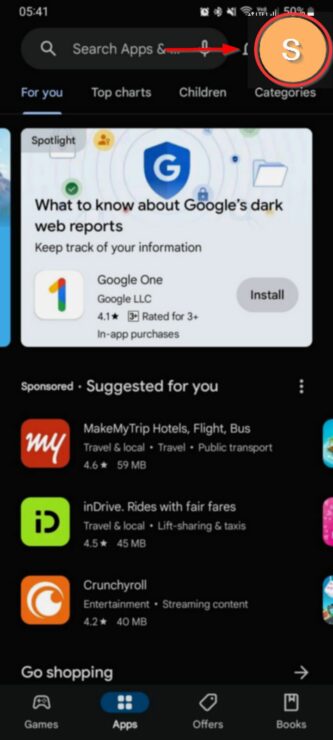
- Select Manage apps and device.
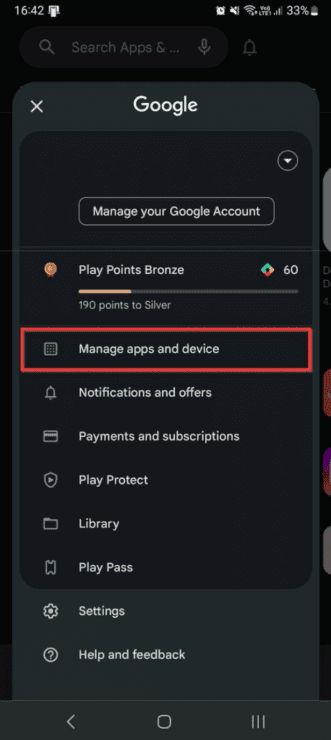
- In the Updates available section, either tap Update all to update all the outdated apps on your phone or tap See details to find and manually update the Alexa app.
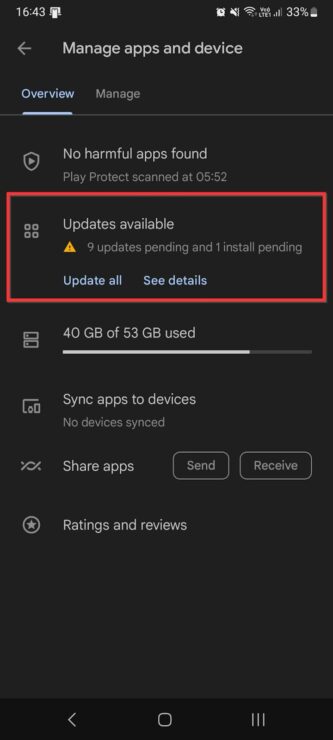
If you have an iOS device:
- Go to the Apple App Store.
- On the top right, tap the profile icon.
- Search for the Alexa app in the list of installed apps.
- Tap if you see the Update option right next to Amazon Alexa, which means an update is available.
Clear App Cache or Data:
- Open Settings > Apps.
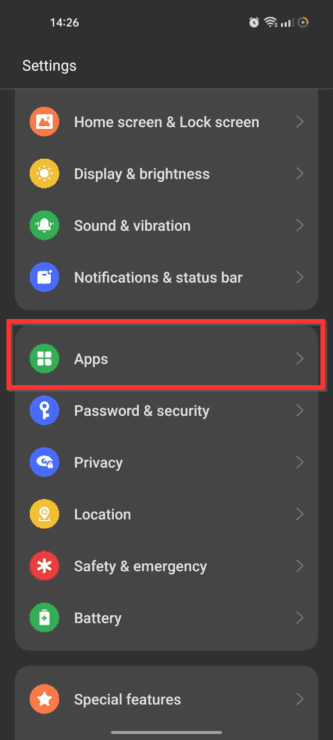
- Tap App Management.
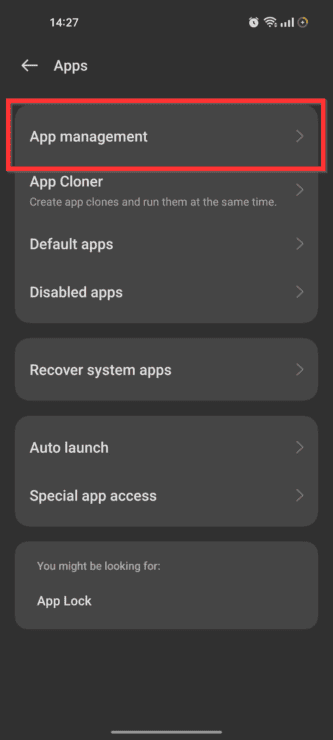
- Find and select Amazon Alexa in the list of apps.

- Now, tap Storage usage.
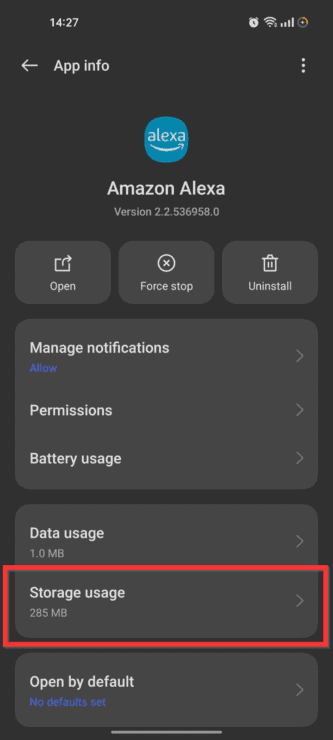
- Tap the Clear Cache or Clear Data or both to get rid of obsolete cache and data.
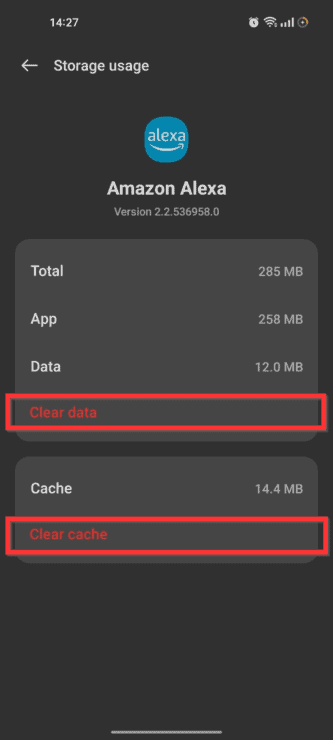
Restart the App or Device:
Many times, simply restraining the app or the device gets rid of many technical glitches. To do so:
- Close the Alexa app.
- Remove it from background apps.
- Restart your smartphone or tablet.
- Open the Alexa app again and check if the issue persists.
To Sign in With a Different Account:
Are you deleting the Alexa app to sign in with a different account? If that’s the case, you can delete app data as explained above or simply sign out, as explained below:
- Open the Alexa app and navigate to More (bottom right).
- Select Settings.
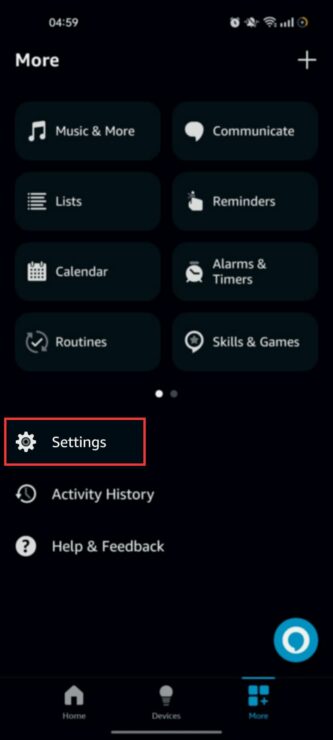
- Now, scroll down and tap Sign Out.
- This will bring you back to the login page. Now sign in with a different Amazon account.
Frequently Asked Questions:
Will Deleting the Alexa App Affect My Amazon Account?
Now, deleting the Alexa app from your device does not impact your Amazon account or its associated settings. Your account remains active, and all your preferences, device configurations, and data stored in the cloud stay the same. Any smart devices linked to your account continue to be connected and functional, even without the app.
Can I Reconnect Devices Easily After Reinstalling the App?
Yes, you can easily reconnect your devices after reinstalling the Alexa app. Once the app is reinstalled and you log in with your Amazon account, it automatically syncs with the cloud. It retrieves your previously configured settings and connected devices– making all your Alexa-enabled devices readily accessible and controllable through the app as before.
How Can I Manage Alexa Devices Without the App?
To manage your Alexa devices without the app, you can use voice commands directly through your Alexa-enabled devices for most functions, such as controlling smart home devices or setting reminders. Alternatively, you can access and manage your devices and settings through Amazon’s official website by navigating to the ‘Manage Your Content and Devices’ section.
All You Know Now About Alexa App Deletion and its Impact on Data and Connected Devices
The bottom line is that deleting the Alexa app isn’t the end of your Alexa experience. Your data and devices remain intact within your Amazon account. However, you do lose convenience as it takes away your mobile control for Alexa devices. So, it’s best not to get rid of the app and instead explore and try alternative solutions mentioned in the post.

If you have any questions, feedback or suggestions about this article, please leave a comment below. Please note that all comments go into a moderation queue (to prevent blog spam). Your comment will be manually reviewed and approved by Tristan in less than a week. Thanks!