Have you been having some trouble with the snapshot feature on your Ring cameras? If you have been, it turns out that you’re not alone.
The Ring snapshot feature has a reputation for being a little buggy. However, most of the fixes are easy and can be quickly done by simply updating and restarting the device. You should also check that the snapshot feature is enabled and that your devices have a strong Wi-Fi signal.
Let’s explore what Ring cameras are, how you can enable the snapshot feature, and a few quick solutions for common snapshot problems.
Ring’s Line of Smart Devices

Ring got its start as an independent company that was quickly acquired by Amazon. Ring makes a lot of smart devices, but today we’re going to be focused on their doorbells and cameras.
Ring doorbells add new, smart, features to a classic fixture in our homes and yes, before we go any further, they do work as a normal doorbell as well.
Ring doorbells have a built-in camera that can stream live video to your phone. They’re also able to record video and send you snapshots throughout the day. This doorbell can give you a heads-up about any packages left at your door as well as potential security threats in your home.
Ring’s line of cameras function in almost the same way. They provide you with live video as well as give you the ability to check on things while you’re not home.
Both of these devices can be paired with the Ring Protect plans. This is a subscription-based service that Ring offers that gives you a few important additional features. The biggest two highlights from these are an additional layer of service from security professionals as well as the ability to save and share video. (Ring Alarm customers will also get professional monitoring from the $20/month Protect Pro plan).
Now we’ve covered the basics of what Ring cameras are, we should take a look at what the Ring Snapshot feature does.
What is the Ring Snapshot Feature?
The Ring snapshot feature is a deceptively simple addition to Ring cameras and doorbells.
The snapshot feature automatically captures pictures at regularly timed intervals throughout the day. You can scroll through these pictures in a timeline style feed on your device.
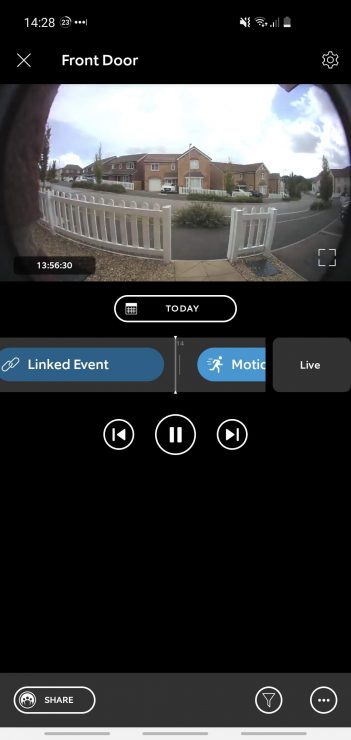
So, what’s the point of the snapshot feature?
The snapshot feature gives you a sense of what’s going on while you’re away. It also makes a great backup in case you miss an alert. The snapshot feature can also help give you a peace of mind while you’re away from home.
However, the snapshot feature isn’t perfect and comes with its own fair share of bugs. For example, sometimes you might go into the Ring app and some (or all) of your devices show old, out of date snapshots:
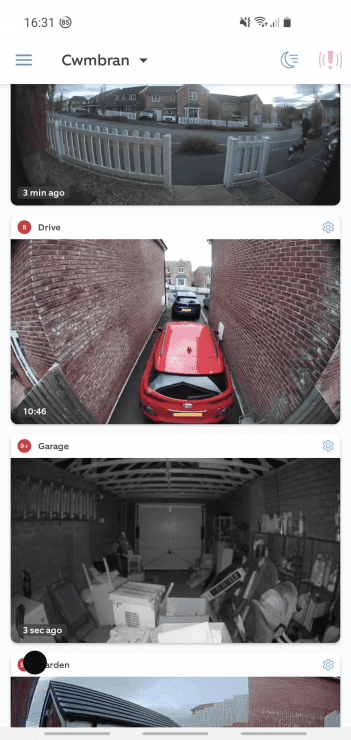
Alternatively people don’t always realise that you require a Ring Protect subscription in order to see snapshot captures. Yep, this feature costs Ring very little, but without a Ring Protect subscription you won’t see any snapshots. So quickly double check that you have paid for the plan before proceeding with the other fixes.
Now let’s tackle some of the most common problems that the snapshot feature faces.
How to Get Your Ring App Screenshots Back
Ring devices may be made by one of the giants of the contemporary tech scene, but they’re not without their bugs. Let’s start with some easy fixes that can get your snapshot feature back and work our way to some more complicated solutions.
Ready to get your snapshots working again?
Start With This Weirdly Simple Fix
This is going to be the easiest fix, but it might also be the strangest.
There’s a bug that’s been going around with Ring devices that are able to capture snapshots. It causes them to not update their snapshots to your timeline. Your device is capturing snapshots, but it’s not communicating with your app.
How do you fix this? All you have to do is open up your Ring app and tap into the device that’s not uploading snapshots. You then back out and you’ll find that all of your snapshots have mysteriously returned to the timeline.
This is most likely a bug in the firmware causing a communication problem either inside of the Ring app itself or somewhere between the camera, the server, and the device itself.
If that didn’t work for you, then it might be time to try the next fix on our list.
Try This Fix Next
The next fix is actually a series of simple fixes. You can think about this as is the 101 to try for any trouble you might have with any app on any device. This is the 2021 version of “Is it plugged in?”
The first thing you should do is close out of your app and restart it. This might be enough to fix problems with your snapshots not being uploaded to your device. When you restart an app, it refreshes the app’s data. In the case of the Ring app, this will cause it to check for snapshots and add them back to your timeline.
After that, you want to check in your settings to make sure that both your device, and the Ring app, or update it. This has especially been a problem with snapshots over the years. Making sure your Ring device and the app are updated is a great way to ensure that your snap shots will continue to be regularly updated.
Now you want to make sure that your Wi-Fi is working and the smartphone or tablet you’re using the Ring app on are fully updated and connected to the internet.
It might seem like these are basic steps that you don’t need to check, but you’d be surprised how many times we’ve spent hours troubleshooting a problem with app cache data only for it to be the problem with the Wi-Fi. It takes only a few seconds to run to these solutions, but it could save you hours and troubleshooting down the road.
After all, there’s a reason why every conversation with an IT technician starts with them asking “Is it plugged in?”
Turn the Snapshot Feature On
Here’s another potential fix that could have also been the number one pick. There are settings inside the snapshot feature itself that could be limiting how often it updates. First things first, here’s how you get to the snapshot feature for any Ring device.
- Open your Ring app
- Tap the “three lines” menu on the dashboard
- Navigate to the device you want to get snapshots from
- Tap Device Settings
- Tap Snapshot Capture
- Enable snapshots by tapping the the enable button
- Set the desired frequency for your snapshot capture
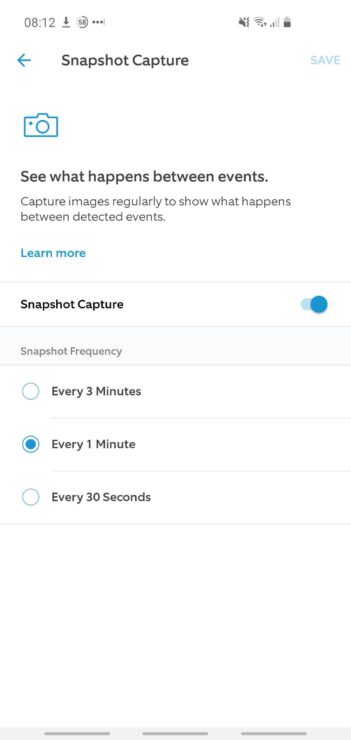
Besides enabling snapshots in general, you want to make sure that the snapshot frequency is set to your liking. There have been plenty of instances of people posting questions about their snapshot feature not working only for it to turn out to be just not taking snapshots frequently enough.
The snapshot feature takes pictures once every thirty seconds to one every 3 minutes. You can adjust the interval a tiny bit (to one every 1 minute), but that’s it. Once every 30 seconds is going to give you a stop motion look at what goes on when you’re not home. Once every 3 minutes can be great for someone who just needs to occasionally check up on things while they are away.
Double Check Your ‘Camera Preview’ Settings
Your Ring timeline should show all the camera snapshots, when you click into your Ring device. But sometimes you might just see the following instead:
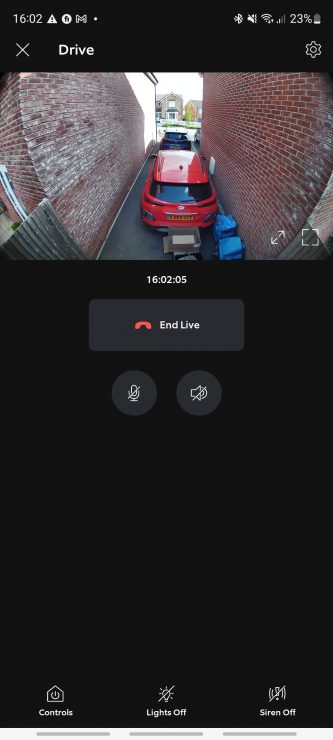
This is a sign that “Camera Preview” mode is enabled. This means that when you click into a device, you instantly go into live view – instead of seeing your timeline. And since the timeline shows all the snapshots, you basically won’t see the snapshots.
So to resolve this, click the gear (settings) icon within a device, click on “Device Settings” and then “Video Settings” and turn “Tap Camera Preview for Live View” to be OFF:

Now that we’ve tackled some problems that could be happening with the Ring app on your device, let’s take a look at the signals that are carrying this information.
Boost Your Wi-Fi Signal

A weak Wi-Fi signal can easily be the source of your Ring snapshot problems.
It’s true that a bad Wi-Fi signal can stop your Ring device from uploading video, but it can also prevent your Ring device from uploading snapshots. This is less likely for snapshots because of their smaller file sizes, but a poor Wi-Fi signal can shut down any data transfer between the Ring device and the server.
This is a pretty common problem for Ring cameras. Ring cameras are often placed on the outside of homes. Think about where you place a security camera or a doorbell and you’re typically thinking of outside of your home. This is also where your Wi-Fi signals are going to be at its weakest.
Garages are another common location where Wi-Fi signals might struggle to have enough strength. It all comes down to two factors: how far away is your Ring camera from your Wi-Fi router and how many walls are in between the router and the device.
You can improve the strength of your Wi-Fi signal by adding Wi-Fi repeaters in your home. These will boost the Wi-Fi signal and help it reach these Ring devices that are further away from your router.
There’s another type of signal that could be to blame: cell service.
Your Cell Signal Could be the Culprit

That’s right. The cell signal that goes to your smartphone or tablet could also be holding back your ability to get snapshots in a timely manner.
In order to talk about this, we need to quickly talk about how the Ring app gets the snapshots in the first place.
The Ring app on your smartphone is programmed to ask the Ring server for new snapshots at regular intervals. If everything’s working properly, the server will send those new snapshots over to your device and everything will be smooth sailing from there.
However, if you have a bad cell connection, your Ring app isn’t going to be able to talk to the server.
There’s not much we can do to improve cell service. The best thing you can do is connect your smartphone to the Wi-Fi while you’re away from home – or use a mobile hotspot (maybe on a different cell network carrier).
You’re going to want to use a safe, private Wi-Fi network that you can trust while you’re away from home. Avoid public Wi-Fi networks as those can be a potential security Hazard that can introduce more problems than we’re trying to solve. You can also consider getting a VPN to protect you while you’re accessing a public Wi-Fi network, but there’s a chance that the VPN could also delay your Ring snapshot updates.
The last thing we need to discuss is a few problems that are just baked into Ring devices.
Hardware, Firmware, and Glitches (Oh my!)
These are going to be the toughest problems to deal with and that’s because they are part of the Ring device itself.
The first two are hardware in firmware problems:
- If the camera on your Ring device fails, it’s time to break out the warranty or check the retailer’s return policy and get a new device.
- Firmware problems are also an issue here. Older Ring devices might not be able to update to the snapshot feature because it’s designed for newer devices that can handle the newer firmware.
There’s also a glitch that can be blocking some of your snapshots. When the Ring cameras are recording video, they do not take snapshots. If your Ring camera happens to be recording video and then loses connection to the server because of a bad Wi-Fi signal, it could lose both the video event and the snapshot.

You’ve probably switched off your timeline. If you have no timeline (and hence no snapshots):
Gear icon on device > Device Settings > Click on “Video Settings” > “Tap Camera Preview for Live View” > Off
Another problem could be that you have no Ring Protect plan.
Thanks for the super-helpful comment Barry! It’s appreciated. You’re quite right on both counts, and I have updated the article now to mention both points.
Well, I’ve tried everything and yet one of my two flood light cameras will not take snapshots. The other one is fine. The signal on the camera that is not capturing snapshots is boosted with a Ring Chime Pro. The signal is excellent.
The settings are identical for both. Beats me.
Sorry to hear that Gene, that’s frustrating and there’s no obvious reason for it (especially if the Wi-Fi strength – i.e. the RSSI value under Device Health in the Ring app – looks fine). You might need to contact Ring customer support and see if they can suggest anything (but be warned: it might be a 30+ minute phone call – they’ll probably ask you to repeat a bunch of steps that you have already tried).