Whether you’ve just setup your Philips Hue motion sensor and it’s not working as expected, or perhaps it’s worked for years but it’s now acting up, the issue is usually easy to fix and diagnose. Hence I wanted to write this guide to cover everything you need to know to get your Hue motion sensor back up and running again.
The most common cause is either an app setting (such as daylight sensitivity), or a low battery. However if they don’t work, there’s a few other key things to rule out too.
Philips Hue Motion Sensor Overview

The Philips Hue motion sensor is an interesting item: it looks like a traditional motion-activated security sensor, but instead of blearing an alarm when it detects someone (“INTRUDER ALERT, INTRUDER ALERT!”) it… turns on a light bulb.
As you can probably guess, this means that the Hue motion sensor is not a security product – it’s actually a convenience accessory for your home’s smart lighting setup.
The way this item works is that it has a PIR (passive infrared) sensor in the middle which detects infrared signatures (such as a person walking by) and it can be configured to turn your Philips Hue light bulbs on and off (or to different brightnesses and colors) as required.
It’s quite a useful product – other than the fact that it can sometimes have issues and not work properly (or not work at all). Hence in the below sections, I cover the seven most common reasons why it might not be working properly – and how you can fix these issues.
Cause #1: Software Updates
One thing I found really odd when I first started using Philips Hue’s light bulbs was that they update. I mean, light bulbs that have software updates – really?! But since they’re smart products, they update themselves – same as the Hue motion sensors does.
Heck, there’s a whole section in the app covering the software versions and updates for your Philips Hue devices (it’s under Settings):
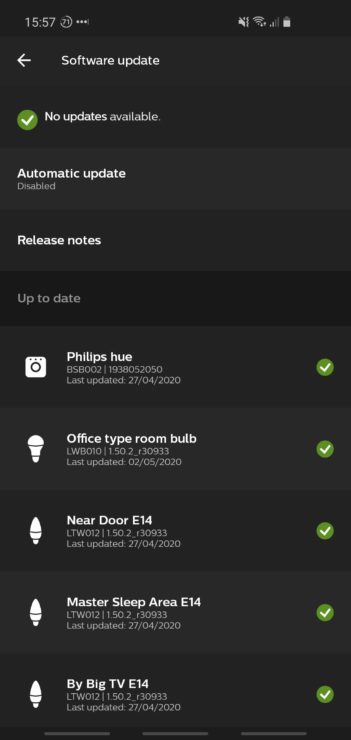
When you first setup your Philips Hue motion sensor, it might start to update soon after getting it setup. During this time, the motion sensor may not work fully – or at all. This is normal, but sometimes the update can take quite a few minutes (allow up to 30 minutes, in my experience) – meaning that your sensor may be ‘not working’ during this time:
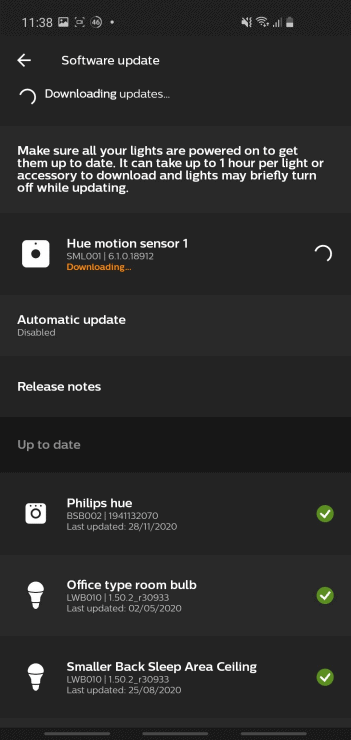
The same is true later on, too: if your Hue motion sensor is ‘having issues’ or ‘not triggering’, double check the software updates page of the Hue app to rule out it being caused by a sporadic product update. Usually the app does ask you before installing updates, but someone else with the app may have accepted the updates without you knowing
Cause #2: Daylight Sensitivity App Settings
One of the things that’s both good – and annoying! – about the Philips Hue motion sensor is that it has a dusk filter, also known as a daylight filter. What this means is that it might not trigger when there’s a lot of daylight around.
This sort of makes sense, because you probably won’t want all your lights coming on in broad daylight when there’s no need for the lights to be turned on. This is the same idea as an outdoor motion/security light which also doesn’t come on during the daytime.
You can tell if this is ‘affecting’ your Hue motion sensor in the Hue app. If it says “Inactive” and “Sufficient daylight” under the device (accessible by going to Settings then Accessories in the Hue app), it’s intentionally ‘disabled’.
But what if you do still want it to trigger? After all, you might have your Hue motion sensor near your front door (where there’ll be light coming through the door glass), but you want it to turn lights on deeper into your house that don’t get as much daylight.
Well in that case, you should try changing the light sensitivity settings in the Hue app. Go into the motion sensor’s settings, and turn the light sensitivity all the way up to maximum. This should mean that it won’t go “inactive” during daylight anymore. To do this, select the Hue motion sensor and scroll down to “Daylight sensitivity”:
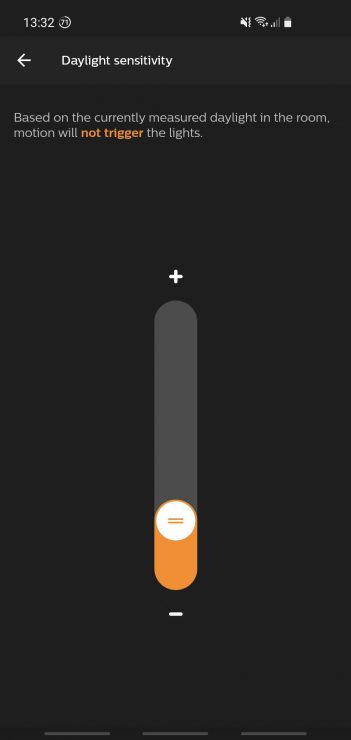
If this still doesn’t work, you could try temporarily covering the daylight sensor which is the small dark hole above the main PIR sensor:

Cause #3: Low Battery
The Hue motion sensor is a ZigBee based device which therefore uses a lot less power than a comparable WiFi device. What this means is that the battery in the motion sensor should last quite a long time: the Hue support page says that it has a “minimal battery lifetime” of 2 years.
But, of course, the battery will still run out. When it’s starting to fail, you may get sporadic motion triggers and eventually it’ll just stop triggering altogether.
The official Hue app will tell you when the battery is dead, but you may also want to checkout the iConnectHue (paid-for) app which provides even more details about the battery life (and other aspects) of your Hue motion sensor.
Either way, if/when the battery is failing, it’s time to replace them. Unfortunately this isn’t always as simple as just swapping them out – some people have had issues whereby the motion sensor won’t turn back on (or be recognized by the Hue app) right away.
If this happens to you, try putting the Hue motion sensor fairly close to your Hue Hub – a few yards/metres should be fine. The reason for this is that if it’s too far away, it may not have the effective range to ‘phone home’ and update the Hue hub (and hence your Hue app) that it’s back online.
Failing that, if you’re such that the new batteries are working away, try waiting a few hours or even overnight – some people have found that they unfortunately had to wait this long before the Hue motion sensor kicked back into life!
Cause #4: ZigBee Interference
ZigBee runs on the 2.4 GHz radio frequency: the same one as many WiFi signals, and also Bluetooth (and a whole load of other things, in-fact!). What this means is that ZigBee can be susceptible to interference, just like ‘dodgy WiFi’ can be.
If this is happening, your Hue motion sensor might be detecting you just fine, but it either can’t send the ‘message’ to your Hue Bridge or the Hue Bridge can’t fully send the signals to turn your lightbulbs on. But the end result is the same: thinking that the Hue sensor itself is at fault!
To test out whether this is the cause, try moving your Hue motion sensor close to your Hue Bridge – close enough that there’s a direct line of sight between the two. If the configured lights still don’t come on, try moving one of the configured light bulbs nearby too (again, a direct line of sight is best). If it then works, you have a ZigBee interference problem.
Solving this can be frustrating and be a case of trial and error, but some key tips to remember are:
- The higher up you place your Hue Bridge and motion sensor, the less chance there is of furniture and floor-level electrical devices interfering with the ZigBee signals.
- Don’t put your Hue Bridge and internet router directly next to each other. Yes, Hue provider a short Ethernet cable to link the two together – but it’s possible for the close distance between the two to cause signal interference (i.e. WiFi and ZigBee signals clashing with each other). If you can get a longer Ethernet cable to put some physical distance between the devices, that’s ideal.
Or do what I do and put my Hue Bridge in my loft since this has a home network:

The other devices near it (a NAS and network switch) aren’t routers or transmitters themselves, so they don’t have much change of interfering with the ZigBee signals.
Cause #5: ZigBee Range Issues
Following on from my point above about ZigBee interference, the other potential issue is when your Hue motion sensor is too far away from your Hue Bridge (or any other Hue bulbs – something I’ll discuss shortly).
When this happens, your motion sensor may simply be out of range and so it will appear “not to work” but this is actually caused by the motion sensor being unable to send a “motion triggered” message to the Hue Bridge.
The easiest way to test if this is the issue is the same as I cover earlier: move your Hue sensor to be in line-of-sight (and only a few yards/metres away) from the Hue Bridge.
If it starts working okay, it’s a range issue. The easiest way of fixing this is to harness the ZigBee mesh and put a ‘ZigBee repeater’ between the Hue sensor and Hue bridge. If those words don’t make much sense to you, don’t worry: basically if you buy a cheap Philips Hue bulb (a white one is fine) and put it between the two devices, the Hue bulb will act as a relayer for the ZigBee signal and increase the overall range of your Hue motion sensor.
This is especially important for the Philips Hue Outdoor motion sensor which will have a shorter than normal range due to passing through your home’s external walls.
Cause #6: A Reset May be Needed
If nothing else has worked up until now, the next thing to try is resetting the device. Firstly delete the motion sensor from your Hue app (under Settings -> Accessory Setup). Then press the small setup button (on the back of the device) for 10 seconds. This is an ‘inset’ button, meaning you need to poke a paperclip into the button whole.
This should cause the motion sensor to blink red and then orange, meaning it’s ready to be setup again:

Then launch the Hue app, and go to:
- Settings (down in the bottom right)
- Accessory setup
- Click “Add accessory”
- Select “Hue Motion Sensor” or “Hue Outdoor Sensor”
- Follow the on-screen instructions to re-add it and set it up again.
Hopefully the motion sensor will work okay after this. If you still get issues, one final thing to try is to change the ZigBee channel of your Hue Bridge. This is like changing the WiFi channel so that it doesn’t clash with your neighbor’s WiFi.
To do this, go to:
- Settings
- Hue Bridges
- Click the “i” icon next to your bridge
- Go down to “ZigBee channel change”
- You’ll see the following screen:

Cause #7: A Defective Sensor
If you’ve tried everything above and your Hue motion sensor still isn’t working… maybe you have a faulty product, unfortunately.
Your solutions here are:
- Contact the retailer you purchase the item from (especially if it was purchased recently).
- Hit it many times with a hammer.
- Or contact the Philips Hue support team.
Whilst #2 would be satisfying, I wouldn’t recommend it – you’ll probably have more luck of getting a suitable replacement if you contact the retailer or Philips Hue’s support team!
To be honest, most ‘non-working’ Hue motion sensors I’ve seen are software problems instead of a problem with the device itself so sections 1-6 above should help – but you might be unlucky and have a genuinely faulty item.

Bought the Philips sensor and a bridge just because I didn’t want my bathroom light coming on unless it was dark (not necessarily outside dawn till dusk – e.g overcast during middle of day). However, my bathroom light is a smart waterproof light which is Alexa compatible. Unfortunately the Hue apps do not appear to allow any other light except a Hue light to be associated with the sensor. The sensor is picked up by Alexa and will control smart light purely for motion, but daylight and motion sensitivity settings cannot be controlled by Alexa and therefore don’t work. Why can’t sensitivity settings be added to Alexa skill of other smart lights added to Hue apps? At the moment I seem to have bought a very expensive motion sensor 🙁
Ugh that’s frustrating! Yes I agree – it would have been nice for Hue and Alexa to properly integrate motion sensor support. The Hue app will allow some non-Hue lights to work with the Hue sensor, but they must be ZigBee based lights to be added within the Hue app (basically the light should say they’re compatible with Philips Hue – such as companies like GLEDOTPO and Innr).
Hi, I have a Hue motion sensor and I have placed it in the bathroom. It works ok.. until suddenly it loses connection. I then pick up the sensor and I make a connection (closer to the hub). Then place the sensor again in the bathroom: until it loses connection again.
Hi Arjan, that’s frustrating for sure. It sounds like it could be a genuine range issue. I cover this more in another topic, but the Philips Hue ZigBee network isn’t too long-ranged. You might want to consider installing some Hue Bulbs (or a Hue Smart Plug) between your motion sensor and your Hue Bridge/Hub. This will help grow the strength and flexibility of the ZigBee network, since each new device acts as a range extender. Hopefully this will help solve this issue.
Hi Tristan, I have made contact with philips hue, over facebook. They have told me that in rare occasions the battery is flat with new devices. So i changed the battery. Also i have to note that the red light was on for about 5 seconds. Also i have light bulbs on top of the sensor. So if they work everything else should work?
Thanks for your response
Hi Arjan, ahh interesting – I hadn’t considered it being a battery issue (since the device was new). That’s great to hear – it sounds like it should all work fine now yes, the light bulbs should be controlled well from the motion sensor once it’s fully setup and paired. Thanks for the update.
Hi Tristan,
Any thoughts on why my hue motion sensor is working on 5 out of 7 squared ceiling lamps?
I have tried to reset the lamps and the sensor but for some reason the sensor won’t turn on the last two lamps. I even tried to add a second sensor without any luck.
Note that all lamps work with hue app and the dimmer switch.
Thanks
Hi Anders,
That sounds like a frustrating issue, sorry to hear it. I can’t immediately think why that might be the case – other than to ask whether your Hue Bridge is close to filling up? If it has ‘too many’ automations, lights or accessories added, it can start act up in weird ways – leading to people getting a second Bridge sometimes.
That’s all I can immediately think of as to why it’s being temperamental.
Thanks,
Tristan